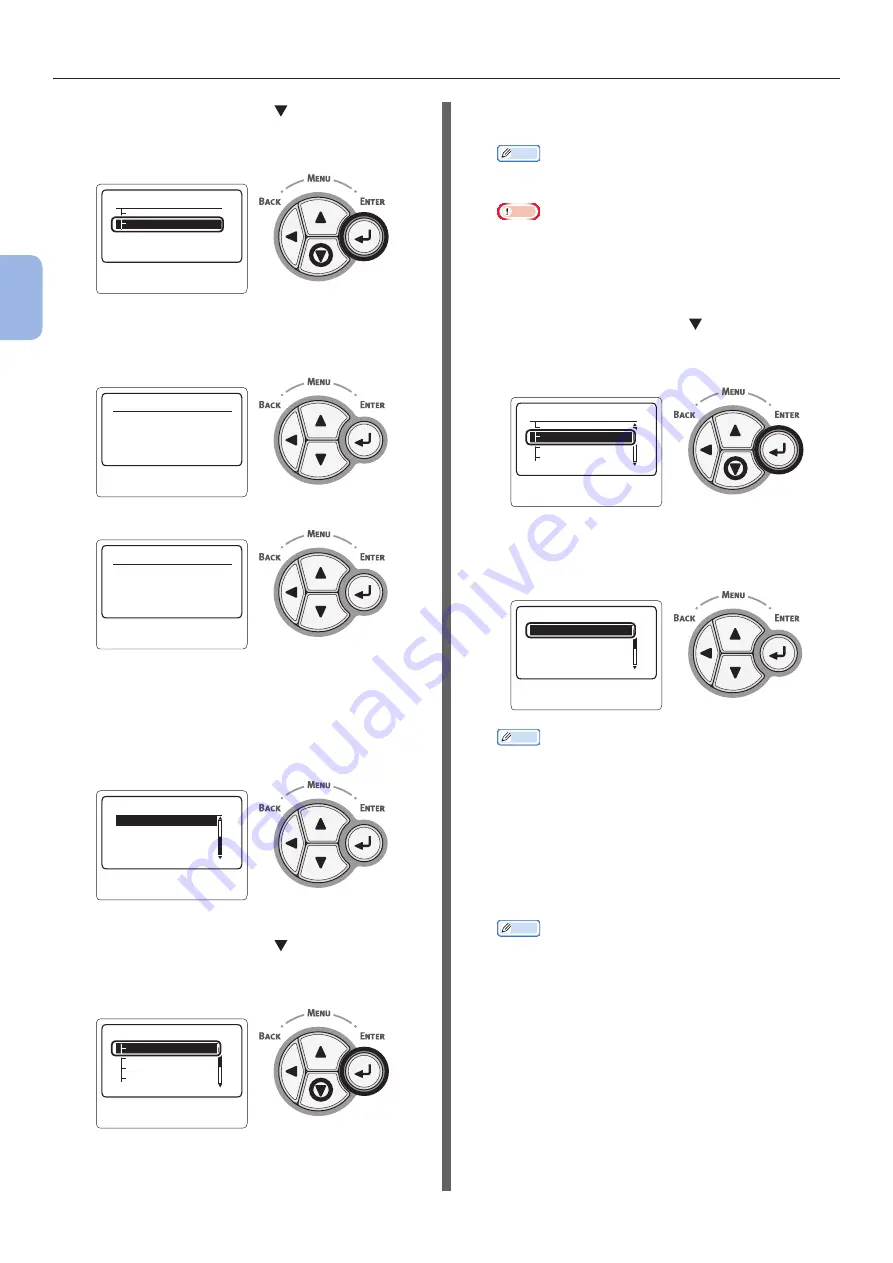
- 64 -
Connecting to a Computer
3
Printing
5
Press the scroll button to select
[
Wireless Network Selection
] and
then press the <
ENTER
> button.
䣙䣫䣴䣧䣮䣧䣵䣵䢢䣐䣧䣶䣹䣱䣴䣭䢢䣕䣧䣮䣧䣥䣶䣫䣱䣰
䣙䣫䣴䣧䣮䣧䣵䣵䢢䣴䣧䣥䣱䣰䣰䣧䣥䣶䣫䣱䣰
䣃䣷䣶䣱䣯䣣䣶䣫䣥䢢䣕䣧䣶䣷䣲䢢䢪䣙
䣒䣕䢫
䣙䣫䣴䣧䣮䣧䣵䣵䢢䣕䣧䣶䣶䣫䣰䣩䢢䢢
䢢䢢䢢
䢳䢱䢳
6
The product starts to search the wireless
access point.
䣕䣶䣣䣴䣶䢢䣶䣪䣧䢢䣹䣫䣴䣧䣮䣧䣵䣵䢰
䣒䣮䣧䣣䣵䣧䢢䣹䣣䣫䣶䢰
䣙䣫䣴䣧䣮䣧䣵䣵䢢䣕䣧䣶䣶䣫䣰䣩䢢䢢䢢䢢䢢䢢䢳䢱䢳
䣕䣶䣣䣴䣶䣧䣦䢢䣶䣪䣧䢢䣹䣫䣴䣧䣮䣧䣵䣵䢰
䣕䣥䣣䣰䣰䣫䣰䣩䢰䢰䢰
䣙䣫䣴䣧䣮䣧䣵䣵䢢䣕䣧䣶䣶䣫䣰䣩䢢䢢䢢䢢䢢䢢䢳䢱䢳
7
A list of access points found by the
search will be displayed.
Select [
Manual Setup
] at the bottom of
the list, and press <
ENTER
> button.
䣏䣣䣰䣷䣣䣮䢢䣕䣧䣶䣷䣲
䣕䣧䣮䣧䣥䣶䢢䣶䣪䣧䢢䣹䣫䣴䣧䣮䣧䣵䣵䢰
䢢䢢䢢
䢴䢱䢴
8
Press the scroll button to select
[
SSID
] and then press the <
ENTER
>
button.
䣕䣧䣥䣷䣴䣫䣶䣻
䣙䣇䣒䢢䣍䣧䣻
䣙䣒䣃䢢䣇䣰䣥䣴䣻䣲䣶䣫䣱䣰䢢䣖䣻䢰䢰䢰
䣕䣕䣋䣆
䣏䣣䣰䣷䣣䣮䢢䣕䣧䣶䣷䣲䢢䢢䢢
䢢䢢䢢
䢳䢱䢴
9
Enter the SSID checked in step 1, using
the ten-key pad.
Memo
●
Symbols such as “_ (underscore)” are entered using
the * key.
Note
●
Characters are case sensitive. Enter them correctly.
10
Once you have finished entering the
characters, press the <
ENTER
> button.
11
Press the scroll button to select
[
Security
] and then press the
<
ENTER
> button.
䣕䣧䣥䣷䣴䣫䣶䣻
䣙䣇䣒䢢䣍䣧䣻
䣙䣒䣃䢢䣇䣰䣥䣴䣻䣲䣶䣫䣱䣰䢢䣖䣻䢰䢰䢰
䣕䣕䣋䣆
䣏䣣䣰䣷䣣䣮䢢䣕䣧䣶䣷䣲䢢䢢䢢
䢢䢢䢢
䢳䢱䢴
12
Select the security type checked in step
1.
䣙䣇䣒
䣙䣒䣃䢢䣒䣕䣍
䣙䣒䣃䢴䢢䣒䣕䣍
䢬䢢䣆䣫䣵䣣䣤䣮䣧
䣕䣧䣥䣷䣴䣫䣶䣻䢢䢢䢢䢢䢢䢢
䢢䢢䢢
䢳䢱䢴
Memo
●
The default is [
Disable
]
●
Depending on the model of access point mixed WPA-
PSK/WPA2-PSK may be supported. In this case,
select the WPA2-PSK.
If WEP is selected, go to
.
If WPA-PSK or WPA2-PSK is selected, go to
“13-(2) When WPA-PSK or WPA2-PSK is
.
Memo
●
Security settings (WPA-EAP/WPA2-EAP) using an
authentication server are also supported, but this
can only be set from the Web. For details, refer to
User’s Manual (Advanced). Depending on the security
setting selected in step 12, execute the settings from
either (1) or (2) below. If [
Disable
] is selected,
proceed to step 14. (For security reasons, we do not
recommend setting [
Disable
].)
Содержание B721
Страница 156: ...45489202EE Rev5...






























