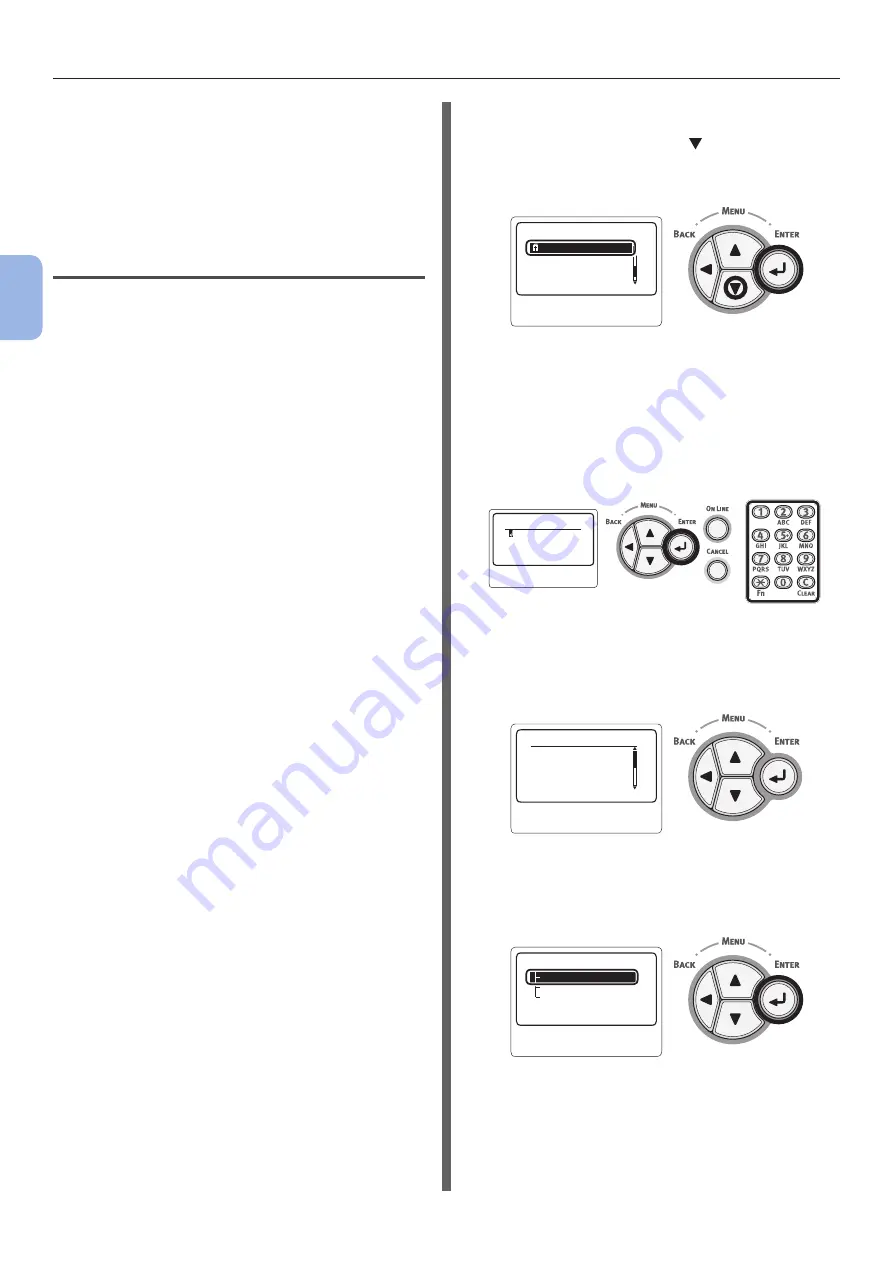
- 58 -
Connecting to a Computer
3
Printing
5
If the access point of the wireless LAN
checked in step 1 supports WPS, the
printer is automatically connected. Go to
.
If it does not support WPS, you must enter the
setting data for the wireless LAN on the printer
manually. Go to
Terminology
●
SSID
An ID used to identify the connection
destination network. Wireless communications
can be used by setting this product with the
SSID of the connection destination wireless
access point.
●
Security Settings
When using a wireless LAN, security settings
can be configured to prevent the transmitted
information from being intercepted or illegal
access to the network. The security settings
need to be configures to the same settings as
the wireless access point.
●
WPS
A wireless LAN setting method provided
by Wi-Fi Alliance, a wireless LAN industry
group. There are two available methods, a
push button method and PIN code method,
and in the push button method the wireless
LAN settings can easily be configured simply
by pressing a [
WPS
] button on the wireless
access point. In the PIN code method, the
wireless LAN settings can easily be configured
by registering the 8-digit number assigned to
this product to the wireless access point.
●
Infrastructure mode
This mode communicates through the wireless
access point. This product does not support
the ad-hoc mode in which communication is
performed directly with the computer.
WPS-PBC
1
Press the scroll button to select
[
Wireless Setting
] and then press the
<
ENTER
> button.
䣈䣷䣰䣥䣶䣫䣱䣰䣵䢢䢢䢢䢢䢢䢢
䢢䢢䢢
䢵䢱䢵
䣙䣫䣴䣧䣮䣧䣵䣵䢢䣕䣧䣶䣶䣫䣰䣩
2
Enter the administrator password
using the ten-key pad, then press the
<
ENTER
> button.
The factory default password is “aaaaaa”. Press
the <
ENTER
> button whenever inputting one
character.
䣇䣰䣶䣧䣴䢢䣒䣣䣵䣵䣹䣱䣴䣦
3
When the display shown below appears,
read it carefully. Press the <
ENTER
>
button or wait until the display changes.
䣙䣫䣴䣧䣮䣧䣵䣵䢢䣵䣧䣶䣶䣫䣰䣩䢢䢢䢳䢱䢵
䣇䣰䣣䣤䣮䣫䣰䣩䢢䣹䣫䣴䣧䣮䣧䣵䣵
䣰䣧䣶䣹䣱䣴䣭䢢䣥䣱䣯䣯䣷䣰䣫䣥䣣䣶䣫䣱䣰䢢
䣹䣫䣮䣮䢢䣦䣫䣵䣣䣤䣮䣧䢢䣹䣫䣴䣧䣦
4
Check that [
Automatic Setup (WPS)
]
is selected and then press the <
ENTER
>
button.
䣙䣫䣴䣧䣮䣧䣵䣵䢢䣐䣧䣶䣹䣱䣴䣭䢢䣕䣧䣮䣧䣥䣶䣫䣱䣰
䣙䣫䣴䣧䣮䣧䣵䣵䢢䣴䣧䣥䣱䣰䣰䣧䣥䣶䣫䣱䣰
䣃䣷䣶䣱䣯䣣䣶䣫䣥䢢䣕䣧䣶䣷䣲䢢䢪䣙䣒䣕䢫
䣙䣫䣴䣧䣮䣧䣵䣵䢢䣕䣧䣶䣶䣫䣰䣩䢢䢢
䢢䢢䢢
䢳䢱䢳
Содержание B721
Страница 156: ...45489202EE Rev5...
















































