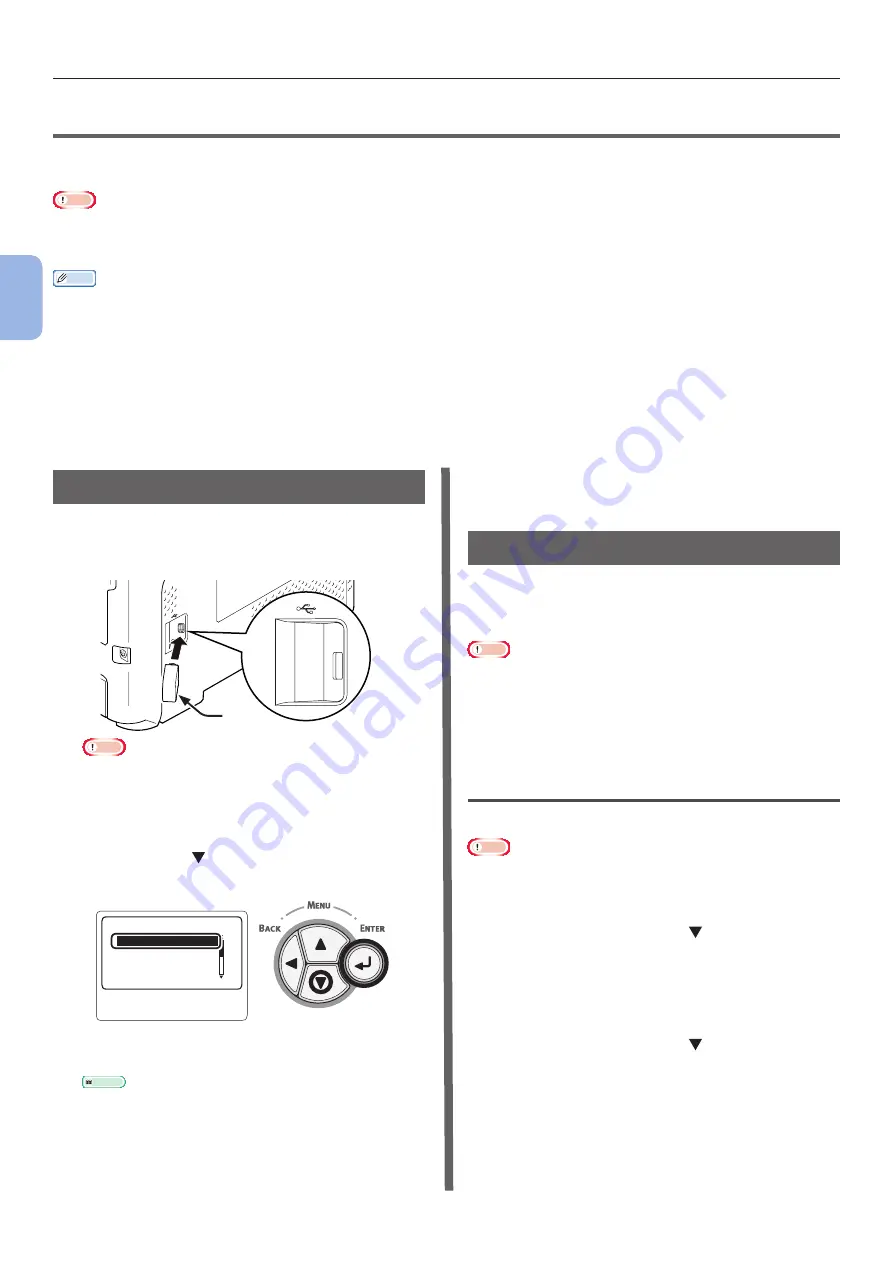
- 80 -
Printing Data on a USB Memory Device
3
Printing
●
●
Printing Data on a USB Memory Device
This section explains how to print data on a USB memory device. You can plug a USB memory device
into the printer and directly print files stored in the USB memory device.
Note
●
We do not guarantee use of all USB memory devices with this printer. (USB memory devices with the security function are not
supported.)
●
USB hubs and external USB-HDD are not supported.
Memo
● The file systems FAT12, FAT16, and FAT32 are supported.
● The supported file formats are as follows: JPEG, PDF (ISO 32000-1:2008), M-TIFF, PRN (PCL, PS)
, and XPS
.
●
USB memory devices with the capacity up to 32 GB are supported.
● Up to 100 files that are stored in the USB memory device in the supported file formats will be displayed in the file list.
-
If the number of files stored in the USB memory device exceeds 100, the file list will not be displayed properly.
- A USB memory device that has a directory structure of 20 layers or more may not be read properly.
- Files whose path name exceeds 240 characters may not be read properly.
● Only one file in the USB memory device can be printed at one time.
Printing
1
Plug a USB memory (1) device into the
USB port of the printer.
1
Note
●
Plug the USB memory device straight into the USB
port. If you don’t, the USB port may be damaged.
2
When [
Select Print File
] is displayed,
select a file to be printed by pressing the
scroll button then press the <
ENTER
>
button.
䣕䣧䣮䣧䣥䣶䢢䣒䣴䣫䣰䣶䢢䣈䣫䣮䣧䢢䢢
䢢
䢳䢱䢴
䢬
䢢
䣺䣺䣺䣺䣺䣺䣺
䣺䣺䣺䣺䣺䣺䣺
䣺䣺䣺䣺䣺䣺䣺
䣺䣺䣺䣺䣺䣺䣺
3
Perform the print setting, as required.
Reference
●
4
Select [
] to start printing.
5
After printing is finished, unplug the USB
memory device.
Print Setting
The print setting can be performed from the
[
Print Setup
] menu when printing data on the
USB memory device.
Note
●
[
Print Setup
] is not displayed if the PRN file is selected in
[
Select Print File
].
The following procedure may be needed in Step
“Printing Data on a USB Memory Device”
.
Changing Paper Trays (Paper Feed)
You can select a paper tray.
Note
● For printing of a PRN file, a paper tray designated in the
printer driver when the file to be printed was created will
be selected.
1
Press the scroll button to select [
Setup
] then press the <
ENTER
> button.
2
Check that [
Paper Feed
] is selected
then press the <
ENTER
> button.
3
Press the scroll button to select a
paper tray then press the <
ENTER
>
button.
4
Press the <
BACK
> button to return to
the Start screen.
Содержание B721
Страница 156: ...45489202EE Rev5...






























