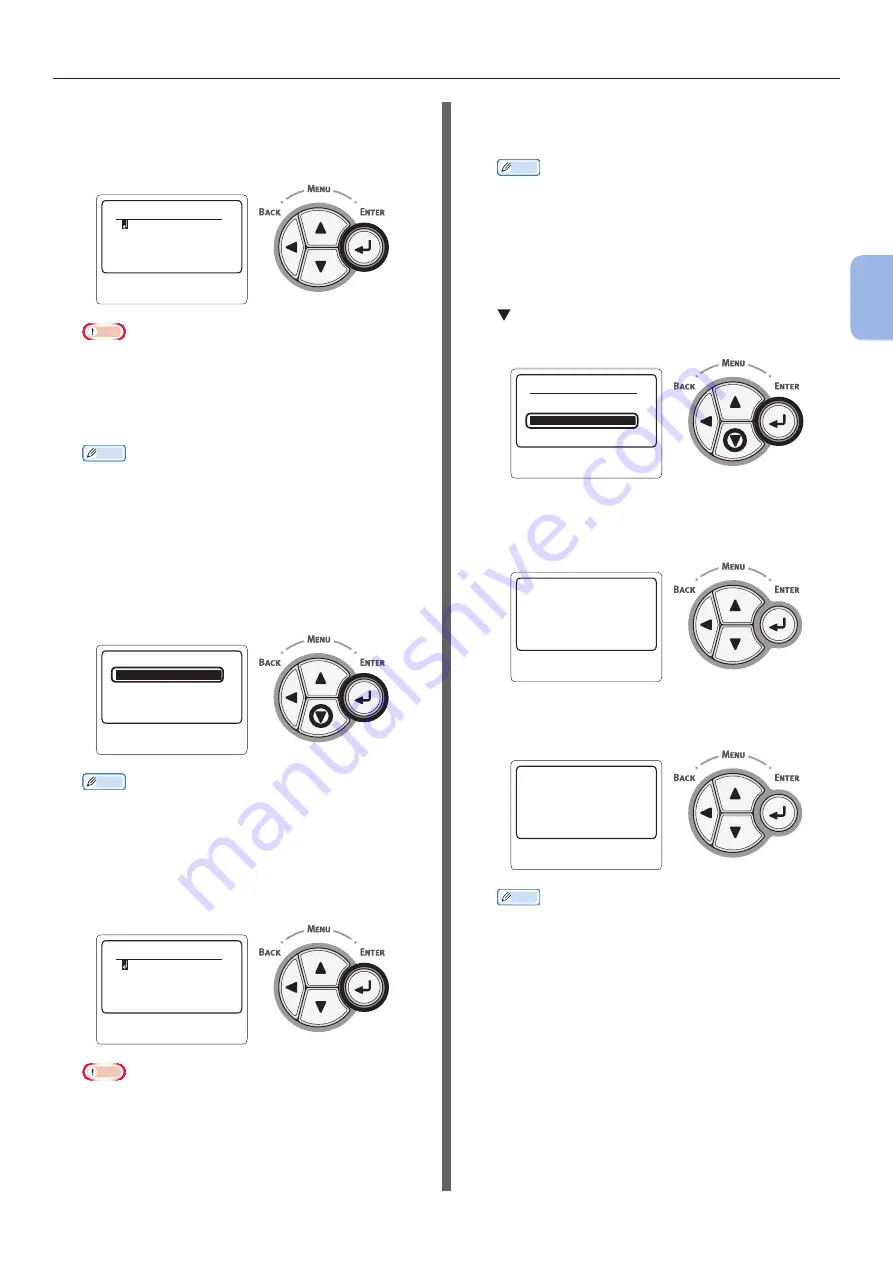
- 65 -
Connecting to a Computer
3
Printing
13
-(1)
When WEP is selected:
a) Press the <
ENTER
> button on the WEP Key
input screen.
䣙䣇䣒䢢䣭䣧䣻
䢪䢷䢯䢴䢸䣦䣫䣩䣫䣶䣵䢫
Note
●
There is not setting for the WEP Key index. The WEP
Key index communications with the access point as
1.
b) Enter the same Key as the WEP Key set for the
access point that you want to connect to.
Memo
●
After entering the Key, the key is displayed as “*”
symbols for security reasons.
13
-(2)
When WPA-PSK or WPA2-PSK is
selected:
a) Press the <
ENTER
> button to select WPA
Encryption Type and then press the
<ENTER>
button.
䣃䣇䣕
䢬䢢䣖䣍䣋䣒
䣙䣒䣃䢢䣇䣰䣥䣴䣻䣲䣶䣫䣱䣰䢢䣖䣡䢢䢢䢢䢢䢳䢱䢳
Memo
●
The default is [
TKIP
].
●
If the encryption scheme for the access point of the
Wireless LAN is WPA-PSK, select THIP. If it is WPA2-
PSK, select AES.
b) Press the <
ENTER
> button on WPA Pre-
shared key input screen.
䣙䣒䣃䢢䣒䣴䣧䢯䣵䣪䣣䣴䣧䣦䢢䣭䣧䣻
䢪䢺䢯䢸䢶䣦䣫䣩䣫䣶䣵䢫
Note
●
Characters are case sensitive. Enter them correctly.
c) Enter the same Key as the Pre-shared Key set
for the access point that you want to connect
to.
Memo
●
After entering the Key, the key is displayed as “*”
symbols for security reasons.
14
In the confirmation screen, check the
entered SSID and selected security
settings.
If there are no problems, press the scroll button
to select [
Yes
] and then press the <
ENTER
>
button.
䣇䣺䣧䣥䣷䣶䣧䣁
䣐䣱
䣛䣧䣵
䣕䣕䣋䣆䢼䢢䣦䣧䣨䣣䣷䣮䣶
䣕䣧䣥䣷䣴䣫䣶䣻䢼䢢䣙䣃䣒䢴䢯䣒䣕䣍
15
[
Searching for connection
] is
displayed on the screen.
䣕䣧䣣䣴䣥䣪䣫䣰䣩䢢䣨䣱䣴䢢䣥䣱䣰䣰䣧䣥䣶䣫䣱䣰
When [
Connection successful
] is displayed, this
equipment is connected to the wireless LAN.
䣅䣱䣰䣰䣧䣥䣶䣫䣱䣰䢢䣵䣷䣥䣥䣧䣵䣵䣨䣷䣮䢰
䣙䣫䣴䣧䣦䢢䣥䣱䣯䣯䣷䣰䣫䣥䣣䣶䣫䣱䣰䣵䢢
䣦䣫䣵䣣䣤䣮䣧䣦䢰
Memo
●
If [
Timeout
] is displayed, the connection destination
access point may not have been found within the
specified time. Check that SSID, security settings,
and Key settings, and retry.
Содержание B721
Страница 156: ...45489202EE Rev5...






























