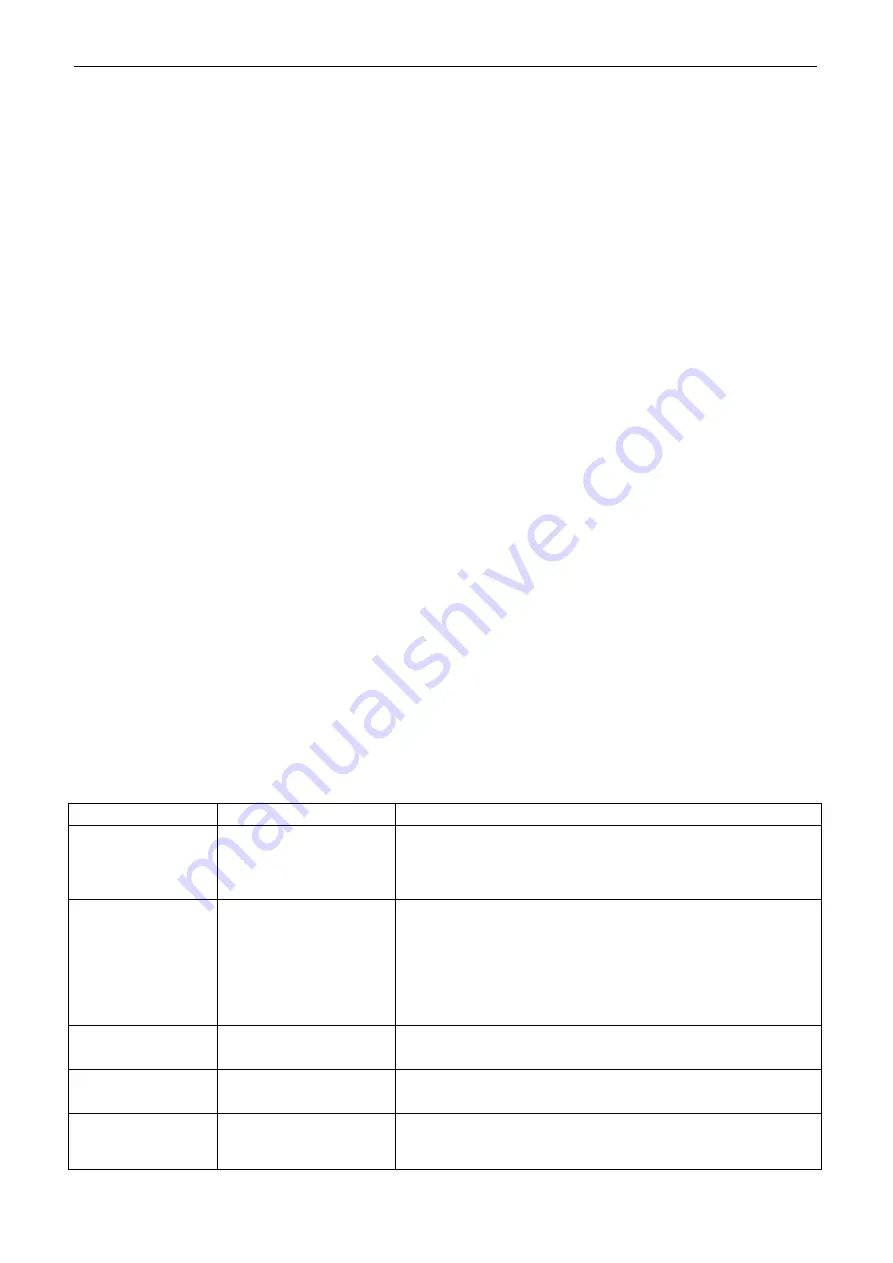
Defender 6000 Indicators
EN-21
3.5
Dynamic
Mode
Use this application to weigh an unstable load, such as a moving animal.
3.5.1 Enter the Mode
To enter the Dynamic Weighing Mode from any application mode:
1. Press and hold the
Mode
button until
dYNAmM
is displayed.
2. The display shows
rEADY
.
3.5.2 Start Dynamic Weighing
1. To start:
When operation type is manual. Place the load (more than or equal to 5d) on the pan and press the
Function
button to start the averaging process.
When operation type is semi-automatic/automatic. Place the load (more than or equal to the Start
Weight) on the pan, and the terminal will start averaging process automatically
Note:
The display must be at zero gross or net value before placing the load on the pan.
2. During the averaging period, the countdown timer decreases in one second increments (For example, the
set average time is 5s).
Note
: If the set average time is 0s, the countdown timer is not displayed.
3. The readings are averaged and held on the display when the countdown has completed in both
Countdown and Continuous mode.
In addition, for DT61XWE model:
The tilde symbol will blink indicating that the current weight is being held in Countdown Mode.
The tilde symbol will blink indicating that the current weight is being averaged in real time in Continuous
Mode.
Note
: If the set average time is 0s, the first weight larger than 5d will be displayed and hold.
4. To reset the countdown timer:
When the operation type is manual/semi-automatic, press the
Function
button to reset the countdown
timer when the countdown is running. The display shows
rEAdY
, and start to re-count.
When operation type is automatic, remove the load from the pan, and the average weight will still be
displayed until the duration time is over. Then the display shows
rEAdY
, and start to re-count.
Note:
The
rEADY
display must be at zero gross or net value in order to reset the countdown timer.
Please refer to
Check
in the
Weighing Mode
section for how to use Check in the Dynamic
Weighing mode.
3.5.3 Application Settings
The application can be customized for user preferences. Please refer to
Application Settings
section in
Weighing Mode
for details about how to enter application settings.
The Dynamic Weighing Configurations are defined below (defaults in Bold).
Item
Available Settings
Comments
Dynamic Mode
(
dyNAmM
)
Countdown
(
C.DOwWN
)/
Continues (
CONt
)/
Off (
OFF
)
Count down
:
There is a countdown time.
Continuous
:
Averaging will be continued after the countdown time.
Dynamic Operation
Type (
d.tyPE
)
Manul
(
mMAN
)/
Semi-auto (
semMI
)/
Auto (
AUtO
)
Manua
l:
The averaging process is started and reset manually.
Semi-auto
:
The averaging process is started automatically and reset
manually.
Auto
:
The averaging process is started and reset automatically.
Start Weight
(
S.wWGt
)
0 ~ Capacity Weight
Dynamic weighing will start when the load is bigger than the
start weight (for Semi-auto and Auto mode).
Duration Time
(
d.tImME
)
1 ~ 10 s
It is the time for the display to remain the dynamic weighing
result after the load is removed.
Average Time
(
A.tImME
)
0 ~ 30 s
Time in Seconds.
If the average time is 0, the first stable weight (more than or
equal to 5d) will be the result.
Содержание Defender i-DT61PW
Страница 2: ......






























