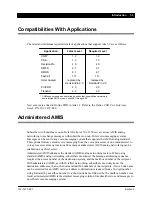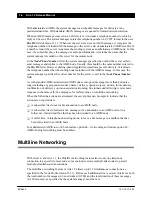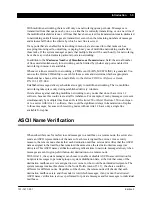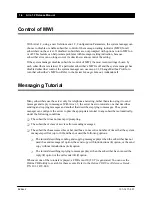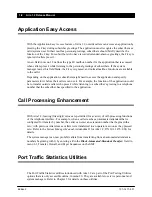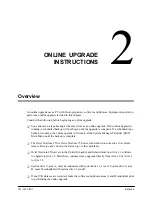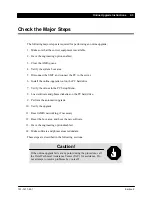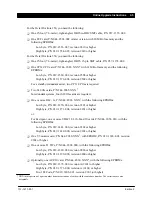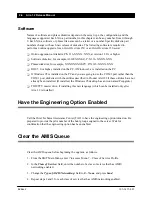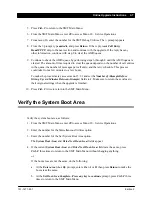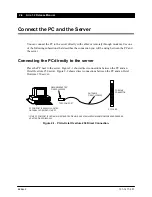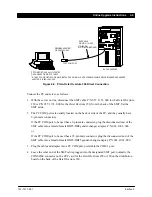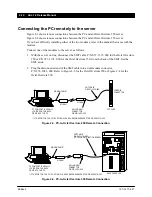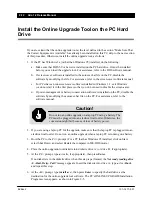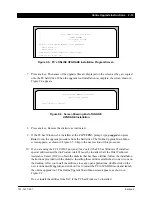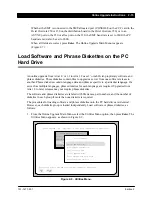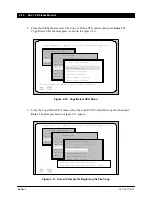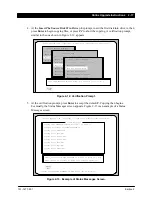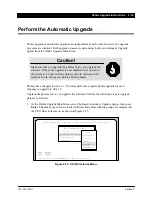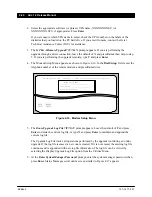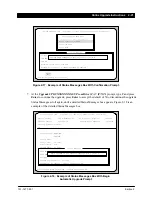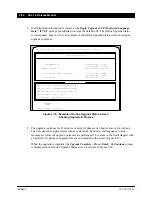Online Upgrade Instructions 2-7
101–1477–001
Edition 2
5. Press Ctrl–C to return to the SMT Main Menu.
6. From the SMT Main Menu, enter 20 to access Menu 20 – Service Operations.
7. From menu 20, enter the number for the SMT Debug Utilities. The > prompt appears.
8. From the > prompt, type amisdir, and press Return. If the reply reads Call Entry
Head:FFFF, skip to the next section and continue with the upgrade. If the reply has any
other information, continue with step 9 to clear the AMIS queue.
9. Continue to check the AMIS queue by performing steps 6 through 8 until the AMIS queue is
cleared. The amount of time required to clear the queue depends on the number of call entries
in the queue, the number of messages per call entry, and the retry schedule. This process
could take from a few minutes to a few hours.
To make the process faster, access menu 15.2.1 and set the Number of Attempts Before
Giving Up: and Minutes Between Attempts: fields to 1. Make sure to return these values to
their original settings when the upgrade is finished.
10. Press Ctrl–C twice to return to the SMT Main Menu.
Verify the System Boot Area
Verify the system boot area, as follows:
1. From the SMT Main Menu, enter 20 to access Menu 20 – Service Operations.
2. Enter the number for the Miscellaneous Utilities option.
3. Enter the number for the Set System Boot Area option.
The System Boot Area: and Drive Next Boot Area: fields appear.
4. If the current System Boot Area: and Drive Next Boot Area: fields are the same, press
Ctrl–C three times to return to the SMT Main Menu without changing anything.
or
If the boot areas are not the same, do the following:
a.. At the Enter area (A or B): prompt, enter either A or B, then press Return to make the
boot areas the same.
b.. At the Set Boot Area Complete...Press any key to continue prompt, press Ctrl–C three
times to return to the SMT Main Menu.