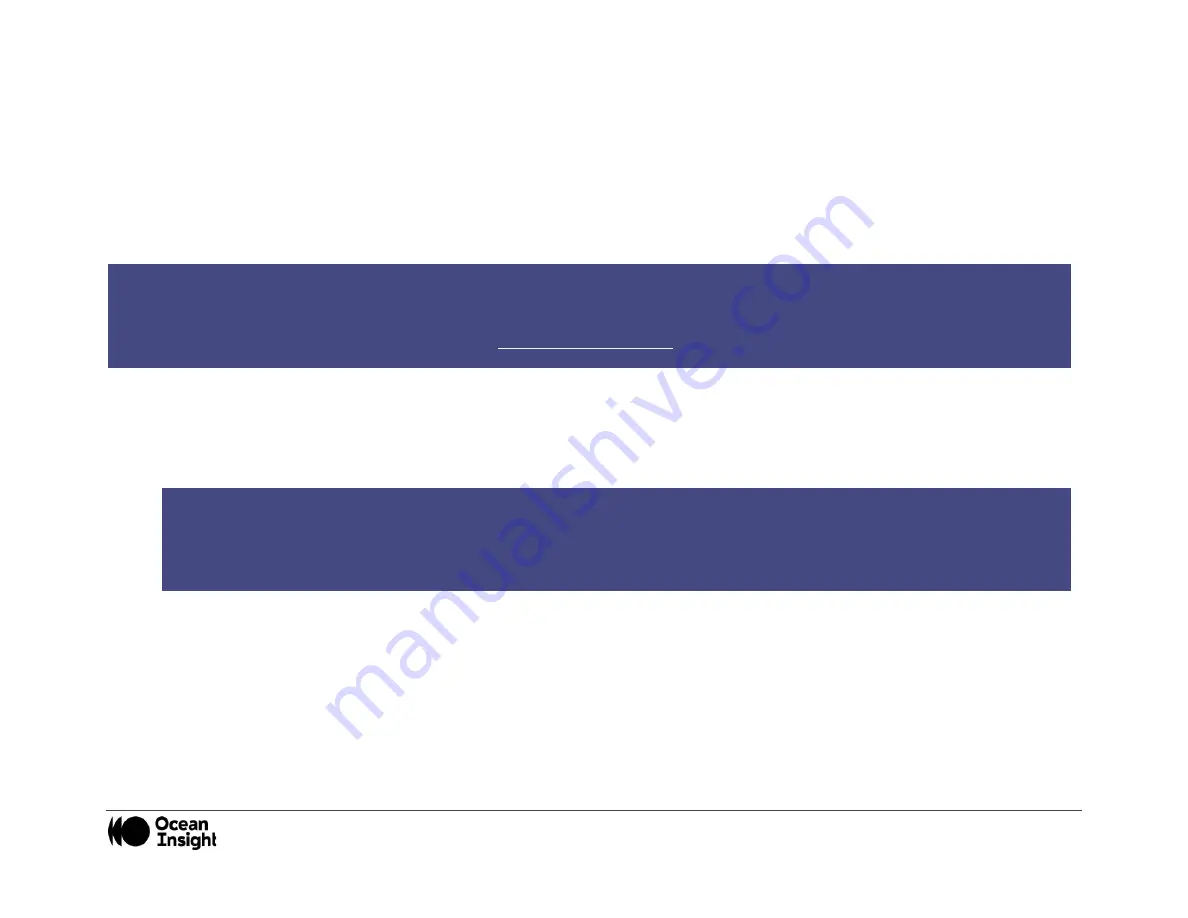
MNL-1024 Rev A
13
Connected to computer prior to software installation.
Windows Operating Systems
If you connected your Ocean Insight Flame-NIR+ device to the computer prior to installing your spectrometer operating software
application, you may encounter installation issues that you must correct before your Ocean Insight device will operate properly.
Follow the applicable steps below to remove the incorrectly installed device, device driver, and installation files.
Remove the Unknown Device from Windows Device Manager
1.
Open Windows Device Manager. Consult the Windows operating instructions for your computer for directions, if needed.
2.
Locate the
Universal Serial Bus Devices
option and expand the
Universal Serial Bus Devices
selection by clicking on the "
+
"
sign to the immediate left.
3.
Locate the unknown device (marked with a large question mark). Right-click on the
Unknown Device
listing and select the
Uninstall
or
Remove
option.
4.
Click the
OK
button to continue. A warning box appears confirming the removal of the Unknown Device. Click the
OK
button to
confirm the device removal.
5.
Disconnect the Flame-NIR+ from your computer.
6.
Replug the spectrometer into your computer.
The system should now able to locate and install the correct drivers for the USB device.
NOTE
If these procedures do not correct your device driver problem, you must obtain the
Correcting Device Driver Issues
document
from the Ocean Insight website: www.OceanInsight.com or contact our customer support.
NOTE
Improperly installed USB devices can also appear under the Universal Serial Bus Controller option. Be sure to check this
location if you cannot locate the unknown device.
Содержание FLAME-NIR+
Страница 2: ......
Страница 21: ...MNL 1024 Rev A 18 Mechanical Diagram Dimensions in inches mm...






























