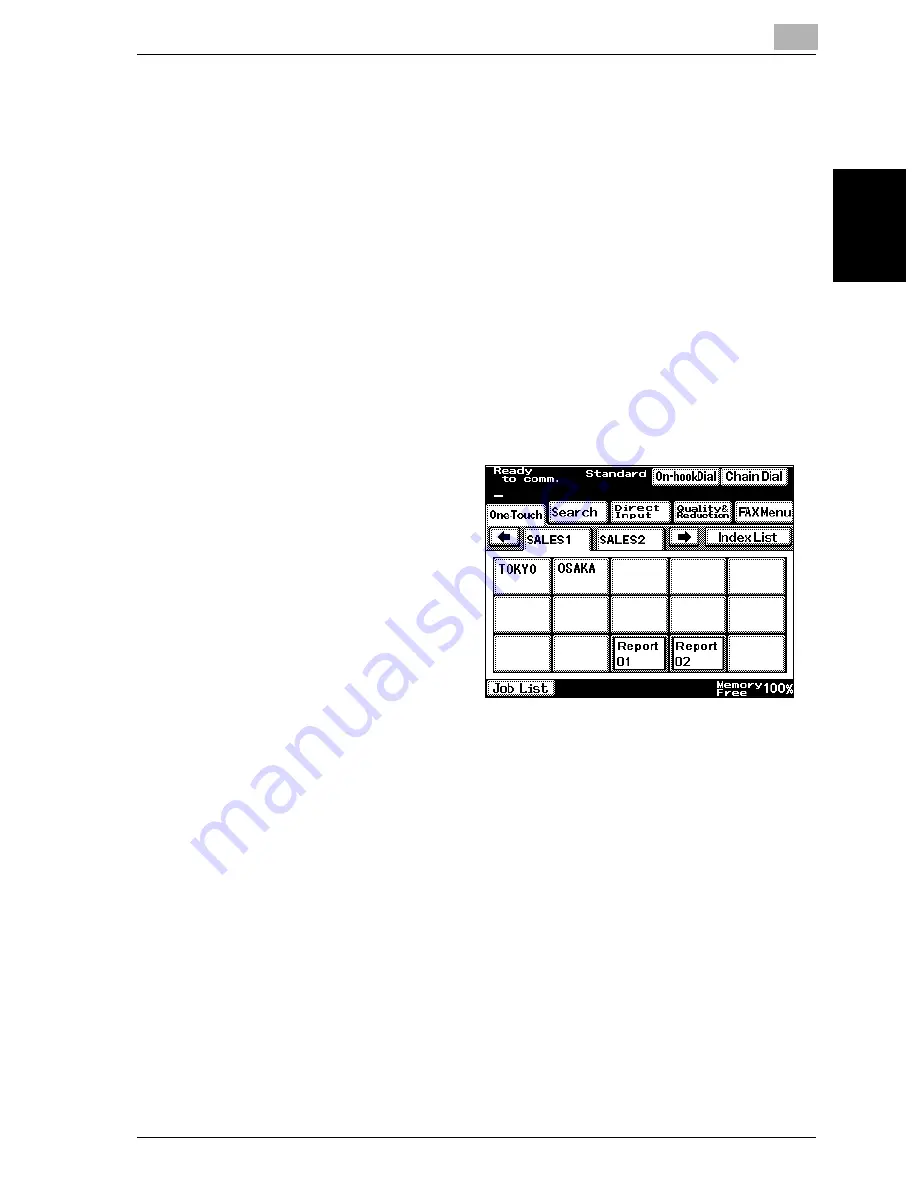
Transmission
2
VarioLink 2221/2821/3621
2-19
T
ran
sm
iss
ion
Chapter 2
Using a one-touch dial button
If a recipient has been registered with a one-touch dial button, the recipient’s
fax number can be dialed simply by pressing the programmed one-touch dial
button.
1
Press the [Fax/Scan] key to display the Fax mode screen.
–
The recipient must have been registered with a one-touch dial but-
ton in advance. For details, refer to “Programming a one-touch dial
button” on page 9-4.
–
If desired, touch [Quality & Reduction] or [FAX Menu], and then
specify the desired settings. For details on the settings available on
the Quality & Reduction screen, refer to “Specifying the transmis-
sion settings” on page 2-9. For details on the settings available on
the FAX Menu screen, refer to “Useful transmission functions” on
page 6-2.
2
Touch [One-Touch].
3
Touch the desired one-touch dial button.
–
Touch the index tabs and [
←
] and [
→
] to find the desired one-touch
dial button.
–
If an incorrect recipient was selected, touch the button again to
deselect it.
The selected button is highlighted. To select multiple recipients, con-
tinue selecting the desired one-touch dial buttons.
4
Load the document.
Содержание VarioLink 2221
Страница 30: ...1 Before use Chapter 1 Before use...
Страница 44: ...2 Transmission Chapter 2 Transmission...
Страница 83: ...2 Transmission 2 40 VarioLink 2221 2821 3621 Transmission Chapter 2...
Страница 84: ...3 Reception Chapter 3 Reception...
Страница 92: ...4 Troubleshooting Chapter 4 Troubleshooting...
Страница 98: ...5 Specifications Chapter 5 Specifications...
Страница 100: ...6 Useful transmission functions Chapter 6 Useful transmission functions...
Страница 134: ...7 Useful reception functions Chapter 7 Useful reception functions...
Страница 141: ...7 Useful reception functions 7 8 VarioLink 2221 2821 3621 Useful reception functions Chapter 7...
Страница 142: ...8 Polling Chapter 8 Polling...
Страница 148: ...9 Registering specifying settings Chapter 9 Registering specifying settings...
Страница 183: ...9 Registering specifying settings 9 36 VarioLink 2221 2821 3621 Registering specifying settings Chapter 9...
Страница 184: ...10 Utility mode Chapter 10 Utility mode...
Страница 284: ...11 Specifying settings using Web Connection Chapter 11 Specifying settings using Web Connection...
Страница 334: ...12 Reports and lists Chapter 12 Reports and lists...
Страница 352: ...13 Appendix Chapter 13 Appendix...
Страница 363: ...13 Appendix 13 12 VarioLink 2221 2821 3621 Appendix Chapter 13...
Страница 364: ...Printing for Professionals Beyond the Ordinary...






























