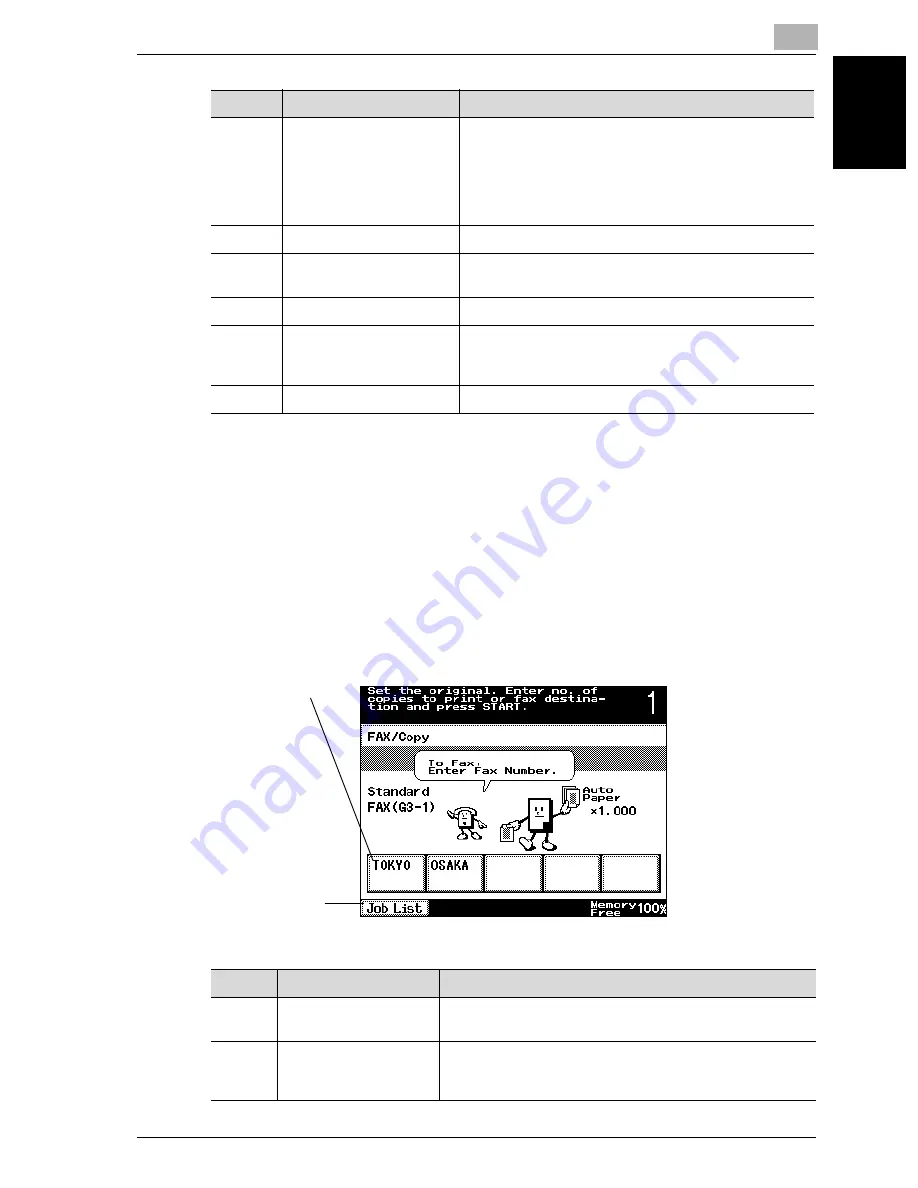
Before use
1
VarioLink 2221/2821/3621
1-11
Be
fo
re
u
s
e
Chapter 1
FAX/Copy screen
This screen appears while the machine is in standby and allows fax and copy
operations to easily be performed. This screen appears when “Default
Screen” is set to “FAX/Copy Auto”.
!
Detail
For details on specifying the default screen, refer to “Default Screen” on
page 10-11.
4
[Search] button
Search for a recipient registered with a one-touch dial
button.
In order to display the Search screen, one-touch dial
buttons must be programmed. For details on program-
ming one-touch dial buttons, refer to “Registering/
specifying settings” on page 9-2.
5
[Direct Input] button
Directly type in the fax number of the recipient.
6
[Quality & Reduction] but-
ton
Specify the image quality, density and zoom ratio for
the fax to be sent.
7
[FAX Menu] button
Specify settings for the various transmission functions.
8
[Job List] button
Documents queued to be printed, the transmission re-
sult and documents saved on the bulletin board or in a
confidential box can be checked.
9
Settings screen
The settings for the selected function are displayed.
No.
Item Name
Description
2
1
No.
Item Name
Description
1
One-touch dial buttons
The one-touch dial buttons 1 through 4 and copy program
1 are displayed.
2
[Job List] button
Documents queued to be printed, the transmission result
and documents saved on the bulletin board or in a confi-
dential box can be checked.
Содержание VarioLink 2221
Страница 30: ...1 Before use Chapter 1 Before use...
Страница 44: ...2 Transmission Chapter 2 Transmission...
Страница 83: ...2 Transmission 2 40 VarioLink 2221 2821 3621 Transmission Chapter 2...
Страница 84: ...3 Reception Chapter 3 Reception...
Страница 92: ...4 Troubleshooting Chapter 4 Troubleshooting...
Страница 98: ...5 Specifications Chapter 5 Specifications...
Страница 100: ...6 Useful transmission functions Chapter 6 Useful transmission functions...
Страница 134: ...7 Useful reception functions Chapter 7 Useful reception functions...
Страница 141: ...7 Useful reception functions 7 8 VarioLink 2221 2821 3621 Useful reception functions Chapter 7...
Страница 142: ...8 Polling Chapter 8 Polling...
Страница 148: ...9 Registering specifying settings Chapter 9 Registering specifying settings...
Страница 183: ...9 Registering specifying settings 9 36 VarioLink 2221 2821 3621 Registering specifying settings Chapter 9...
Страница 184: ...10 Utility mode Chapter 10 Utility mode...
Страница 284: ...11 Specifying settings using Web Connection Chapter 11 Specifying settings using Web Connection...
Страница 334: ...12 Reports and lists Chapter 12 Reports and lists...
Страница 352: ...13 Appendix Chapter 13 Appendix...
Страница 363: ...13 Appendix 13 12 VarioLink 2221 2821 3621 Appendix Chapter 13...
Страница 364: ...Printing for Professionals Beyond the Ordinary...






























