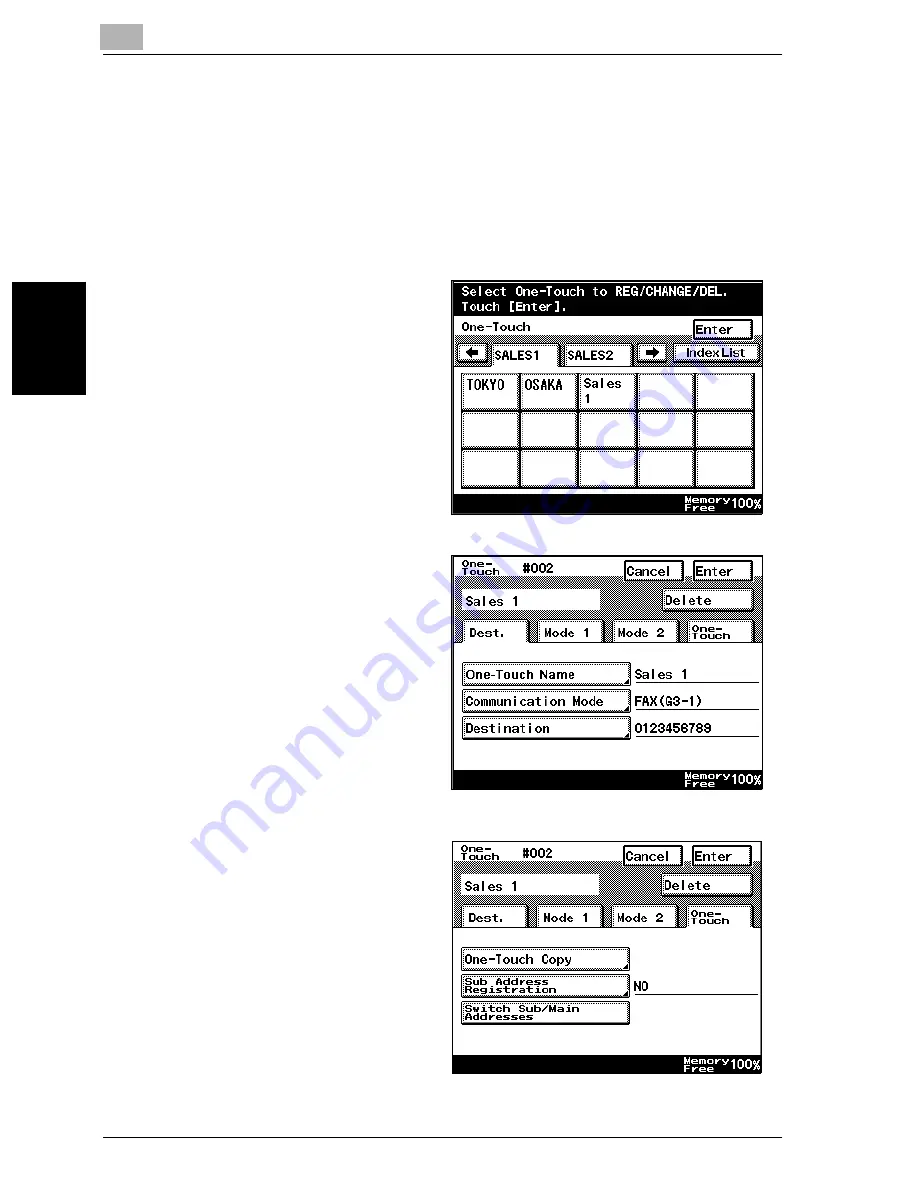
9
Registering/specifying settings
9-12
VarioLink 2221/2821/3621
Regist
er
ing/
spe
c
if
ying set
ti
ngs
Chapter 9
Copying a one-touch dial button
1
Perform steps 1 through 4 of the procedure for registering a one-touch
dial button, until the screen for selecting a one-touch dial button ap-
pears.
–
For details, refer to “Programming a one-touch dial button with a
fax number” on page 9-4.
2
Touch the one-touch dial
button that is to be cop-
ied.
A confirmation screen
appears, showing the
specified settings.
3
Touch [One-Touch].
4
Touch [One-Touch
Copy].
Содержание VarioLink 2221
Страница 30: ...1 Before use Chapter 1 Before use...
Страница 44: ...2 Transmission Chapter 2 Transmission...
Страница 83: ...2 Transmission 2 40 VarioLink 2221 2821 3621 Transmission Chapter 2...
Страница 84: ...3 Reception Chapter 3 Reception...
Страница 92: ...4 Troubleshooting Chapter 4 Troubleshooting...
Страница 98: ...5 Specifications Chapter 5 Specifications...
Страница 100: ...6 Useful transmission functions Chapter 6 Useful transmission functions...
Страница 134: ...7 Useful reception functions Chapter 7 Useful reception functions...
Страница 141: ...7 Useful reception functions 7 8 VarioLink 2221 2821 3621 Useful reception functions Chapter 7...
Страница 142: ...8 Polling Chapter 8 Polling...
Страница 148: ...9 Registering specifying settings Chapter 9 Registering specifying settings...
Страница 183: ...9 Registering specifying settings 9 36 VarioLink 2221 2821 3621 Registering specifying settings Chapter 9...
Страница 184: ...10 Utility mode Chapter 10 Utility mode...
Страница 284: ...11 Specifying settings using Web Connection Chapter 11 Specifying settings using Web Connection...
Страница 334: ...12 Reports and lists Chapter 12 Reports and lists...
Страница 352: ...13 Appendix Chapter 13 Appendix...
Страница 363: ...13 Appendix 13 12 VarioLink 2221 2821 3621 Appendix Chapter 13...
Страница 364: ...Printing for Professionals Beyond the Ordinary...
















































