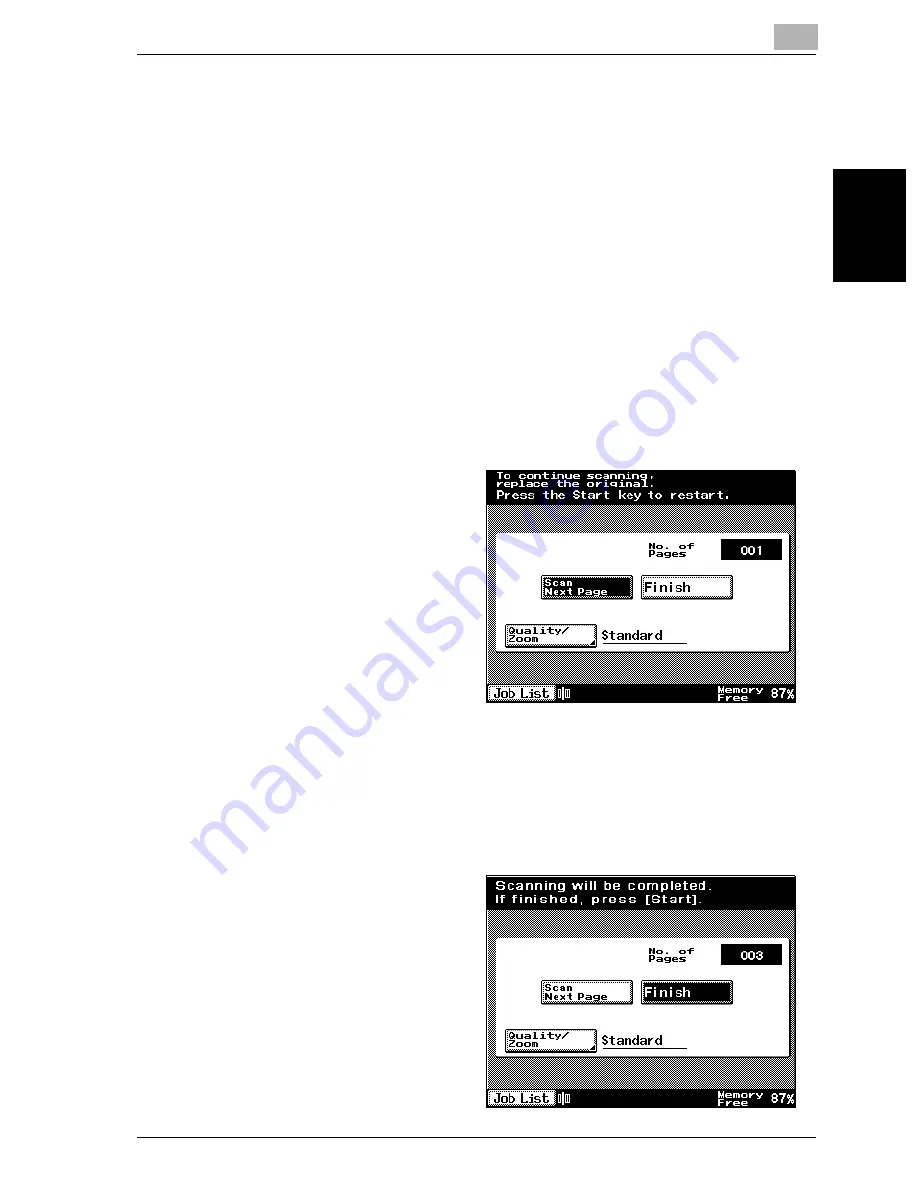
Transmission
2
VarioLink 2221/2821/3621
2-7
T
ran
sm
iss
ion
Chapter 2
2.3
Faxing a multi-page document from the original glass
A document containing multiple pages can be faxed using the original glass.
Faxing using the original glass
1
Press the [Fax/Scan] key to display the Fax mode screen.
2
Specify the desired settings.
3
Specify the recipient.
4
Place the document on the original glass.
5
Press the [Start] key.
The first page of the document is scanned.
6
Position the second
page of the document
on the original glass,
touch [Scan Next Page],
and then press the
[Start] key.
The second page of the
document is scanned.
Repeat the procedure
for the remaining pages
in the document.
–
Repeat step 6 until all
document pages have been scanned.
–
The amount of memory available can be checked beside “Memory
Free” in the lower-right corner of the screen.
–
To delete the scan data, press the [Stop] key, and then delete the
job. For details, refer to “Stopping the transmission” on page 2-36.
7
After all document pages
have been scanned,
touch [Finish].
Содержание VarioLink 2221
Страница 30: ...1 Before use Chapter 1 Before use...
Страница 44: ...2 Transmission Chapter 2 Transmission...
Страница 83: ...2 Transmission 2 40 VarioLink 2221 2821 3621 Transmission Chapter 2...
Страница 84: ...3 Reception Chapter 3 Reception...
Страница 92: ...4 Troubleshooting Chapter 4 Troubleshooting...
Страница 98: ...5 Specifications Chapter 5 Specifications...
Страница 100: ...6 Useful transmission functions Chapter 6 Useful transmission functions...
Страница 134: ...7 Useful reception functions Chapter 7 Useful reception functions...
Страница 141: ...7 Useful reception functions 7 8 VarioLink 2221 2821 3621 Useful reception functions Chapter 7...
Страница 142: ...8 Polling Chapter 8 Polling...
Страница 148: ...9 Registering specifying settings Chapter 9 Registering specifying settings...
Страница 183: ...9 Registering specifying settings 9 36 VarioLink 2221 2821 3621 Registering specifying settings Chapter 9...
Страница 184: ...10 Utility mode Chapter 10 Utility mode...
Страница 284: ...11 Specifying settings using Web Connection Chapter 11 Specifying settings using Web Connection...
Страница 334: ...12 Reports and lists Chapter 12 Reports and lists...
Страница 352: ...13 Appendix Chapter 13 Appendix...
Страница 363: ...13 Appendix 13 12 VarioLink 2221 2821 3621 Appendix Chapter 13...
Страница 364: ...Printing for Professionals Beyond the Ordinary...






























