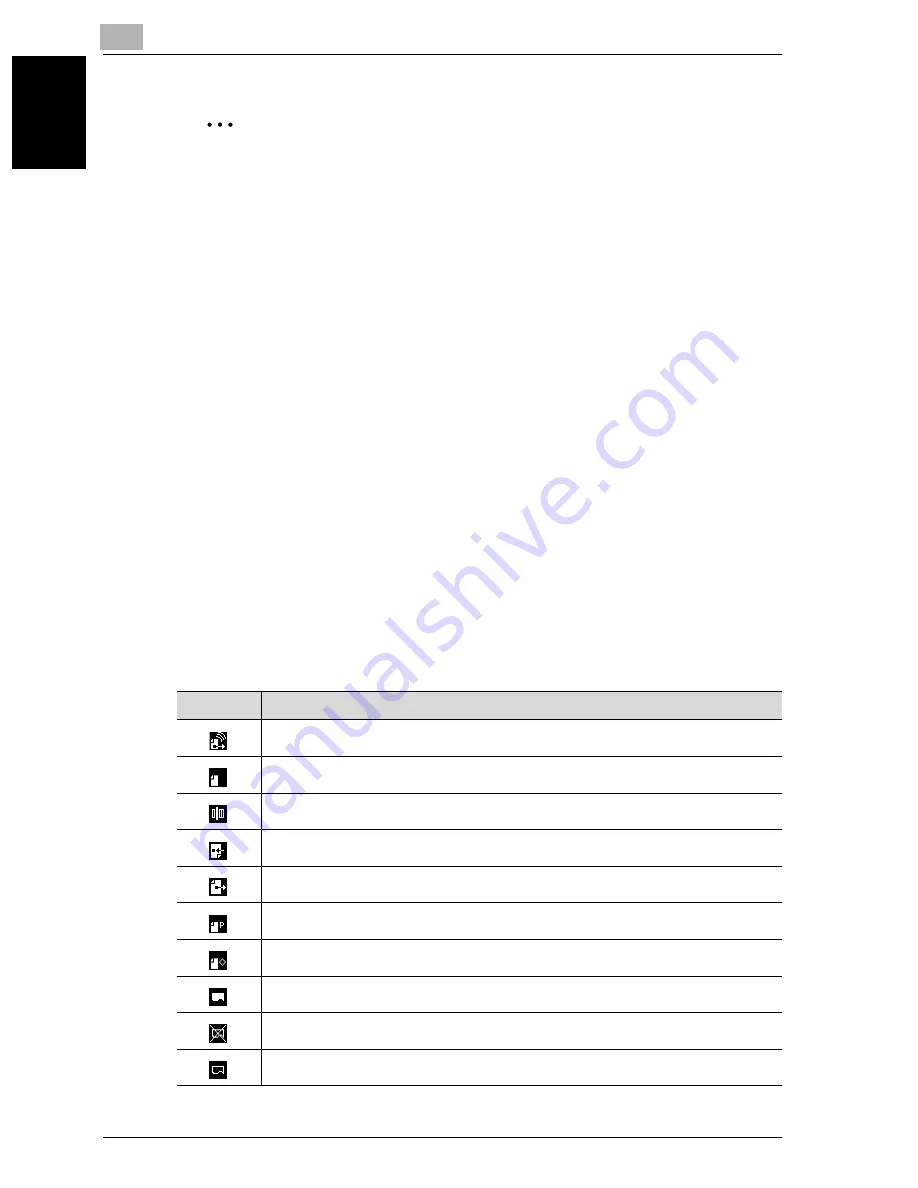
1
Before use
1-12
VarioLink 2221/2821/3621
Be
fo
re
u
s
e
Chapter 1
2
Note
If a number containing 4 or more digits or a number that begins with “0”,
“*” or “#” is typed in and the [Start] key is pressed, the number is as-
sumed to be a telephone number and the fax transmission begins. If a
number of 3 or less digits beginning with a character other than “0”, “*”
or “#” is typed in, the number is assumed to be the number of copies and
copying begins.
If software switch settings were specified to limit dialing, the number is
not determined by whether it begins with “0”, “*” or “#”. To specify a
transmission recipient, press the [Fax/Scan] key, and then touch [One-
Touch]. For details on the software switch settings, refer to “Specifying
software switch settings (machine functions)” on page 10-67.
If the software switch settings were used to specify that user authentica-
tion is performed only with scanning functions, the default screen does
not appear.
If the [Copy] key is pressed, the Copy mode screen appears. To specify
a copy function, press the [Copy] key.
If the [Fax/Scan] key is pressed, the Fax mode screen appears. To spec-
ify a fax function, press the [Fax/Scan] key.
Icons that appear in the screen
Icon
Description
Indicates that the machine is dialing
Indicates that the machine is waiting to redial
Indicates that a fax document is being scanned
Indicates that a fax is being received
Indicates that a fax is being sent
Indicates that there is a document saved for polling
Indicates that a document is registered on the bulletin board
Indicates that pages are being printed
Indicates that printing was stopped
Indicates that pages are queued to be printed
Содержание VarioLink 2221
Страница 30: ...1 Before use Chapter 1 Before use...
Страница 44: ...2 Transmission Chapter 2 Transmission...
Страница 83: ...2 Transmission 2 40 VarioLink 2221 2821 3621 Transmission Chapter 2...
Страница 84: ...3 Reception Chapter 3 Reception...
Страница 92: ...4 Troubleshooting Chapter 4 Troubleshooting...
Страница 98: ...5 Specifications Chapter 5 Specifications...
Страница 100: ...6 Useful transmission functions Chapter 6 Useful transmission functions...
Страница 134: ...7 Useful reception functions Chapter 7 Useful reception functions...
Страница 141: ...7 Useful reception functions 7 8 VarioLink 2221 2821 3621 Useful reception functions Chapter 7...
Страница 142: ...8 Polling Chapter 8 Polling...
Страница 148: ...9 Registering specifying settings Chapter 9 Registering specifying settings...
Страница 183: ...9 Registering specifying settings 9 36 VarioLink 2221 2821 3621 Registering specifying settings Chapter 9...
Страница 184: ...10 Utility mode Chapter 10 Utility mode...
Страница 284: ...11 Specifying settings using Web Connection Chapter 11 Specifying settings using Web Connection...
Страница 334: ...12 Reports and lists Chapter 12 Reports and lists...
Страница 352: ...13 Appendix Chapter 13 Appendix...
Страница 363: ...13 Appendix 13 12 VarioLink 2221 2821 3621 Appendix Chapter 13...
Страница 364: ...Printing for Professionals Beyond the Ordinary...
















































