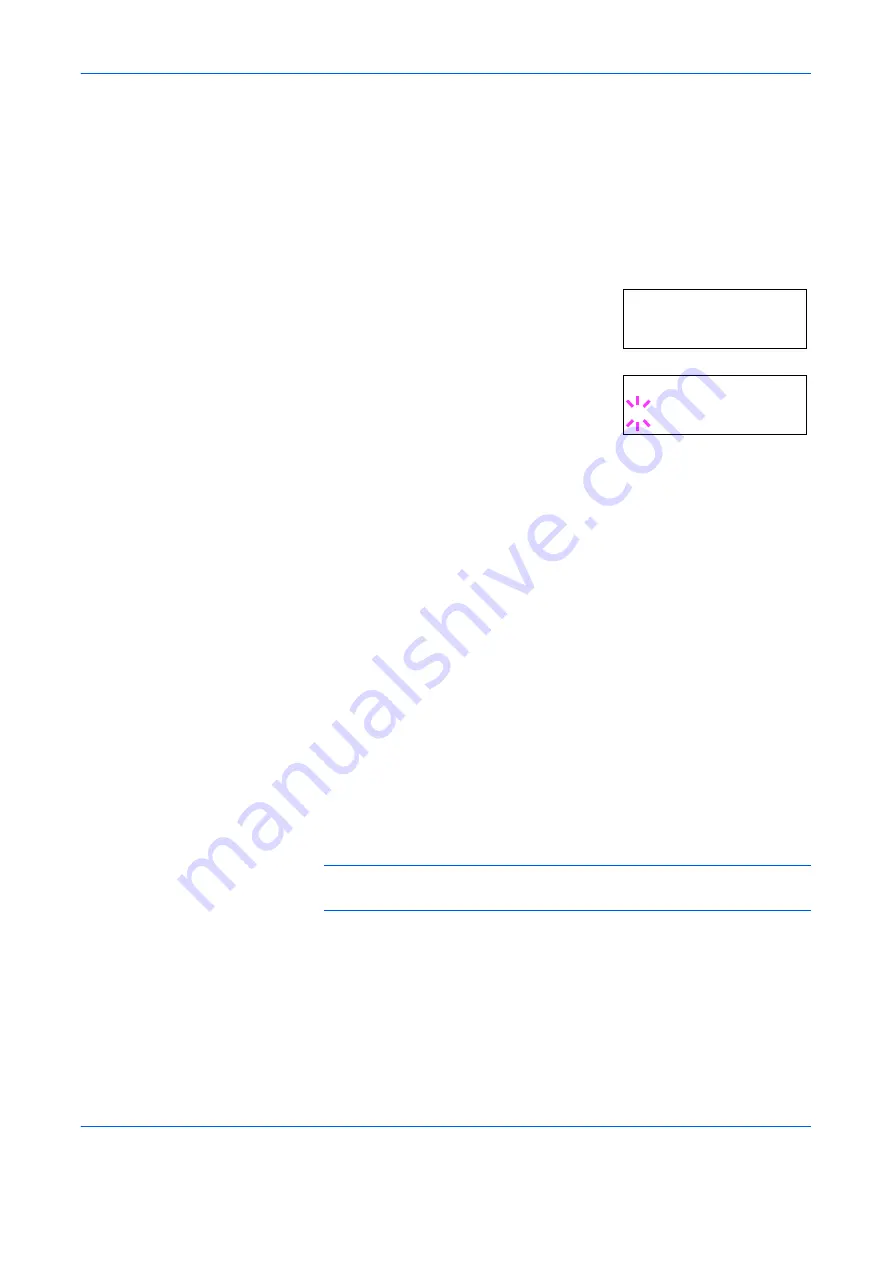
Using the Operator Panel
ADVANCED OPERATION GUIDE
2-71
8
Press
Z
and proceed to Setting the Paper Weight.
Setting the Paper Weight
You can set the paper thickness for your custom paper type to be
customized.
1
Display the custom paper type (see
Creating Custom Paper Type on page
) and press
Z
.
2
Press
U
or
V
repeatedly until
>>Paper
Weight
appears.
3
Press
[OK] ([ENTER])
. A blinking question
mark (
?
) appears.
4
Press
U
or
V
to display the desired paper thickness. The display changes
as shown below. For details of the default setting for each paper type, see
Paper Availability on page 1-2
Light
Normal 1
Normal 2
Normal 3
Heavy 1
Heavy 2
Heavy 3
Extra Heavy
5
When the desired paper thickness is displayed, press
[OK] ([ENTER])
.
6
Press
[MENU]
. The display returns to
Ready
.
If the optional duplexer is installed on the printer, duplex printing can be
enabled and disabled. See
Setting the Duplex Path on page 2-71
on the
following page.
Setting the Duplex Path
NOTE:
To use this function, the optional duplexer must be installed on
the printer.
If the optional duplexer is installed on the printer, you can set whether or
not to enable duplex printing as follows. The default setting is
Enable
.
1
Display the custom paper type (see
Creating Custom Paper Type on page
) and press
Z
.
>>Paper Weight
Normal 1
>>Paper Weight
? Normal 1
Содержание PP18C
Страница 1: ...1 1 1 Oc PP18C Advanced Operation Guide Education Services Oc Operation Guide English version...
Страница 2: ......
Страница 4: ...Contents ii ADVANCED OPERATION GUIDE...
Страница 40: ...Using the Operator Panel 2 14 ADVANCED OPERATION GUIDE Menu Map Sample MENU MAP...
Страница 118: ...Using the Operator Panel 2 92 ADVANCED OPERATION GUIDE...
Страница 140: ...Computer Interface 4 12 ADVANCED OPERATION GUIDE...
Страница 146: ...ADVANCED OPERATION GUIDE Index 4...
Страница 147: ...A1...
Страница 148: ......
Страница 149: ...is a trademark of Kyocera Corporation 2006...
Страница 150: ...Rev 1 0 2006 6...






























