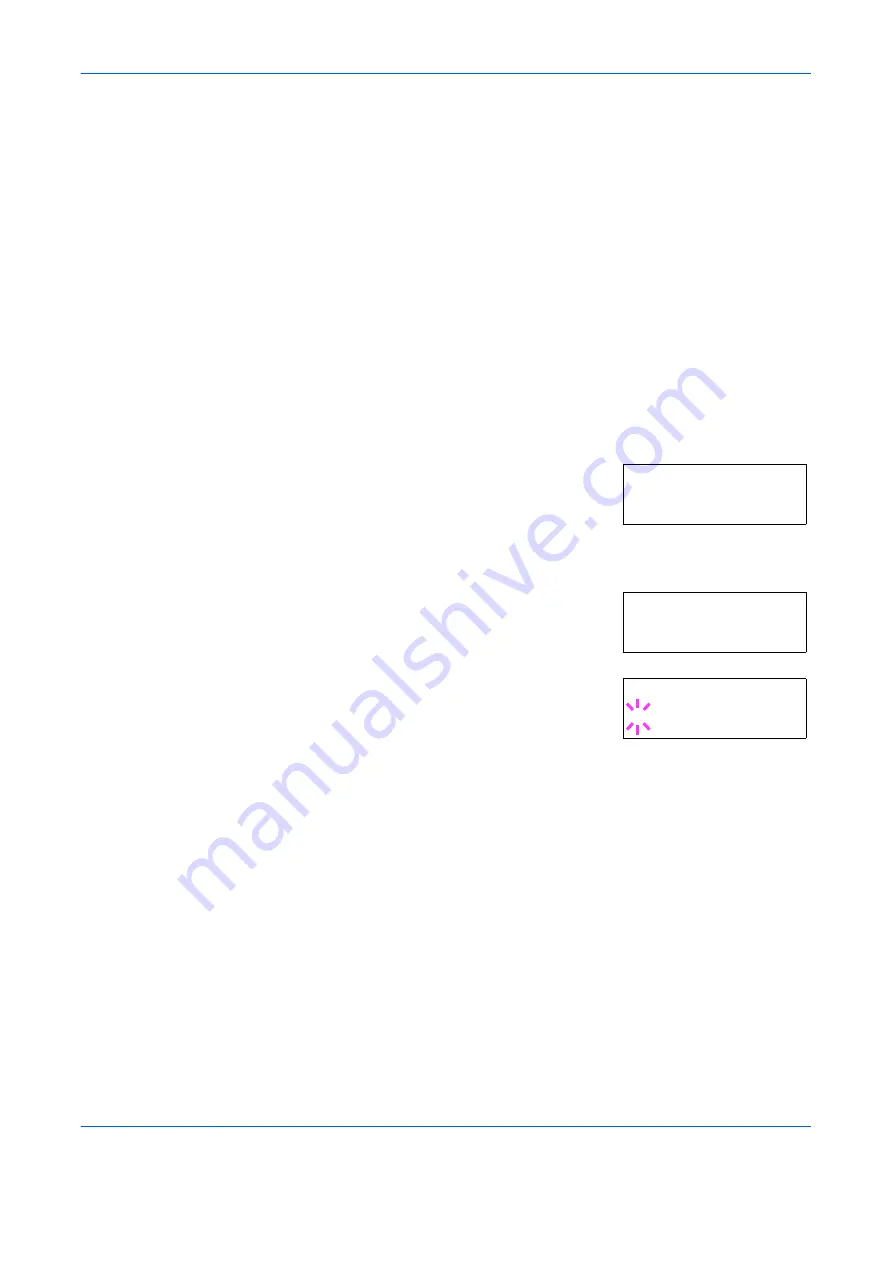
Using the Operator Panel
2-62
ADVANCED OPERATION GUIDE
A5
B5
ISO B5
7
When the desired paper size is displayed, press
[OK] ([ENTER])
. The
paper size is set for the MP tray.
8
To exit the menu selection, press
[MENU]
.
Setting the MP Tray Paper Type
By setting a paper type (plain, recycled, etc.) for the MP tray, you can
select the paper on the MP tray according to the paper type you command
on the printer driver. The default setting is plain paper.
For more information about paper types that can be fed from the MP tray,
see
Paper Availability on page 1-2
.
1
Press
[MENU]
.
2
Press
U
or
V
repeatedly until
Paper
Handling >
appears.
3
Press
Z
.
4
Press
U
or
V
repeatedly until
>MP Tray
Type
appears.
5
To change paper type, press
[OK]
([ENTER])
. A blinking question mark (
?
)
appears.
6
Press
U
or
V
to display the desired paper type. The message display
toggles through the following paper types:
Plain
Transparency
Preprinted
Labels
Bond
Recycled
Vellum
Rough
Letterhead
Color
Prepunched
Envelope
Cardstock
Coated
Paper Handling >
>MP Tray Type
Plain
>MP Tray Type
? Plain
Содержание PP18C
Страница 1: ...1 1 1 Oc PP18C Advanced Operation Guide Education Services Oc Operation Guide English version...
Страница 2: ......
Страница 4: ...Contents ii ADVANCED OPERATION GUIDE...
Страница 40: ...Using the Operator Panel 2 14 ADVANCED OPERATION GUIDE Menu Map Sample MENU MAP...
Страница 118: ...Using the Operator Panel 2 92 ADVANCED OPERATION GUIDE...
Страница 140: ...Computer Interface 4 12 ADVANCED OPERATION GUIDE...
Страница 146: ...ADVANCED OPERATION GUIDE Index 4...
Страница 147: ...A1...
Страница 148: ......
Страница 149: ...is a trademark of Kyocera Corporation 2006...
Страница 150: ...Rev 1 0 2006 6...






























