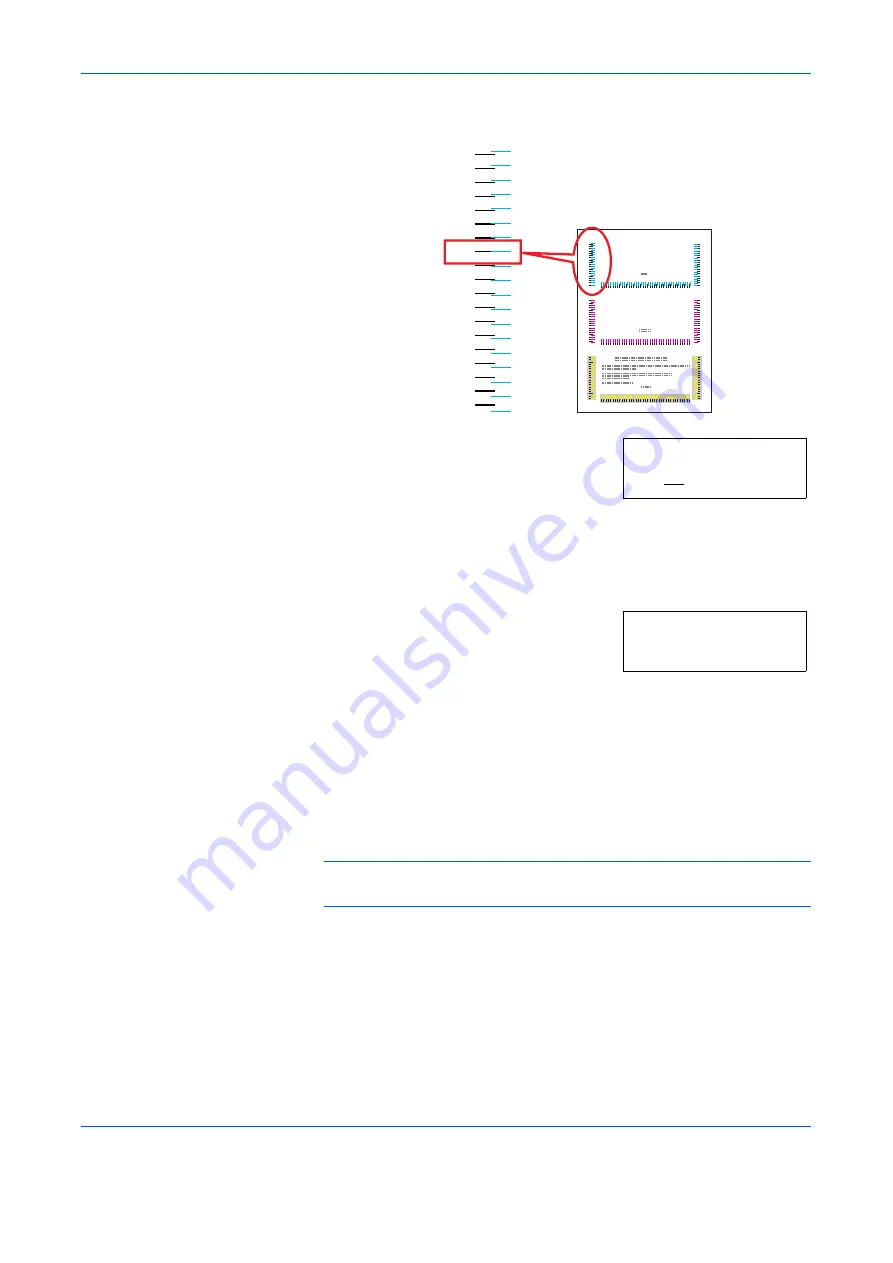
Using the Operator Panel
ADVANCED OPERATION GUIDE
2-89
12
Press
U
or
V
until that value is displayed.
13
Use
Z
and
Y
to move the cursor right and left. Perform the same operation
as you did for the left (
L
) value in order to find the horizontal (
H
) and right
(
R
) values for cyan in the color registration correction chart, and select
those values on the operator panel as well.
14
Press
[OK] ([ENTER])
.
OK?
and each of the
entered values will be displayed. If the
displayed values are correct, press
[OK]
([ENTER])
.
15
Press
V
.
>>Adjust Magenta
will be displayed and, once you complete
the settings for that color,
>>Adjust Yellow
will be displayed. Perform
the same operation as you did for the cyan chart in order to find the values
for magenta and yellow in the color registration correction chart, and
perform those settings in the same way.
16
Once you have completed the settings for all 3 colors, press
[MENU]
. The
display returns to
Ready
.
NOTE:
If the problem of skewed-color printout still persists even after
correcting the color registration, call for service.
Color Registration Correction Chart
L
-9
-8
-7
-6
-5
-4
-3
-2
-1
0
+1
+2
+3
+4
+5
+6
+7
+8
+9
>>Adjust Cyan
L=-2 H= 00 R= 0
OK?
L=-2 H= 00 R=+1
Содержание PP18C
Страница 1: ...1 1 1 Oc PP18C Advanced Operation Guide Education Services Oc Operation Guide English version...
Страница 2: ......
Страница 4: ...Contents ii ADVANCED OPERATION GUIDE...
Страница 40: ...Using the Operator Panel 2 14 ADVANCED OPERATION GUIDE Menu Map Sample MENU MAP...
Страница 118: ...Using the Operator Panel 2 92 ADVANCED OPERATION GUIDE...
Страница 140: ...Computer Interface 4 12 ADVANCED OPERATION GUIDE...
Страница 146: ...ADVANCED OPERATION GUIDE Index 4...
Страница 147: ...A1...
Страница 148: ......
Страница 149: ...is a trademark of Kyocera Corporation 2006...
Страница 150: ...Rev 1 0 2006 6...






























