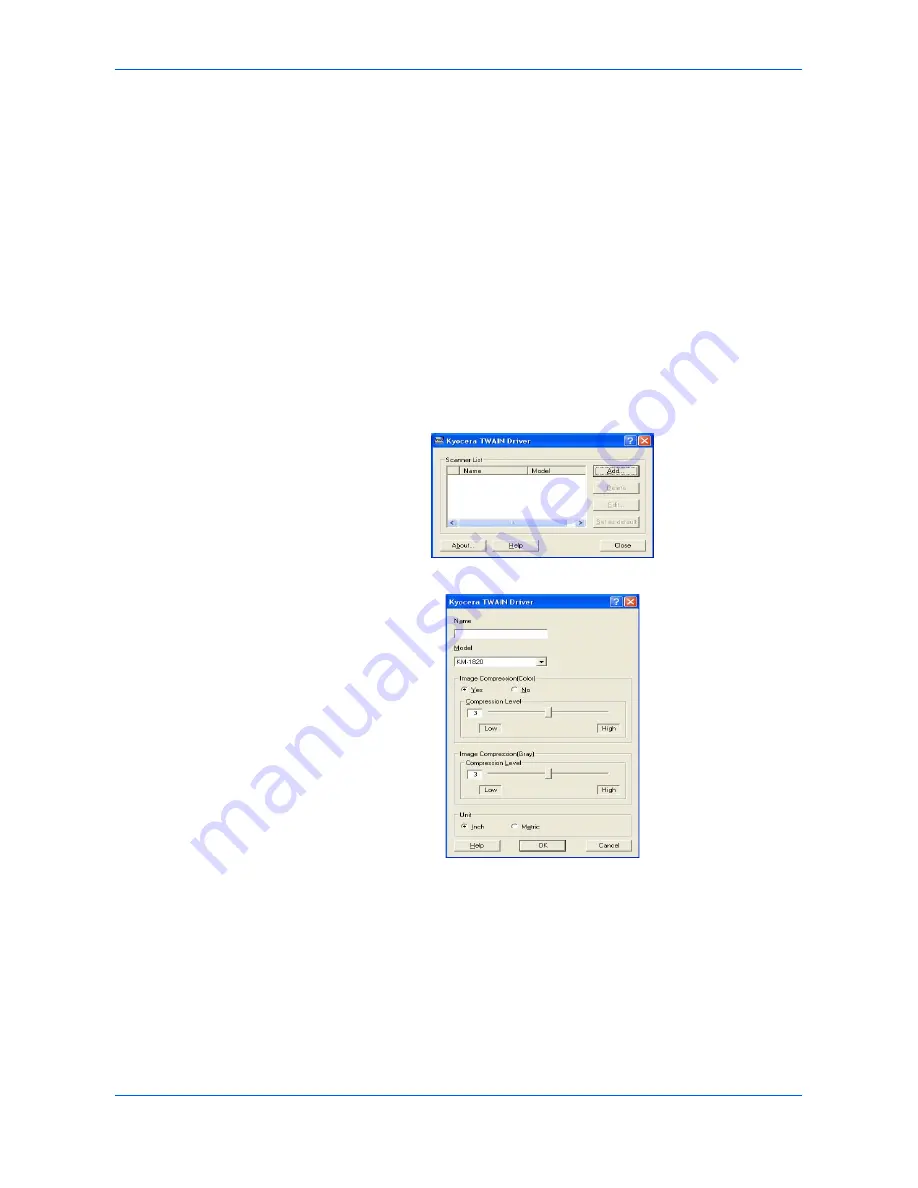
Scanning Functions
ADVANCED OPERATION GUIDE
2-13
Scanning with TWAIN
TWAIN driver controls the scanning operation with a TWAIN-compatible application
and displays the scanned image in the application. TWAIN drivers meet the standard
universal protocol for communicating between scanners and software applications.
Required operating systems (OS) for using the TWAIN Driver are Microsoft Windows
98SE/Me/2000 and Microsoft Windows XP.
Installing the TWAIN driver
1
Connect your PC to the machine using a USB cable before installing the driver. If the
Plug and Play screen appears, click
Cancel
.
2
Install the TWAIN Driver from the CD-ROM on your PC. Follow the Wizard
instructions to continue the installation procedure.
3
From the Start menu, select All Programs > Kyocera >TWAIN Driver setting. The
Scanner List dialog box will be displayed.
4
Click
Add
to access the TWAIN Driver setting dialog box.
5
Enter the registration name in the
Name
box.
6
Select the
Model
from the drop down listbox.
7
Select the settings for
Image Compression
and
Unit
, as necessary.
8
Click
OK
. The Scanner List dialog box will be displayed.
9
Confirm Name and Model. Click
Close
.
Содержание OP1018
Страница 8: ...Introduction viii ADVANCED OPERATION GUIDE ...
Страница 78: ...User Login Management 6 6 ADVANCED OPERATION GUIDE ...
Страница 116: ...Using COMMAND CENTER 8 30 ADVANCED OPERATION GUIDE ...
Страница 122: ...Optional Equipment 9 6 ADVANCED OPERATION GUIDE ...
Страница 134: ...Appendix 12 ADVANCED OPERATION GUIDE ...
Страница 140: ...Glossary Glossary 6 ADVANCED OPERATION GUIDE ...
Страница 143: ...Index ADVANCED OPERATION GUIDE Index 3 U User login 6 1 8 7 V Volume 5 9 Z Zoom 1 3 2 8 ...
Страница 144: ...Index Index 4 OPERATION GUIDE ...
Страница 146: ... 2004 is a trademark of Kyocera Corporation ...
Страница 147: ... 2005 is a trademark of Kyocera Corporation ...
Страница 148: ...Revision 1 0 2005 2 ...
















































