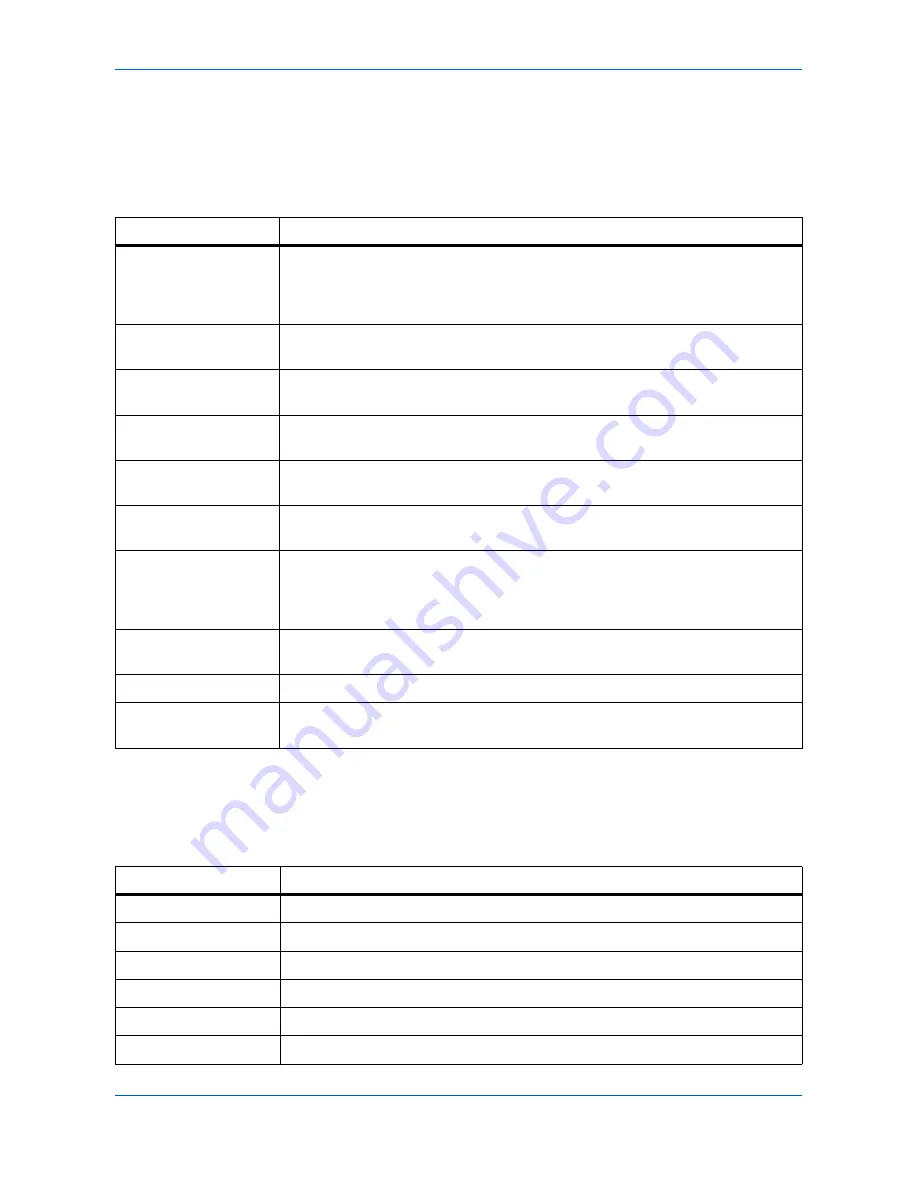
Using COMMAND CENTER
ADVANCED OPERATION GUIDE
8-25
Advanced > Management > SNMP
The SNMP protocol is used for providing and transferring management information
within the network environment. Should an error occur such as
Add Paper
, the
printing system can automatically generate a
trap
, an error message sent to up to
two pre-determined trap recipients.
Advanced > Management > LDAP
The FAX System can refer to the address book which is on the LDAP server as an
external address book and assign a fax number and e-mail address to the
destination.
Item
Description
Read Community
The read community can be used like a password. The default read community
name is
public
. When a management application sends an SNMP request to read
a value, it must include the correct read community name or the request will be
rejected by the printing system.
Write Community
Similar in function to the read community, but used in SNMP requests to write
(change) a value.
sysContact
The MIB-II sysContact object, usually the e-mail address of the network
administrator.
sysName
The MIB-II sysName object, usually the host or domain name of the printing
system.
sysLocation
The MIB-II sysLocation object, usually the location information of the printing
system.
HP Web Jetadmin
Compatibility
Turns HP Web Jetadmin Compatibility on or off.
Authentication Traps
Check On to enable or Off to disable the MIB-II EnableAuthenTrap object. If
enabled, an SNMP trap is generated when an attempt to read or write is made
using an incorrect community name. The trap is sent to the configured trap
address.
Trap Community
The SNMP trap community name to be used when the printing system generates
a trap.
Trap IP Address
The IP address which will receive the trap.
Selected Errors
Select the events which will cause a trap to be generated including Add Paper,
Low Toner, Add Toner, Cover Open, Paper Jam, and All Other Errors.
Item
Description
LDAP
Enables or disables access to the LDAP server.
LDAP Server Name
Specifies a name or IP address for the LDAP server.
LDAP Port Number
Specifies a port number for LDAP or use the LADP default port 389.
Search Timeout
Specifies a period of time for searching the LDAP server.
Login User Name
Specifies the user name to login to the LDAP server.
Login Password
Specifies the password to login to the LDAP server.
Содержание OP1018
Страница 8: ...Introduction viii ADVANCED OPERATION GUIDE ...
Страница 78: ...User Login Management 6 6 ADVANCED OPERATION GUIDE ...
Страница 116: ...Using COMMAND CENTER 8 30 ADVANCED OPERATION GUIDE ...
Страница 122: ...Optional Equipment 9 6 ADVANCED OPERATION GUIDE ...
Страница 134: ...Appendix 12 ADVANCED OPERATION GUIDE ...
Страница 140: ...Glossary Glossary 6 ADVANCED OPERATION GUIDE ...
Страница 143: ...Index ADVANCED OPERATION GUIDE Index 3 U User login 6 1 8 7 V Volume 5 9 Z Zoom 1 3 2 8 ...
Страница 144: ...Index Index 4 OPERATION GUIDE ...
Страница 146: ... 2004 is a trademark of Kyocera Corporation ...
Страница 147: ... 2005 is a trademark of Kyocera Corporation ...
Страница 148: ...Revision 1 0 2005 2 ...
















































