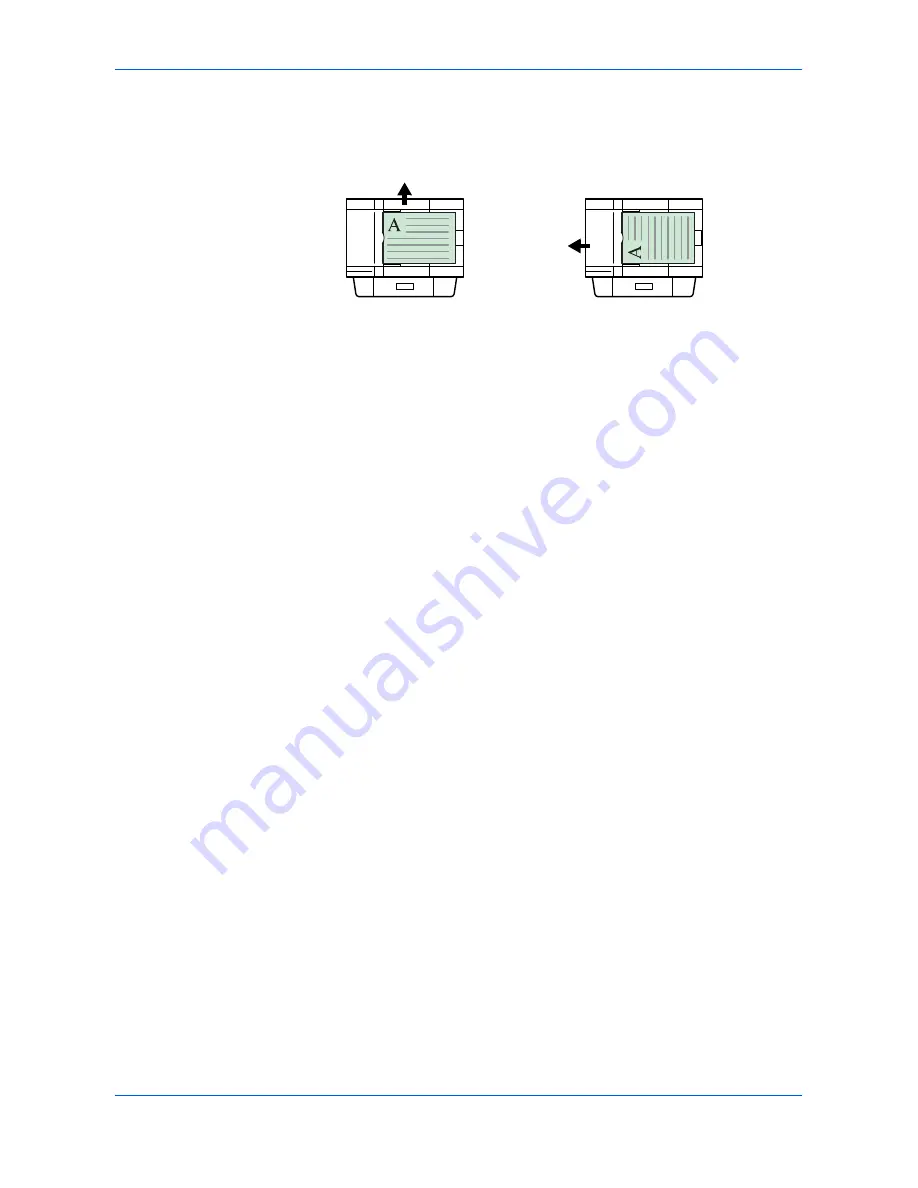
Scanning Functions
ADVANCED OPERATION GUIDE
2-9
Using the Document Processor
Continuous Scanning
Use
Continuous Scan
to scan originals into memory in individual sections. The
machine groups the sections to form a single job.
1
Press
Send
. The basic screen is displayed.
2
Press
Function
.
3
Press
S
or
T
to select
Continuous Scan
and press
Enter
. The
Continuous Scan
screen is displayed.
4
Press
S
or
T
to select
On
and press
Enter
. The display shows
Completed
and
returns to the
Function
screen.
5
Press right
Select
. The display returns to the basic screen.
Using Continuous Scanning
1
Place the first original on the platen.
2
Press
Send
. The basic screen is displayed.
3
Enter the destination of the intended recipient from the one-touch keys, Address
Book or
W
.
To register one-touch keys refer to
Registering One-Touch Keys on page 5-6.
To use
the address book refer to
Using the Address Book on page 2-4
.
4
Program the features as required.
5
Press
Start
. The first original is scanned.
6
Once the scanning operation is completed,
Set original and press Start key
is
displayed. Place the next original on the platen and press
Start
. The next original is
scanned.
7
Repeat step 6 until all originals have been scanned.
Top Edge to Rear
Top Edge to Left
Rear
Left
Содержание OP1018
Страница 8: ...Introduction viii ADVANCED OPERATION GUIDE ...
Страница 78: ...User Login Management 6 6 ADVANCED OPERATION GUIDE ...
Страница 116: ...Using COMMAND CENTER 8 30 ADVANCED OPERATION GUIDE ...
Страница 122: ...Optional Equipment 9 6 ADVANCED OPERATION GUIDE ...
Страница 134: ...Appendix 12 ADVANCED OPERATION GUIDE ...
Страница 140: ...Glossary Glossary 6 ADVANCED OPERATION GUIDE ...
Страница 143: ...Index ADVANCED OPERATION GUIDE Index 3 U User login 6 1 8 7 V Volume 5 9 Z Zoom 1 3 2 8 ...
Страница 144: ...Index Index 4 OPERATION GUIDE ...
Страница 146: ... 2004 is a trademark of Kyocera Corporation ...
Страница 147: ... 2005 is a trademark of Kyocera Corporation ...
Страница 148: ...Revision 1 0 2005 2 ...






























