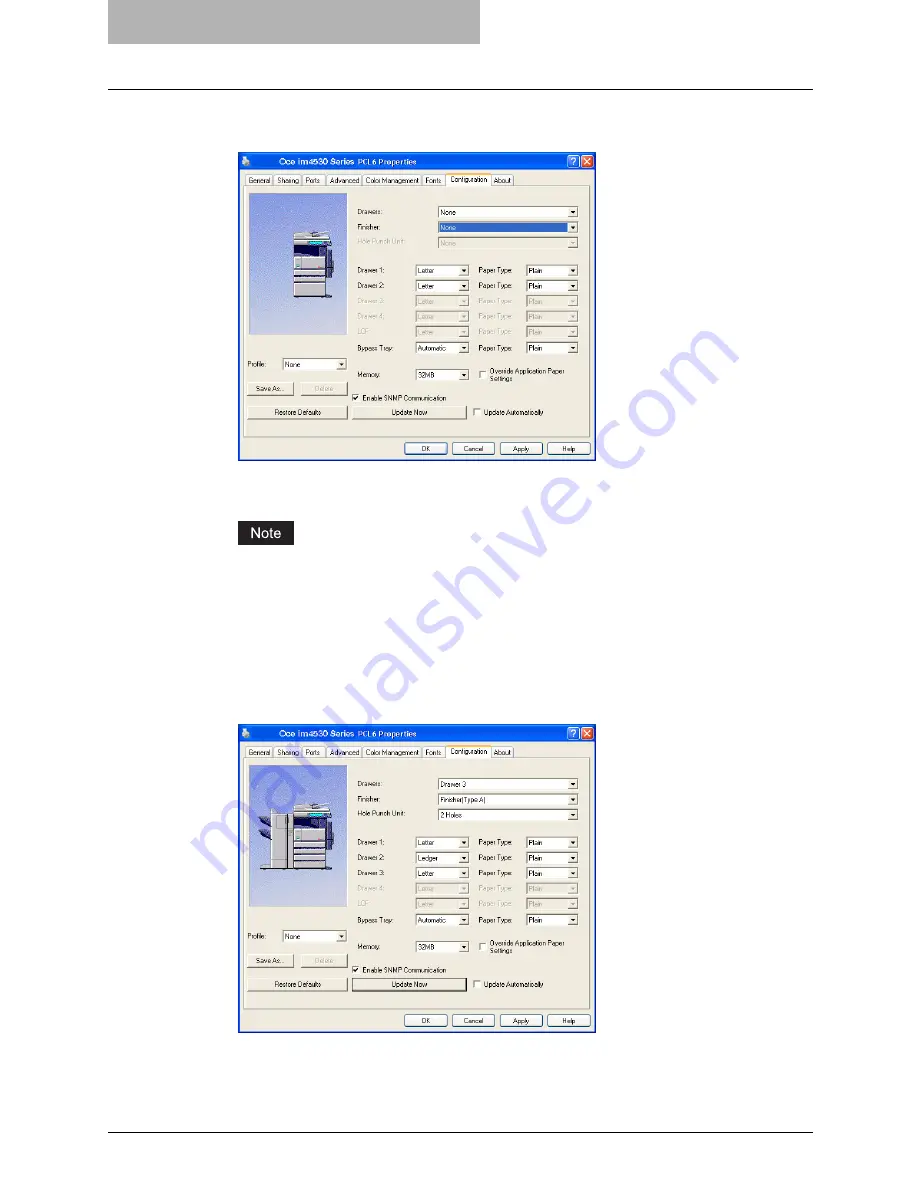
5 Printing from Windows
196 Before Using the Printer Driver
2
Display the [Configuration] tab, check on “Enable SNMP Communi-
cation”, and click [Update Now].
y
The printer driver starts communicating with system and obtains option settings auto-
matically.
If the connection to the equipment has not been configured correctly, the message “The
address of your printer could not be located. Would you like to find it?” will be displayed.
If it is displayed, click [Yes] and search for the equipment using the Document Monitor
Local Discovery dialog box. After searching the equipment, SNMP communication will
be enabled. For the instructions on how to search the equipment, refer to the instructions
of Document Monitor.
3
If you want to update option settings automatically when the [Con-
figuration] tab is opened, select on “Update Automatically”.
4
Check the “Override Application Paper Settings” option if you want
to use the paper source setting in the printer driver rather than the
application setting.
Содержание im2330
Страница 1: ...For Oc and Imagistics Models Oc Printing Guide im2330 im2830...
Страница 10: ...8 Preface...
Страница 125: ...Repairing Client Software 123 3 Select Yes I want to restart my computer now and click Finish to restart your computer...
Страница 126: ...2 Installing Client Software for Windows 124 Repairing Client Software...
Страница 192: ...4 Installing Client Software for UNIX 190 Installing Client Software from Printer Utility...
Страница 204: ...5 Printing from Windows 202 Printing from Application 5 Click Print to print a document...
Страница 264: ...5 Printing from Windows 262 Printing with Extended Print Functionality...
Страница 325: ...8 Other Printing Methods This equipment also supports following printing methods FTP Printing 324 Email Printing 326...
Страница 356: ...9 Monitoring Print Jobs 354 Monitoring Print Jobs with Document Monitor...
Страница 384: ...382 INDEX...
Страница 385: ...im2330 2830...
Страница 386: ......
















































