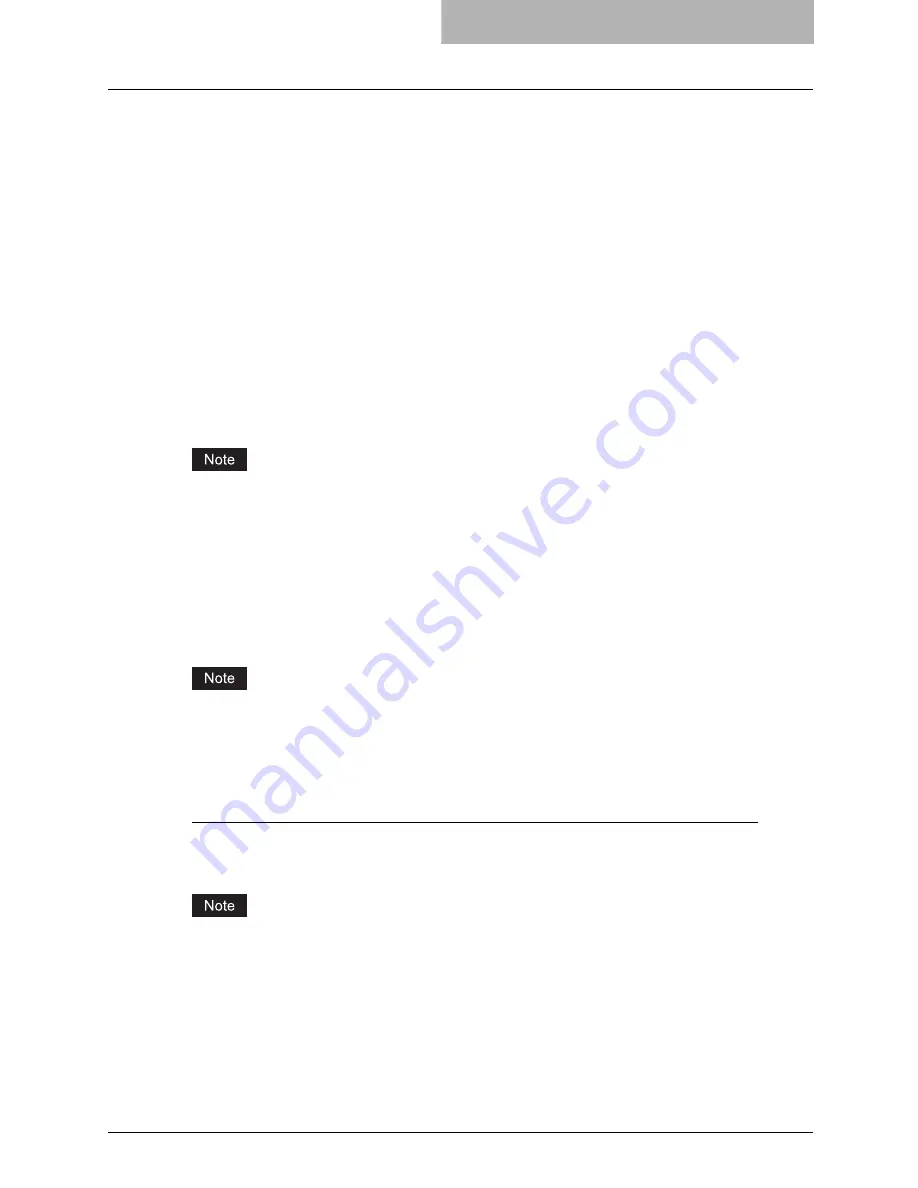
Installing Client Software for SMB Printing 61
Installing Client Software for SMB Printing
This section describes how to set up the client software for SMB printing which is available for
the local area network over TCP/IP.
There are three ways to set up the printer drivers for SMB printing:
y
Using the installer in the Client Utilities CD-ROM
When you insert the Client Utilities CD-ROM into your CD-ROM drive, the installer automati-
cally starts. You can install printer drivers and other client software using the installer. If you
want to install printer drivers as well as other client software, this method is convenient.
P.61 “Installation for SMB Printing Using the Installer”
y
Using Point and Print
You can install the printer driver by double-clicking network queues on the system. By this
method, printer drivers can be downloaded from the system so that the Client Utilities CD-
ROM is not required. However, other client software cannot be installed using this method.
P.68 “Installation for SMB Printing by Point and Print”
y
Using Add Printer Wizard
When you want to install the printer drivers without connecting to the equipment using Point
and Print, install the printer drivers using the Add Printer Wizard.
P.72 “Installation for SMB Printing by Add Printer Wizard”
Before installing the printer driver for SMB printing, check with your system administrator to
make sure of the following:
-
This equipment is connected to the network and turned on.
-
The TCP/IP setting is correct on this equipment and your computer.
Installation for SMB Printing Using the Installer
You can install the client software and set up the SMB printing using the installer in the Client
Utilities CD-ROM.
It assumes using SMB printing in a small network. If you can use the Windows NT 4.0, Windows
2000, Windows XP, or Windows Server 2003 as a print server, it is recommended to set up for
printing via Windows print server. For further information about setting up printing via a Win-
dows print server, see the
Network Administration Guide
.
Installing the client software for SMB printing using the installer
The following describes an installation on Windows XP. The procedure is the same when other
versions of Windows are used.
You must log into Windows as a user who has the “Administrators” or “Power Users” privilege
when using Windows NT 4.0, Windows 2000, Windows XP, or Windows Server 2003.
1
Insert the Client Utilities CD-ROM into the CD-ROM drive.
y
The installer automatically starts and the Choose Setup Language dialog box
appears.
y
If the installer does not automatically start, double-click “Setup.exe” in the Client Utili-
ties CD-ROM.
Содержание im2330
Страница 1: ...For Oc and Imagistics Models Oc Printing Guide im2330 im2830...
Страница 10: ...8 Preface...
Страница 125: ...Repairing Client Software 123 3 Select Yes I want to restart my computer now and click Finish to restart your computer...
Страница 126: ...2 Installing Client Software for Windows 124 Repairing Client Software...
Страница 192: ...4 Installing Client Software for UNIX 190 Installing Client Software from Printer Utility...
Страница 204: ...5 Printing from Windows 202 Printing from Application 5 Click Print to print a document...
Страница 264: ...5 Printing from Windows 262 Printing with Extended Print Functionality...
Страница 325: ...8 Other Printing Methods This equipment also supports following printing methods FTP Printing 324 Email Printing 326...
Страница 356: ...9 Monitoring Print Jobs 354 Monitoring Print Jobs with Document Monitor...
Страница 384: ...382 INDEX...
Страница 385: ...im2330 2830...
Страница 386: ......






























