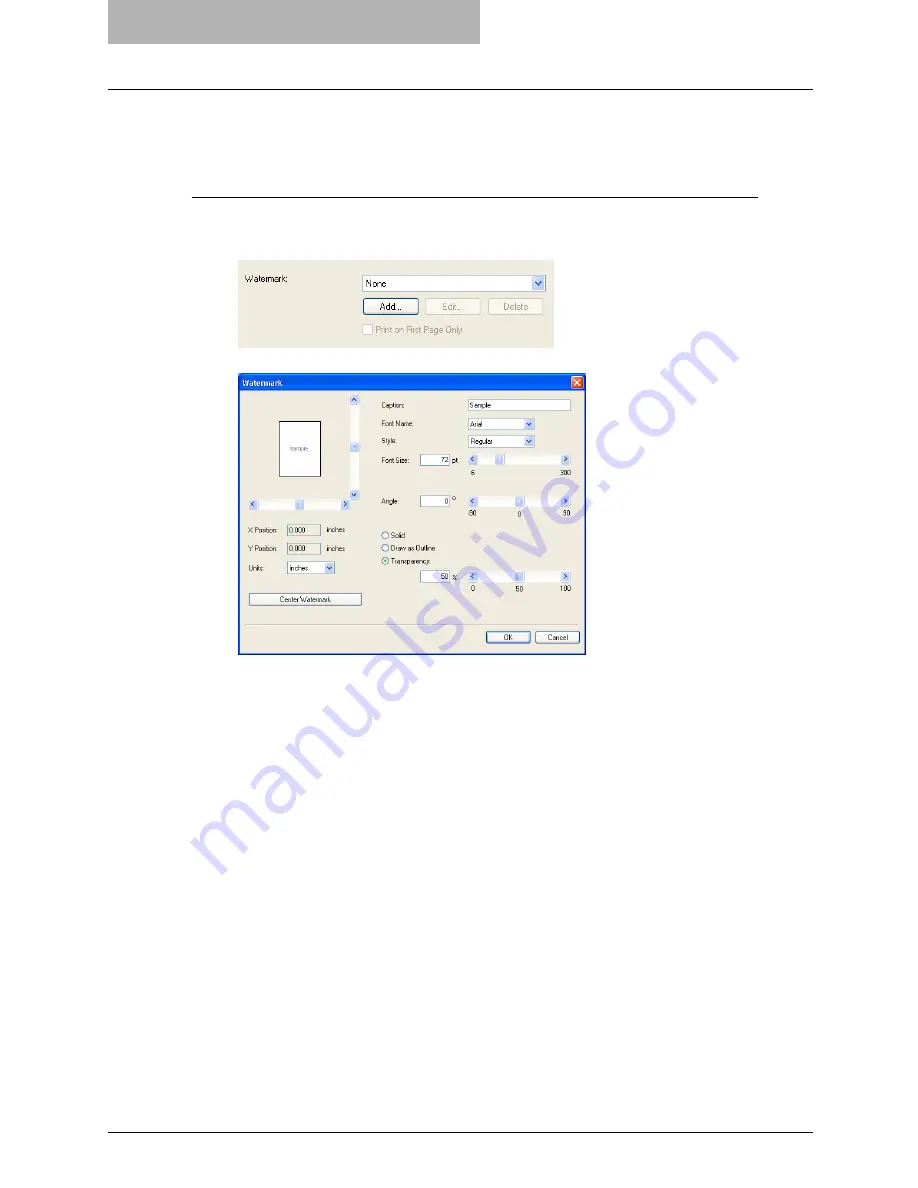
5 Printing from Windows
258 Printing with Extended Print Functionality
4
Click [OK] or [Print] to send the print job.
y
The print job is printed with the watermark.
Creating or editing a watermark
1
Click [Add] to create new watermark, or select a watermark that you
want to edit and click [Edit] to edit a watermark.
y
The Watermark dialog box appears.
2
Enter the watermark text in the “Caption” field.
y
You can enter up to 63 characters for the “Caption” field. However, if too many char-
acters are entered, the watermark may not be printed correctly.
3
Select a font for the watermark at the “Font Name” drop down box.
4
Select a font style for the watermark at the “Style” drop down box.
5
Enter the font size in the “Font Size” field.
y
You can enter any integer between 6 to 300pt in units of 1pt.
6
To rotate the watermark, enter the degrees in the “Angle” field.
y
You can enter from -90 degrees to 90 degrees in units of 1 degree in the “Angle” field.
y
You can also set the angle using the scroll bar.
7
Select how the watermark text is printed from “Solid”, “Draw as
Outline”, and “Transparency”.
Solid
— Select this to print solid type of watermark.
Draw as Outline
— Select this to print an outline type of watermark.
Transparency
— Select this for a transparent watermark. Set the transparent ratio from
0 to 100% in units of 1%. You can also set the transparent ratio using the scroll bar.
8
Click [OK] to save the watermark settings.
y
The watermark is added or edited.
Содержание im2330
Страница 1: ...For Oc and Imagistics Models Oc Printing Guide im2330 im2830...
Страница 10: ...8 Preface...
Страница 125: ...Repairing Client Software 123 3 Select Yes I want to restart my computer now and click Finish to restart your computer...
Страница 126: ...2 Installing Client Software for Windows 124 Repairing Client Software...
Страница 192: ...4 Installing Client Software for UNIX 190 Installing Client Software from Printer Utility...
Страница 204: ...5 Printing from Windows 202 Printing from Application 5 Click Print to print a document...
Страница 264: ...5 Printing from Windows 262 Printing with Extended Print Functionality...
Страница 325: ...8 Other Printing Methods This equipment also supports following printing methods FTP Printing 324 Email Printing 326...
Страница 356: ...9 Monitoring Print Jobs 354 Monitoring Print Jobs with Document Monitor...
Страница 384: ...382 INDEX...
Страница 385: ...im2330 2830...
Страница 386: ......






























