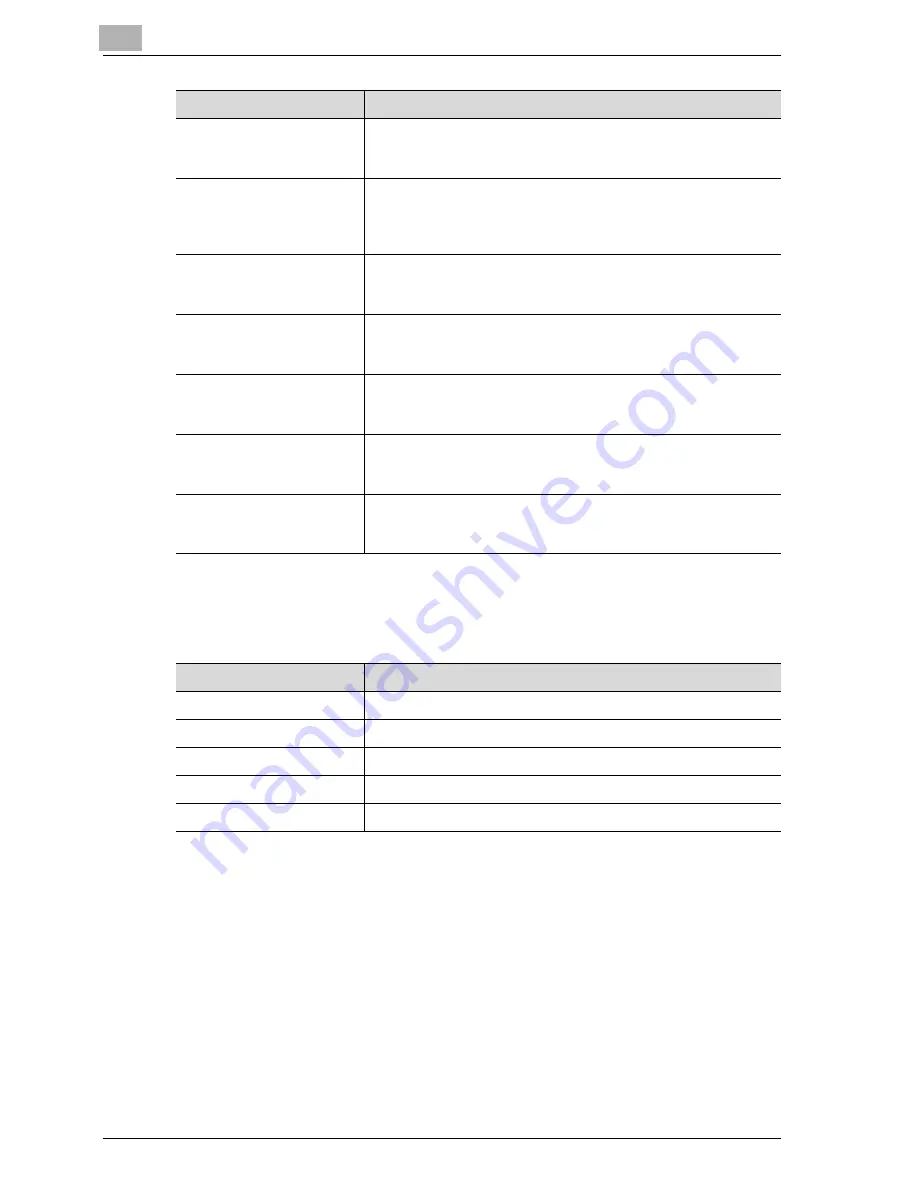
12
Explanation of reports and lists
12-4
CS172
Lists
Lists can be instructed to be printed out as necessary.
An address polling Rx re-
served report
If the Timer Reservation TX Report is set to ON in the Administra-
tor Setting of the Utility Mode, this report is printed out automat-
ically when timer polling to one destination has been reserved.
Sequence polling RX reser-
vation report
If the Timer Reservation TX Report is set to ON in the Administra-
tor Setting of the Utility Mode, this report is printed out automat-
ically when timer polling to multiple destinations has been
reserved.
Confidential RX report
If the Confidential RX Report is set to ON in the Administrator Set-
ting of the Utility Mode, this report is printed out automatically
when a confidential document has been received.
Bulletin TX report
If the Bulletin TX Report is set to ON in the Administrator Setting
of the Utility Mode, the result of bulletin board transmission is
printed out automatically.
Relay TX result report
If the Relay TX Result Report is set to ON in the Administrator Set-
ting of the Utility Mode, the result of relayed multi-station trans-
mission is printed out automatically.
Relay request RX report
If the Relay Request RX Report is set to ON in the Administrator
Setting of the Utility Mode, this report is printed out automatically
when relay has been requested.
PC-Fax TX error report
If the PC-Fax TX Error Report is set to ON in the Administrator
Setting of the Utility Mode, this report is printed out automatically
when PC Fax transmission is error.
Name of report
Explanation
Name of List
Explanation
Address book list
Numbers registered for Address Book can be printed out.
Program list
Numbers registered for Program can be printed out.
Group address list
Numbers registered for Group can be printed out.
E-mail subject/text list
The list of the Subject/Text (for E-mail) can be printed out.
Fax setting list
Settings made with Utility Mode can be printed out.
Содержание CS172 FK-502
Страница 1: ...Oc CS172 FK 502 User Manual Facsimile Operations...
Страница 14: ...Contents 12 CS172...
Страница 15: ...1 Introduction...
Страница 16: ......
Страница 40: ...1 Introduction 1 26 CS172...
Страница 41: ...2 Before use...
Страница 42: ......
Страница 68: ...2 Before use 2 28 CS172...
Страница 69: ...3 Transmission...
Страница 70: ......
Страница 127: ...4 Reception...
Страница 128: ......
Страница 146: ...4 Reception 4 20 CS172...
Страница 147: ...5 Troubleshooting...
Страница 148: ......
Страница 154: ...5 Troubleshooting 5 8 CS172...
Страница 155: ...6 Specifications...
Страница 156: ......
Страница 158: ...6 Specifications 6 4 CS172...
Страница 159: ...7 Transmission applications...
Страница 160: ......
Страница 211: ...8 Useful functions for reception...
Страница 212: ......
Страница 220: ...8 Useful functions for reception 8 10 CS172...
Страница 221: ...9 Polling...
Страница 222: ......
Страница 237: ...10 Registering Settings...
Страница 238: ......
Страница 240: ...10 Registering Settings 10 4 CS172 3 Press Fax Fax Registration screen appears...
Страница 286: ...10 Registering Settings 10 50 CS172 3 Press User Box 4 Press Public Personal User Box 5 Press New...
Страница 290: ...10 Registering Settings 10 54 CS172 3 Press User Box 4 Press Bulletin Board User Box 5 Press New...
Страница 294: ...10 Registering Settings 10 58 CS172 3 Press User Box 4 Press Relay User Box 5 Press New...
Страница 298: ...10 Registering Settings 10 62 CS172...
Страница 299: ...11 Utility mode...
Страница 300: ......
Страница 303: ...Utility mode 11 CS172 11 5 Exiting from administrator setting 1 Press Exit on the sub area...
Страница 316: ...11 Utility mode 11 18 CS172 6 Press Close The value of the parameter is changed 7 Press Exit on the sub area...
Страница 319: ...Utility mode 11 CS172 11 21 6 Press Close The value of the parameter is changed 7 Press Exit on the sub area...
Страница 324: ...11 Utility mode 11 26 CS172 6 Press Close The value of the parameter is changed 7 Press Exit on the sub area...
Страница 371: ...Utility mode 11 CS172 11 73 6 Press Close The value of the parameter is changed 7 Press Exit on the sub area...
Страница 384: ...11 Utility mode 11 86 CS172...
Страница 385: ...12 Explanation of reports and lists...
Страница 386: ......
Страница 393: ...Explanation of reports and lists 12 CS172 12 9 Detail Some items may not be indicated depending on the optional settings...
Страница 438: ...12 Explanation of reports and lists 12 54 CS172 The actual reports may be different from the reports in this manual...
Страница 442: ...12 Explanation of reports and lists 12 58 CS172...
Страница 443: ...13 Web Connection...
Страница 444: ......
Страница 450: ...13 Web Connection 13 8 CS172 The user is logged off and the Login page appears...
Страница 452: ...13 Web Connection 13 10 CS172 2 Click Login The User mode page appears...
Страница 454: ...13 Web Connection 13 12 CS172 2 Click Login The User mode page appears...
Страница 458: ...13 Web Connection 13 16 CS172 4 Enter the settings and click Apply 5 Click OK Registration is performed...
Страница 462: ...13 Web Connection 13 20 CS172 3 To delete click the OK 4 Click OK An address is deleted...
Страница 465: ...Web Connection 13 CS172 13 23 7 Click OK Registration is performed...
Страница 467: ...Web Connection 13 CS172 13 25 3 Select the transmission mode and then click Next...
Страница 468: ...13 Web Connection 13 26 CS172 4 Enter the Settings and click Apply...
Страница 492: ...13 Web Connection 13 50 CS172 3 Enter the password and then click OK 4 Confirm the contents in the box...
Страница 494: ...13 Web Connection 13 52 CS172...
Страница 495: ...14 Appendix...
Страница 496: ......
Страница 499: ...Appendix 14 CS172 14 5 The following procedure describes how to type using E Mail address input screen...






























