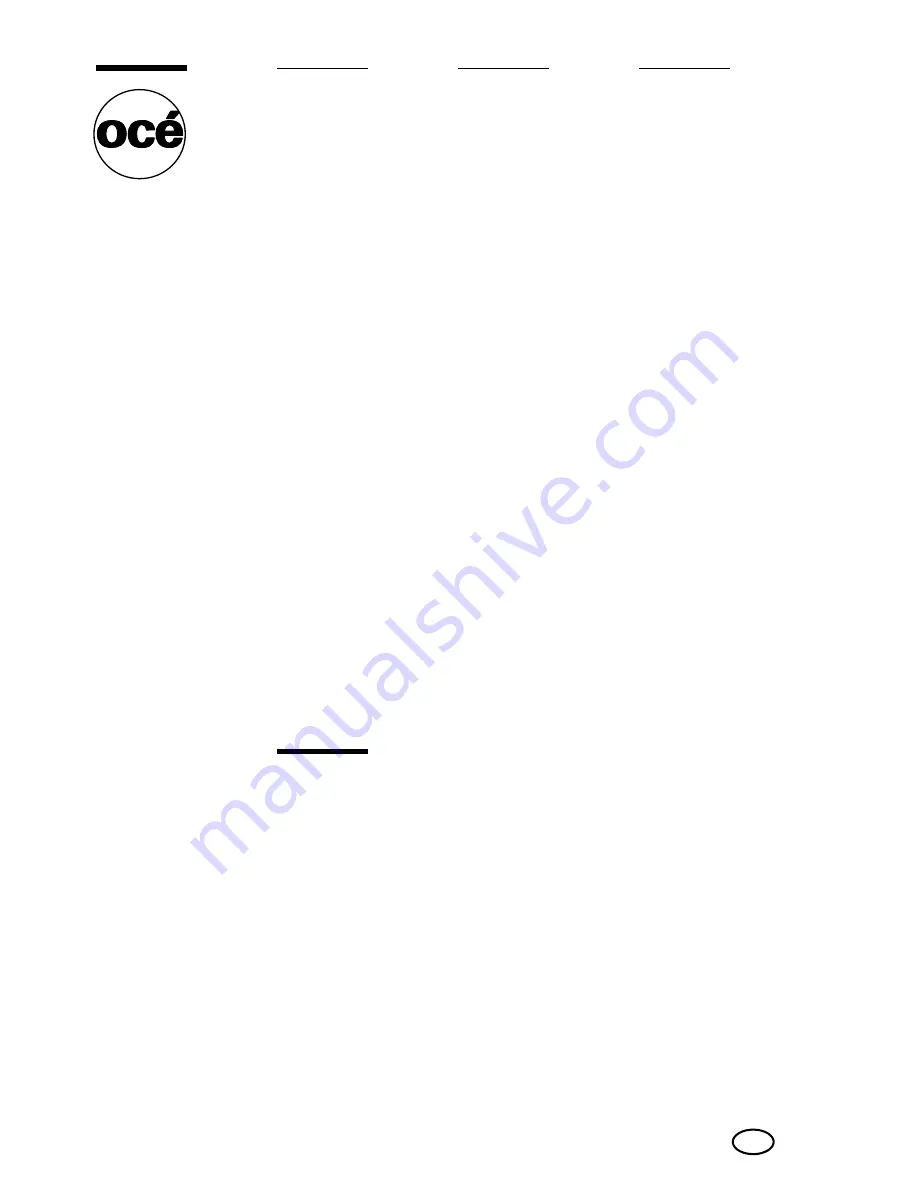
Copyright
© 2006 Océ-Technologies B.V. Venlo, The Netherlands
All rights reserved. No part of this work may be reproduced, copied, adapted,
or transmitted in any form or by any means without written permission from
Océ.
Océ-Technologies B.V. makes no representation or warranties with respect to
the contents hereof and specifically disclaims any implied warranties of
merchantability or fitness for any particular purpose.
Further, Océ-Technologies B.V. reserves the right to revise this publication and
to make changes from time to time in the content hereof without obligation to
notify any person of such revision or changes.
Edition 2006-11
Océ-Technologies B.V.
GB
Содержание CS172 FK-502
Страница 1: ...Oc CS172 FK 502 User Manual Facsimile Operations...
Страница 14: ...Contents 12 CS172...
Страница 15: ...1 Introduction...
Страница 16: ......
Страница 40: ...1 Introduction 1 26 CS172...
Страница 41: ...2 Before use...
Страница 42: ......
Страница 68: ...2 Before use 2 28 CS172...
Страница 69: ...3 Transmission...
Страница 70: ......
Страница 127: ...4 Reception...
Страница 128: ......
Страница 146: ...4 Reception 4 20 CS172...
Страница 147: ...5 Troubleshooting...
Страница 148: ......
Страница 154: ...5 Troubleshooting 5 8 CS172...
Страница 155: ...6 Specifications...
Страница 156: ......
Страница 158: ...6 Specifications 6 4 CS172...
Страница 159: ...7 Transmission applications...
Страница 160: ......
Страница 211: ...8 Useful functions for reception...
Страница 212: ......
Страница 220: ...8 Useful functions for reception 8 10 CS172...
Страница 221: ...9 Polling...
Страница 222: ......
Страница 237: ...10 Registering Settings...
Страница 238: ......
Страница 240: ...10 Registering Settings 10 4 CS172 3 Press Fax Fax Registration screen appears...
Страница 286: ...10 Registering Settings 10 50 CS172 3 Press User Box 4 Press Public Personal User Box 5 Press New...
Страница 290: ...10 Registering Settings 10 54 CS172 3 Press User Box 4 Press Bulletin Board User Box 5 Press New...
Страница 294: ...10 Registering Settings 10 58 CS172 3 Press User Box 4 Press Relay User Box 5 Press New...
Страница 298: ...10 Registering Settings 10 62 CS172...
Страница 299: ...11 Utility mode...
Страница 300: ......
Страница 303: ...Utility mode 11 CS172 11 5 Exiting from administrator setting 1 Press Exit on the sub area...
Страница 316: ...11 Utility mode 11 18 CS172 6 Press Close The value of the parameter is changed 7 Press Exit on the sub area...
Страница 319: ...Utility mode 11 CS172 11 21 6 Press Close The value of the parameter is changed 7 Press Exit on the sub area...
Страница 324: ...11 Utility mode 11 26 CS172 6 Press Close The value of the parameter is changed 7 Press Exit on the sub area...
Страница 371: ...Utility mode 11 CS172 11 73 6 Press Close The value of the parameter is changed 7 Press Exit on the sub area...
Страница 384: ...11 Utility mode 11 86 CS172...
Страница 385: ...12 Explanation of reports and lists...
Страница 386: ......
Страница 393: ...Explanation of reports and lists 12 CS172 12 9 Detail Some items may not be indicated depending on the optional settings...
Страница 438: ...12 Explanation of reports and lists 12 54 CS172 The actual reports may be different from the reports in this manual...
Страница 442: ...12 Explanation of reports and lists 12 58 CS172...
Страница 443: ...13 Web Connection...
Страница 444: ......
Страница 450: ...13 Web Connection 13 8 CS172 The user is logged off and the Login page appears...
Страница 452: ...13 Web Connection 13 10 CS172 2 Click Login The User mode page appears...
Страница 454: ...13 Web Connection 13 12 CS172 2 Click Login The User mode page appears...
Страница 458: ...13 Web Connection 13 16 CS172 4 Enter the settings and click Apply 5 Click OK Registration is performed...
Страница 462: ...13 Web Connection 13 20 CS172 3 To delete click the OK 4 Click OK An address is deleted...
Страница 465: ...Web Connection 13 CS172 13 23 7 Click OK Registration is performed...
Страница 467: ...Web Connection 13 CS172 13 25 3 Select the transmission mode and then click Next...
Страница 468: ...13 Web Connection 13 26 CS172 4 Enter the Settings and click Apply...
Страница 492: ...13 Web Connection 13 50 CS172 3 Enter the password and then click OK 4 Confirm the contents in the box...
Страница 494: ...13 Web Connection 13 52 CS172...
Страница 495: ...14 Appendix...
Страница 496: ......
Страница 499: ...Appendix 14 CS172 14 5 The following procedure describes how to type using E Mail address input screen...

















