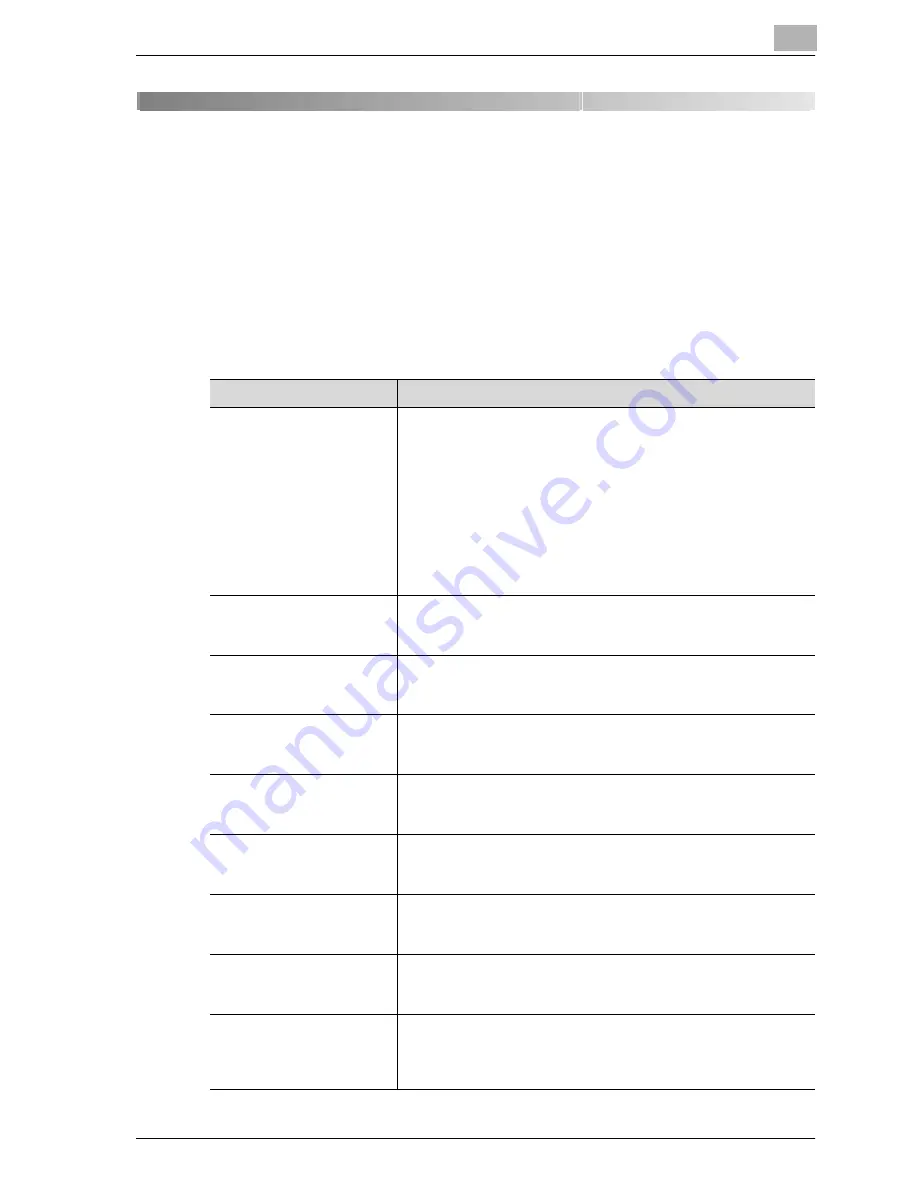
Explanation of reports and lists
12
CS172
12-3
12
Explanation of reports and lists
12.1
Types of reports and lists
The following types of reports and lists can be printed with the this machine.
Reports
Reports consist of those that are printed out automatically, those for which
the printing method can be set, and those that are printed out as necessary.
Name of report
Explanation
Activity report
This report contains a record of transmissions and receptions.
Communications for a total of 100 transmissions and receptions
are recorded on separate pages for transmission and reception.
In addition, the transmission record, the reception record or a
record of both can be printed as necessary.
• The Utility Mode sets communications report printing to OFF
*
,
Daily, Every 100 Comm. or 100/Daily
*
.
• The following reports can be selected and printed on the Com-
munication List screen. [Job List] - [Fax TX] tab - [Job History]
- [Comm. Setting])
• Activity Report, TX Report, RX Report
TX report
The transmission result is printed automatically. The Utility Mode
sets transmission reports printing to always, during an ON / If TX
Fails / OFF.
Polling TX report
If the TX Report is set to ON or If TX Fails in the Administrator Set-
ting of the Utility Mode, the result of the polling transmission is
printed out automatically.
Polling RX report
If the TX Report is set to ON or If TX Fails in the Administrator Set-
ting of the Utility Mode, the result of the polling reception is print-
ed out automatically.
Broadcast report
When the Sequential TX Report is set to ON in the Administrator
Setting of the Utility Mode, printing is made automatically after
completion of the sequential broadcast transmission.
Sequence polling reception
report
If the Sequential TX Report is set to ON in the Administrator Set-
ting of the Utility Mode, the result of polling to multiple destina-
tions is printed out automatically.
Reservation communica-
tion report
If the Timer Reservation TX Report is set to ON in the Administra-
tor Setting of the Utility Mode, this report is printed out automat-
ically when a transmission is reserved.
Reservation polling TX re-
port
If the Timer Reservation TX Report is set to ON in the Administra-
tor Setting of the Utility Mode, this report is printed out automat-
ically when a polling transmission has been reserved.
Broadcast reserved report
If the Timer Reservation TX Report is set to ON in the Administra-
tor Setting of the Utility Mode, this report is printed out automat-
ically when a sequential multi-station transmission has been
reserved.
Содержание CS172 FK-502
Страница 1: ...Oc CS172 FK 502 User Manual Facsimile Operations...
Страница 14: ...Contents 12 CS172...
Страница 15: ...1 Introduction...
Страница 16: ......
Страница 40: ...1 Introduction 1 26 CS172...
Страница 41: ...2 Before use...
Страница 42: ......
Страница 68: ...2 Before use 2 28 CS172...
Страница 69: ...3 Transmission...
Страница 70: ......
Страница 127: ...4 Reception...
Страница 128: ......
Страница 146: ...4 Reception 4 20 CS172...
Страница 147: ...5 Troubleshooting...
Страница 148: ......
Страница 154: ...5 Troubleshooting 5 8 CS172...
Страница 155: ...6 Specifications...
Страница 156: ......
Страница 158: ...6 Specifications 6 4 CS172...
Страница 159: ...7 Transmission applications...
Страница 160: ......
Страница 211: ...8 Useful functions for reception...
Страница 212: ......
Страница 220: ...8 Useful functions for reception 8 10 CS172...
Страница 221: ...9 Polling...
Страница 222: ......
Страница 237: ...10 Registering Settings...
Страница 238: ......
Страница 240: ...10 Registering Settings 10 4 CS172 3 Press Fax Fax Registration screen appears...
Страница 286: ...10 Registering Settings 10 50 CS172 3 Press User Box 4 Press Public Personal User Box 5 Press New...
Страница 290: ...10 Registering Settings 10 54 CS172 3 Press User Box 4 Press Bulletin Board User Box 5 Press New...
Страница 294: ...10 Registering Settings 10 58 CS172 3 Press User Box 4 Press Relay User Box 5 Press New...
Страница 298: ...10 Registering Settings 10 62 CS172...
Страница 299: ...11 Utility mode...
Страница 300: ......
Страница 303: ...Utility mode 11 CS172 11 5 Exiting from administrator setting 1 Press Exit on the sub area...
Страница 316: ...11 Utility mode 11 18 CS172 6 Press Close The value of the parameter is changed 7 Press Exit on the sub area...
Страница 319: ...Utility mode 11 CS172 11 21 6 Press Close The value of the parameter is changed 7 Press Exit on the sub area...
Страница 324: ...11 Utility mode 11 26 CS172 6 Press Close The value of the parameter is changed 7 Press Exit on the sub area...
Страница 371: ...Utility mode 11 CS172 11 73 6 Press Close The value of the parameter is changed 7 Press Exit on the sub area...
Страница 384: ...11 Utility mode 11 86 CS172...
Страница 385: ...12 Explanation of reports and lists...
Страница 386: ......
Страница 393: ...Explanation of reports and lists 12 CS172 12 9 Detail Some items may not be indicated depending on the optional settings...
Страница 438: ...12 Explanation of reports and lists 12 54 CS172 The actual reports may be different from the reports in this manual...
Страница 442: ...12 Explanation of reports and lists 12 58 CS172...
Страница 443: ...13 Web Connection...
Страница 444: ......
Страница 450: ...13 Web Connection 13 8 CS172 The user is logged off and the Login page appears...
Страница 452: ...13 Web Connection 13 10 CS172 2 Click Login The User mode page appears...
Страница 454: ...13 Web Connection 13 12 CS172 2 Click Login The User mode page appears...
Страница 458: ...13 Web Connection 13 16 CS172 4 Enter the settings and click Apply 5 Click OK Registration is performed...
Страница 462: ...13 Web Connection 13 20 CS172 3 To delete click the OK 4 Click OK An address is deleted...
Страница 465: ...Web Connection 13 CS172 13 23 7 Click OK Registration is performed...
Страница 467: ...Web Connection 13 CS172 13 25 3 Select the transmission mode and then click Next...
Страница 468: ...13 Web Connection 13 26 CS172 4 Enter the Settings and click Apply...
Страница 492: ...13 Web Connection 13 50 CS172 3 Enter the password and then click OK 4 Confirm the contents in the box...
Страница 494: ...13 Web Connection 13 52 CS172...
Страница 495: ...14 Appendix...
Страница 496: ......
Страница 499: ...Appendix 14 CS172 14 5 The following procedure describes how to type using E Mail address input screen...






























