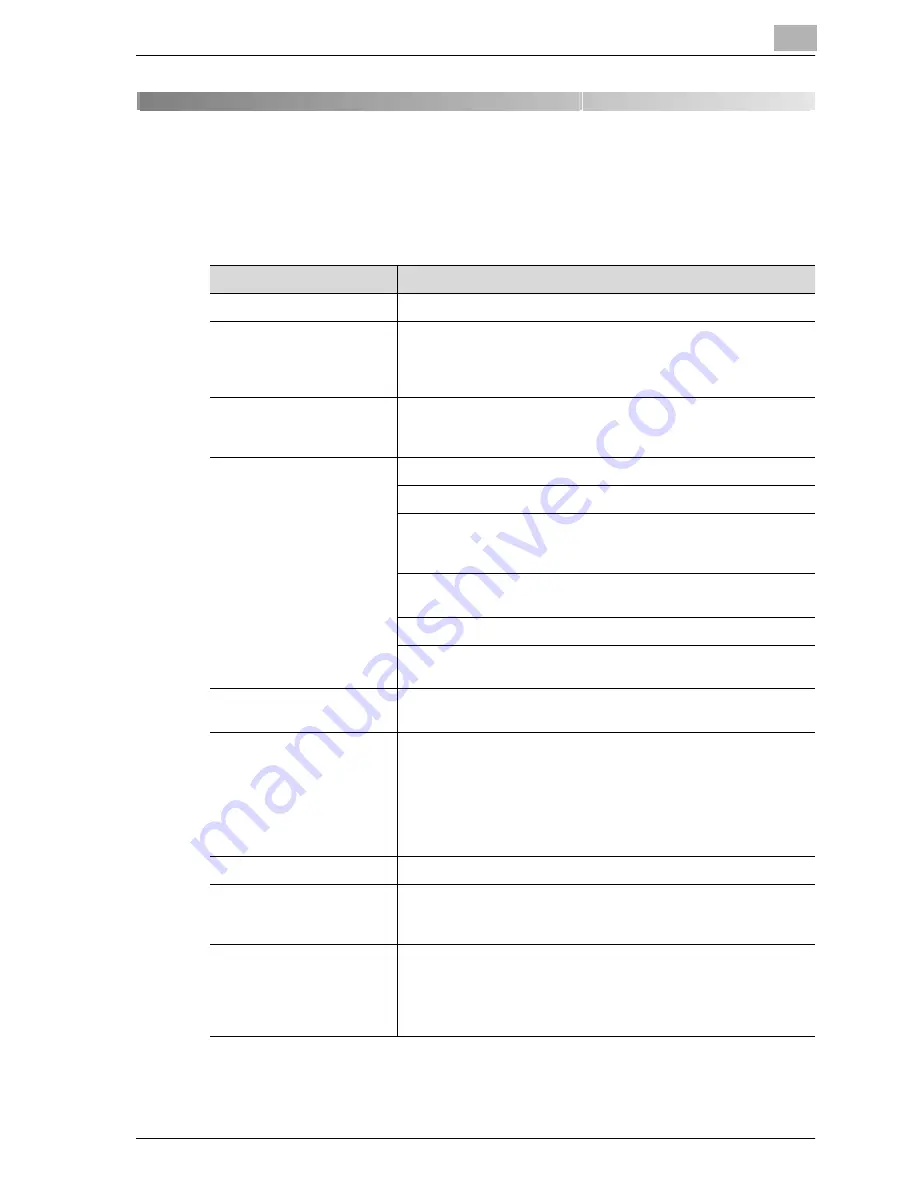
Specifications
6
CS172
6-3
6
Specifications
Main product specifications relating to facsimile functions are indicated
below. Specifications are subject to change without notice.
* The Internal hard disk is common used of each function of the Copy, the Scan, the Print and the
Box.
Item
Specifications
Image memory capacity
27 GB* (27 GB of 40 GB of the hard disk is used as a memory.)
Max. no. of stored pages
Approx. 9000 pages*
(numbers of pages in the case of storing Océ standard A4-size
pages containing approximately 700 characters at “fine” resolu-
tion)
Applicable lines
Subscriber telephone lines (including facsimile communication
networks)
PBX lines
Scanning line density
G3
Ultra Fine:
600 dpi
e
600 dpi
Super Fine:
16 dot/mm
e
15.4 line/mm,
8 dot/mm
e
15.4 line/mm,
400 dpi
e
400 dpi
Fine:
8 dot/mm
e
7.7 line/mm,
200 dpi
e
200 dpi
Normal:
8 dot/mm
e
3.85 line/mm
Communications are performed at any of the above scanning line
densities according to the capabilities of the destination machine.
Baud rate
2400, 4800, 7200, 9600, 12000, 14400, 16800, 19200, 21600,
24000, 26400, 28800, 31200, 33600 bps
Transmission time
2 seconds
Time if sending Océ standard A4-size pages containing approxi-
mately 700 characters at “normal” resolution. This is the trans-
mission time for the image only, and does not include the time
required for communication control. Actual communication time
varies according to the contents of the originals, the type of tele-
phone line of the destination and factors.
Coding methods
MH, MR, MMR, JBIG
Max. scanning size
11 inch
e
17 inch (280 mm
e
431 mm) or A3 (420 mm
e
297 mm)
Width: 297 mm
Length: MAX. 432 mm
Max. recording size
11 inch
e
17 inch (280 mm
e
431 mm) or A3 (420 mm
e
297 mm)
Originals in excess of 1000 mm cannot be received.
When receiving originals longer than the paper size in the paper
trays, printing is made according to the setting of [Print Separate
Fax Pages].
Содержание CS172 FK-502
Страница 1: ...Oc CS172 FK 502 User Manual Facsimile Operations...
Страница 14: ...Contents 12 CS172...
Страница 15: ...1 Introduction...
Страница 16: ......
Страница 40: ...1 Introduction 1 26 CS172...
Страница 41: ...2 Before use...
Страница 42: ......
Страница 68: ...2 Before use 2 28 CS172...
Страница 69: ...3 Transmission...
Страница 70: ......
Страница 127: ...4 Reception...
Страница 128: ......
Страница 146: ...4 Reception 4 20 CS172...
Страница 147: ...5 Troubleshooting...
Страница 148: ......
Страница 154: ...5 Troubleshooting 5 8 CS172...
Страница 155: ...6 Specifications...
Страница 156: ......
Страница 158: ...6 Specifications 6 4 CS172...
Страница 159: ...7 Transmission applications...
Страница 160: ......
Страница 211: ...8 Useful functions for reception...
Страница 212: ......
Страница 220: ...8 Useful functions for reception 8 10 CS172...
Страница 221: ...9 Polling...
Страница 222: ......
Страница 237: ...10 Registering Settings...
Страница 238: ......
Страница 240: ...10 Registering Settings 10 4 CS172 3 Press Fax Fax Registration screen appears...
Страница 286: ...10 Registering Settings 10 50 CS172 3 Press User Box 4 Press Public Personal User Box 5 Press New...
Страница 290: ...10 Registering Settings 10 54 CS172 3 Press User Box 4 Press Bulletin Board User Box 5 Press New...
Страница 294: ...10 Registering Settings 10 58 CS172 3 Press User Box 4 Press Relay User Box 5 Press New...
Страница 298: ...10 Registering Settings 10 62 CS172...
Страница 299: ...11 Utility mode...
Страница 300: ......
Страница 303: ...Utility mode 11 CS172 11 5 Exiting from administrator setting 1 Press Exit on the sub area...
Страница 316: ...11 Utility mode 11 18 CS172 6 Press Close The value of the parameter is changed 7 Press Exit on the sub area...
Страница 319: ...Utility mode 11 CS172 11 21 6 Press Close The value of the parameter is changed 7 Press Exit on the sub area...
Страница 324: ...11 Utility mode 11 26 CS172 6 Press Close The value of the parameter is changed 7 Press Exit on the sub area...
Страница 371: ...Utility mode 11 CS172 11 73 6 Press Close The value of the parameter is changed 7 Press Exit on the sub area...
Страница 384: ...11 Utility mode 11 86 CS172...
Страница 385: ...12 Explanation of reports and lists...
Страница 386: ......
Страница 393: ...Explanation of reports and lists 12 CS172 12 9 Detail Some items may not be indicated depending on the optional settings...
Страница 438: ...12 Explanation of reports and lists 12 54 CS172 The actual reports may be different from the reports in this manual...
Страница 442: ...12 Explanation of reports and lists 12 58 CS172...
Страница 443: ...13 Web Connection...
Страница 444: ......
Страница 450: ...13 Web Connection 13 8 CS172 The user is logged off and the Login page appears...
Страница 452: ...13 Web Connection 13 10 CS172 2 Click Login The User mode page appears...
Страница 454: ...13 Web Connection 13 12 CS172 2 Click Login The User mode page appears...
Страница 458: ...13 Web Connection 13 16 CS172 4 Enter the settings and click Apply 5 Click OK Registration is performed...
Страница 462: ...13 Web Connection 13 20 CS172 3 To delete click the OK 4 Click OK An address is deleted...
Страница 465: ...Web Connection 13 CS172 13 23 7 Click OK Registration is performed...
Страница 467: ...Web Connection 13 CS172 13 25 3 Select the transmission mode and then click Next...
Страница 468: ...13 Web Connection 13 26 CS172 4 Enter the Settings and click Apply...
Страница 492: ...13 Web Connection 13 50 CS172 3 Enter the password and then click OK 4 Confirm the contents in the box...
Страница 494: ...13 Web Connection 13 52 CS172...
Страница 495: ...14 Appendix...
Страница 496: ......
Страница 499: ...Appendix 14 CS172 14 5 The following procedure describes how to type using E Mail address input screen...






























