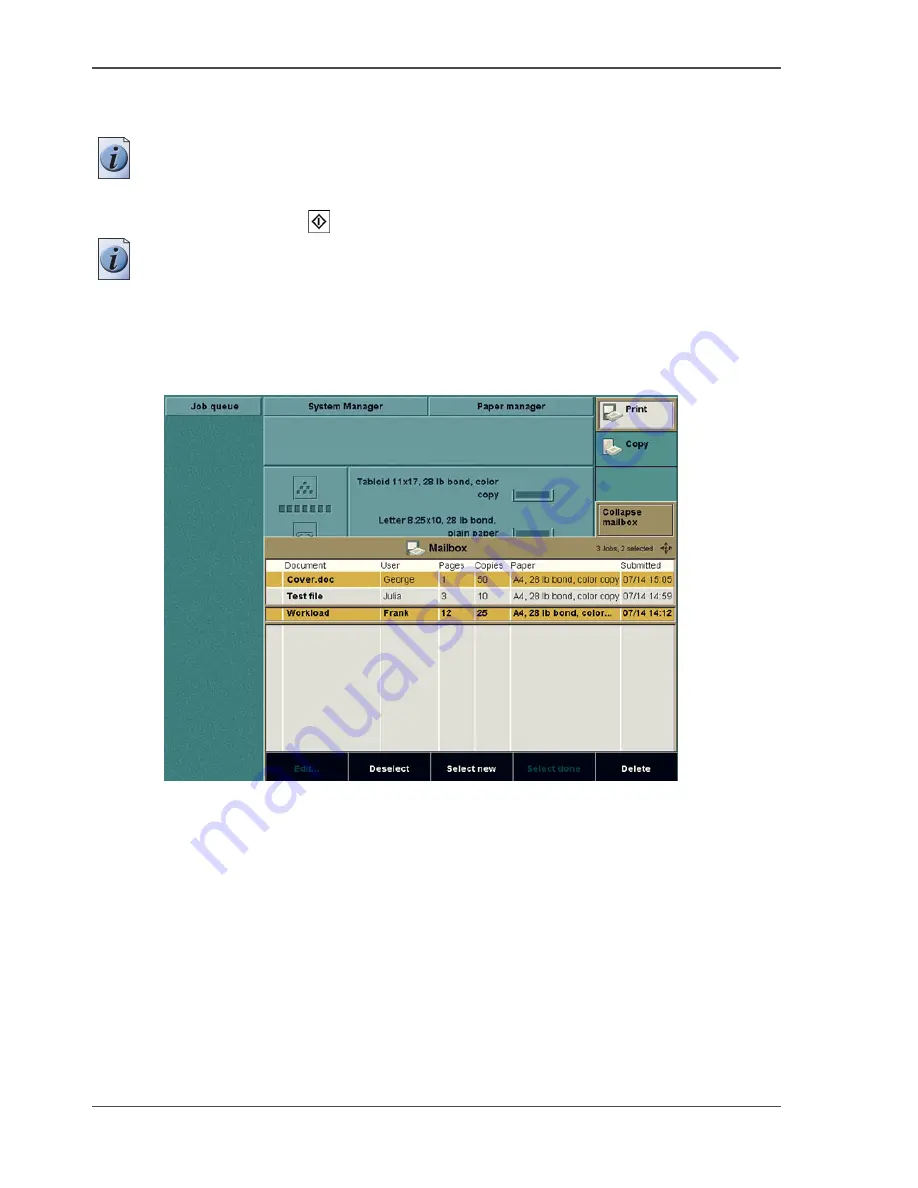
70
Chapter 3 Print Jobs on the Océ CPS800®
Printing from the mailbox
How to print multiple jobs (1)
1.
(Press the key for the 'Mailbox'.)
Note:
You only do this if the mailbox view is collapsed.
2.
Select the jobs using the selection keys 'Select all', 'Select new' or 'Select done'.
3.
Press the start key
.
Note:
You cannot change the number of prints, the printer uses the number of prints
that is defined in the jobs. The 'Edit...' function cannot be used when you select
multiple jobs.
Illustration
[22]
[22] Printing Multiple Jobs
Содержание CPS800
Страница 1: ...Oc CPS800 Oc User manual Job Manual...
Страница 8: ...8 Table of Contents...
Страница 9: ...9 Chapter 1 Introduction...
Страница 49: ...49 Chapter 2 Printing With the Oc CPS800...
Страница 64: ...64 Chapter 2 Printing With the Oc CPS800 Manage print jobs on the Oc CPS800...
Страница 65: ...65 Chapter 3 Print Jobs on the Oc CPS800...
Страница 94: ...94 Chapter 3 Print Jobs on the Oc CPS800 Use the special feeder...
Страница 95: ...95 Chapter 4 The Job Queue...
Страница 103: ...103 Chapter 5 The Copy Function...
Страница 129: ...129 Chapter 6 Stopping a Job...
Страница 132: ...132 Chapter 6 Stopping a Job How to stop a job...
Страница 133: ...133 Chapter 7 Accounting...
Страница 141: ...141 Chapter 8 Maintenance...
Страница 148: ...148 Chapter 8 Maintenance Load the paper...
Страница 149: ...149 Chapter 9 Problem Solving...
Страница 158: ...158 Chapter 9 Problem Solving Problem Solving...
Страница 159: ...159 Appendix A Overview and Tables...
Страница 164: ...164 Appendix A Overview and Tables Paper tray information...
Страница 165: ...165 Appendix B Miscellaneous...
















































