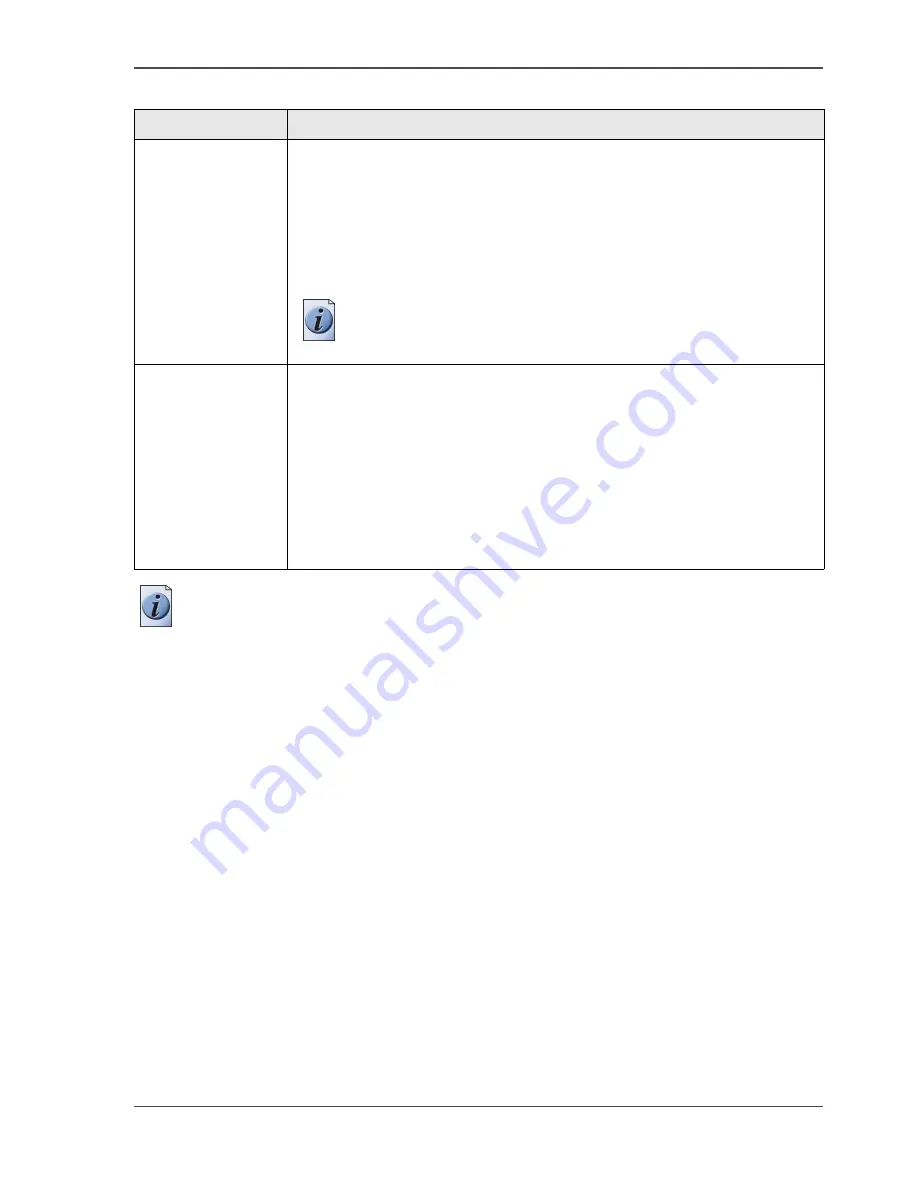
21
The paper manager concept
Note:
It is important to define the correct paper characteristics for the print job (the
printer recalculates the process temperature and pressure for heavier paper types).
Example
The job queue contains five jobs. Four jobs need color copy paper (A4/Letter, 100
g/m
2
/ 28 lb. bond). The fifth job needs transparencies. All paper trays contain color
copy paper (A4/Letter, 100 g/m
2
/ 28 lb. bond).
What is the workflow?
The first four jobs are processed without problems. The fifth job in the job queue
displays an alarm bell because there are no transparencies loaded in the paper trays.
'Weight'
Setting for the parameter weight.
Contains a list of weights:
■
Europe: 75-250 g/m2, with increments of 5 g/m2
■
USA: 20, 24, 28, 32, 36, 40 lb bond; 90 lb index; 60, 65, 70 lb cover;
110 lb index; 80, 90 lb cover; 115 lb index
Default selection in list: 100 g/m2 (Europe), 28 lb bond (USA)
Note:
The bulk tray (tray 4) accepts max. 130 g/m
2
(Europe)
or 36 lb. bond (USA).
'Medium'
Setting for the parameter medium of the paper.
Values:
■
'Color copy'
■
'plain paper'
■
'Coated paper'
■
'Transparency'
■
'Other'
Default: 'Color copy'.
[6] Paper Manager Settings
(2 – 2)
Component
Function
Содержание CPS800
Страница 1: ...Oc CPS800 Oc User manual Job Manual...
Страница 8: ...8 Table of Contents...
Страница 9: ...9 Chapter 1 Introduction...
Страница 49: ...49 Chapter 2 Printing With the Oc CPS800...
Страница 64: ...64 Chapter 2 Printing With the Oc CPS800 Manage print jobs on the Oc CPS800...
Страница 65: ...65 Chapter 3 Print Jobs on the Oc CPS800...
Страница 94: ...94 Chapter 3 Print Jobs on the Oc CPS800 Use the special feeder...
Страница 95: ...95 Chapter 4 The Job Queue...
Страница 103: ...103 Chapter 5 The Copy Function...
Страница 129: ...129 Chapter 6 Stopping a Job...
Страница 132: ...132 Chapter 6 Stopping a Job How to stop a job...
Страница 133: ...133 Chapter 7 Accounting...
Страница 141: ...141 Chapter 8 Maintenance...
Страница 148: ...148 Chapter 8 Maintenance Load the paper...
Страница 149: ...149 Chapter 9 Problem Solving...
Страница 158: ...158 Chapter 9 Problem Solving Problem Solving...
Страница 159: ...159 Appendix A Overview and Tables...
Страница 164: ...164 Appendix A Overview and Tables Paper tray information...
Страница 165: ...165 Appendix B Miscellaneous...






























