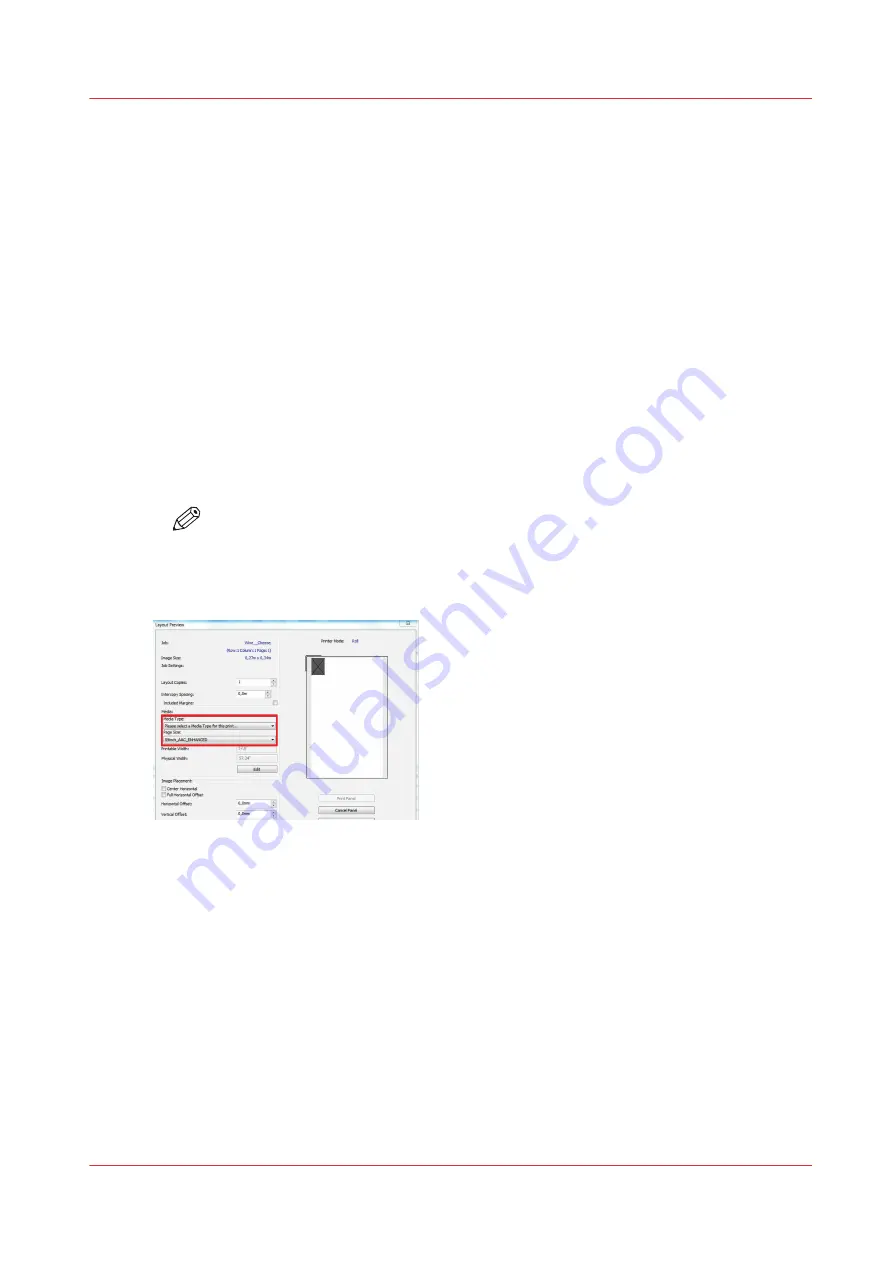
Print a job
Introduction
You can submit and print a job via the RIP.
When to do
Make sure you have one of the supported RIP applications installed and connected to the printer.
Procedure
1.
Open the RIP.
2.
Load one or more files you want to print.
3.
Make sure you use a correct media profile for the media you want to print on.
For more information, see
Configure media in the RIP on page 25
or check the website of your RIP
supplier for documentation.
4.
Submit the job.
Make sure the [page size], [printable width] and [physical width] settings comply with the media
you are using.
NOTE
Select the correct page size including _AAC_NONE, _AAC_NORMAL, or
_AAC_ENHANCED. You can check the value that is used for the [Automatic advance
correction] setting in the RIP.
5.
Collect your output at the printer.
If requested, tape the media for winding. For more information, see
Print and wind with a tension bar on page 67
Print a job
Chapter 4 - Print a job
89
Содержание Colorado 1640
Страница 1: ...Operation guide Océ Colorado 1640 ...
Страница 6: ...Contents 6 ...
Страница 7: ...Chapter 1 Introduction ...
Страница 15: ...Chapter 2 Explore the system ...
Страница 23: ...Chapter 3 Handle the media ...
Страница 87: ...Chapter 4 Print a job ...
Страница 92: ...Status on the operator panel 92 Chapter 4 Print a job ...
Страница 93: ...Chapter 5 Maintain the system ...
Страница 113: ...1 2 9 Lift the metal holder up Replace the maintenance tray Chapter 5 Maintain the system 113 ...
Страница 136: ...List of Océ Colorado 1640 maintenance materials 136 Chapter 5 Maintain the system ...
Страница 137: ...Chapter 6 Improve quality ...
Страница 153: ...Chapter 7 Configure the network and security settings ...
Страница 173: ...Chapter 8 Troubleshooting and support ...
Страница 193: ......






























