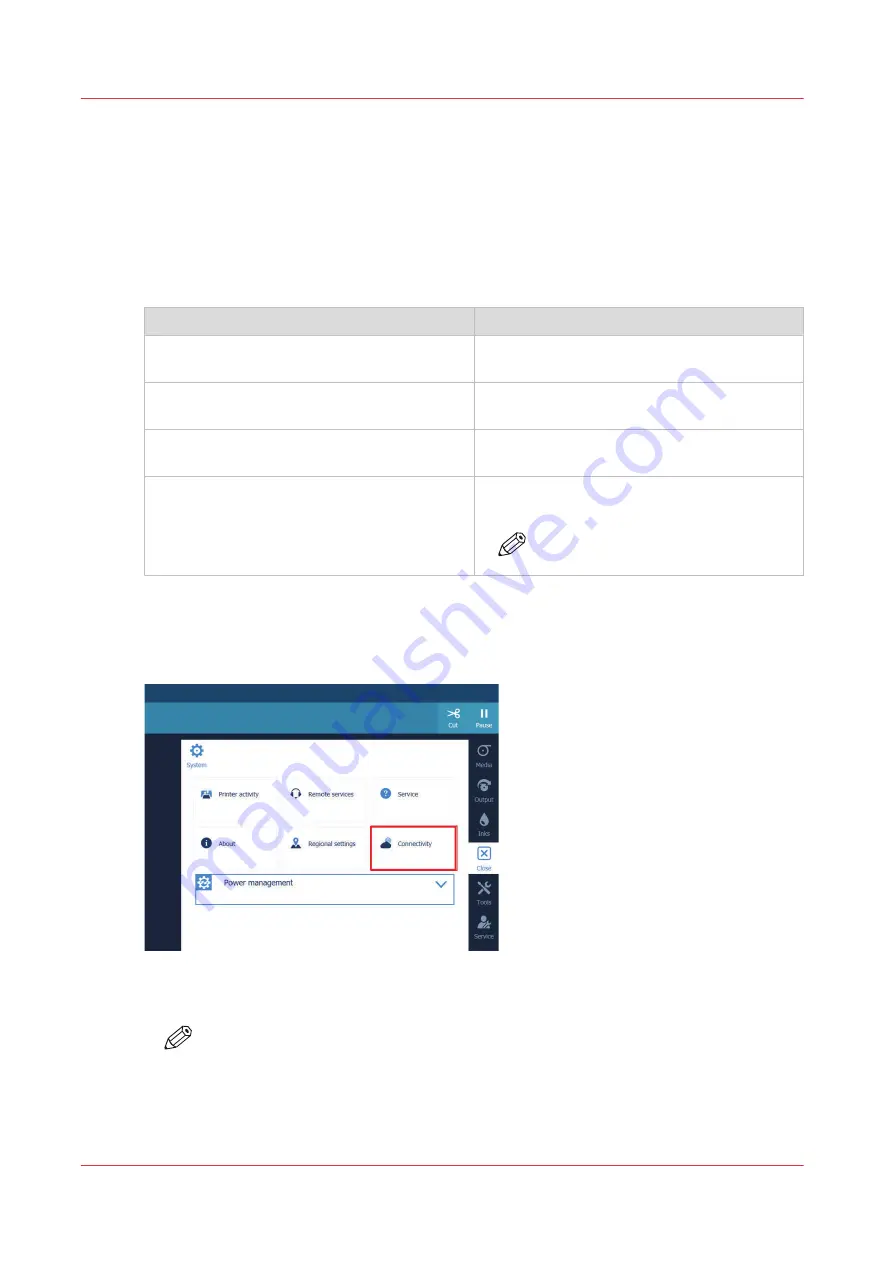
Configure the network
Introduction
At installation, the printer is connected to the network and connectivity settings are made.
If necessary, you can change the network configuration settings on the user panel.
Network overview
Action
Connection via
The printer receives jobs from the RIP worksta-
tion
RAW TCP/IP (port 9100)
The printer connects via the internet with the
back office
HTTPS (port 443)
The printer connects to the mail server for
password recovery
SMTP (port 25 by default, can be changed)
You can access the settings editor
HTTP (port 80) or HTTPS (port 443 by default,
can be changed)
NOTE
HTTPS requires a valid certificate.
Procedure
1.
On the operator panel, tap on the [System] icon on the right.
2.
Tap on [Connectivity ].
3.
Tap on [Identification and network adapter]. You can change the [Hostname], [Adapter link speed
and duplex mode] or [Primary DNS suffix].
NOTE
You have to log in as System administrator to change the settings. For more
information, see
Log in as a System administrator on page 157
.
Configure the network
154
Chapter 7 - Configure the network and security settings
Содержание Colorado 1640
Страница 1: ...Operation guide Océ Colorado 1640 ...
Страница 6: ...Contents 6 ...
Страница 7: ...Chapter 1 Introduction ...
Страница 15: ...Chapter 2 Explore the system ...
Страница 23: ...Chapter 3 Handle the media ...
Страница 87: ...Chapter 4 Print a job ...
Страница 92: ...Status on the operator panel 92 Chapter 4 Print a job ...
Страница 93: ...Chapter 5 Maintain the system ...
Страница 113: ...1 2 9 Lift the metal holder up Replace the maintenance tray Chapter 5 Maintain the system 113 ...
Страница 136: ...List of Océ Colorado 1640 maintenance materials 136 Chapter 5 Maintain the system ...
Страница 137: ...Chapter 6 Improve quality ...
Страница 153: ...Chapter 7 Configure the network and security settings ...
Страница 173: ...Chapter 8 Troubleshooting and support ...
Страница 193: ......






























