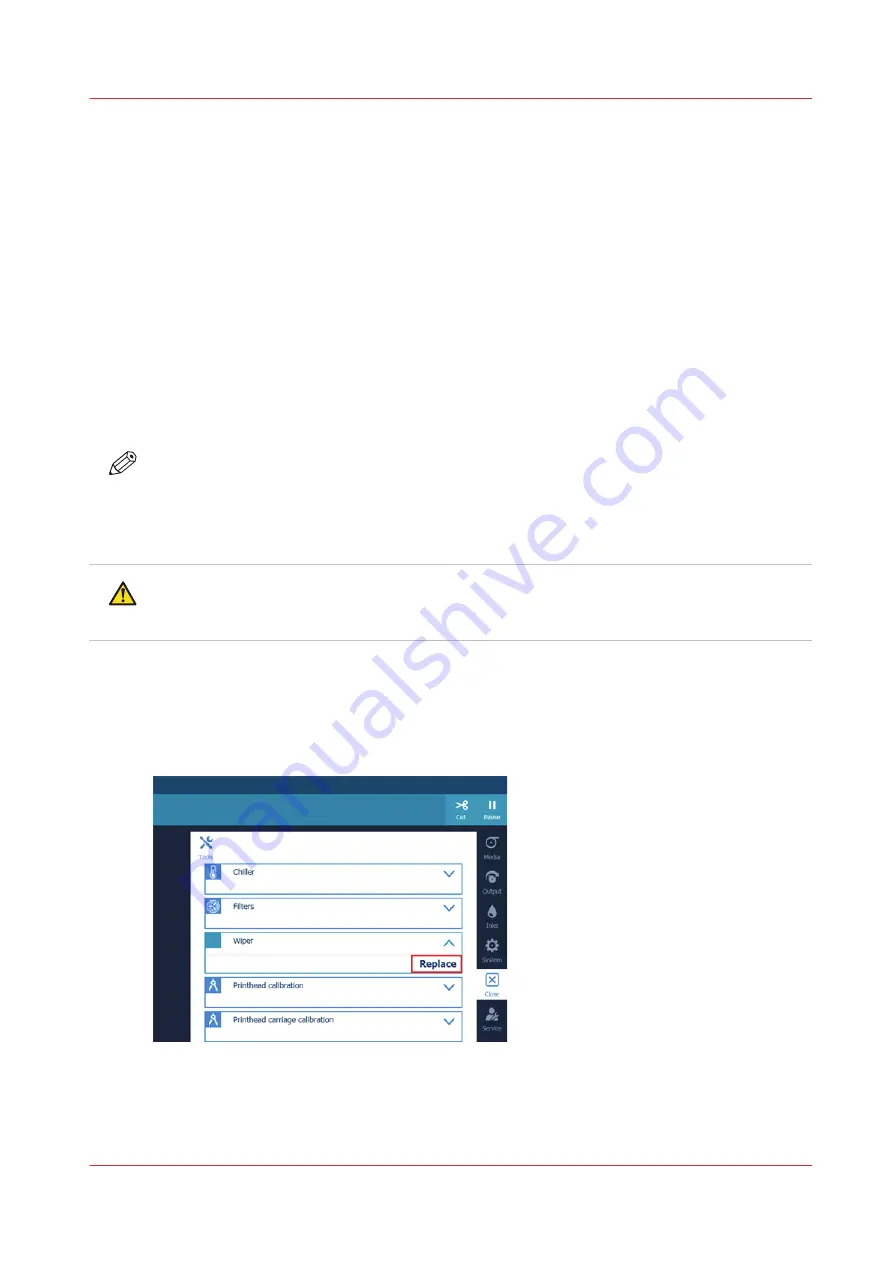
Replace the wiper
Introduction
When you have real quality issues, smudging of your print and the platen, that cannot be solved
by manual maintenance or any other of the troubleshooting actions you might need to replace
your wiper. For more information, see
Before you begin
Use Océ Colorado 1640 prescribed:
• Nitrile gloves for handling ink
• Wiper
• Lint free cloths and swabs
• Matrix plate cleaning tool and foam
• Cleaning liquid (IPA) for the platen
• Cleaning liquid (Methyl benzoate) for the matrix plate, maintenance station and clean wall
NOTE
• For information on the prescribed maintenance materials, see
maintenance materials on page 134
.
• It is advised to replace the maintenance tray before you replace the wiper. It prevents the
wiper from falling into a maintenance tray filled with ink.
CAUTION
Wear the Océ Colorado 1640 prescribed nitrile gloves. You can only wear the gloves for ten
minutes. After ten minutes you must put on new gloves to prevent contact with the ink.
Procedure
1.
On the operator panel tap on the [Tools] icon on the right.
2.
Tap on [Wiper].
3.
Tap on [Replace] and read the instructions.
4.
Move to the media input side and wait till the carriage has moved into position.
5.
Put on the Océ Colorado 1640 approved nitrile gloves.
6.
Open the top cover.
7.
Clean the platen. For more information, see
Replace the wiper
Chapter 5 - Maintain the system
117
Содержание Colorado 1640
Страница 1: ...Operation guide Océ Colorado 1640 ...
Страница 6: ...Contents 6 ...
Страница 7: ...Chapter 1 Introduction ...
Страница 15: ...Chapter 2 Explore the system ...
Страница 23: ...Chapter 3 Handle the media ...
Страница 87: ...Chapter 4 Print a job ...
Страница 92: ...Status on the operator panel 92 Chapter 4 Print a job ...
Страница 93: ...Chapter 5 Maintain the system ...
Страница 113: ...1 2 9 Lift the metal holder up Replace the maintenance tray Chapter 5 Maintain the system 113 ...
Страница 136: ...List of Océ Colorado 1640 maintenance materials 136 Chapter 5 Maintain the system ...
Страница 137: ...Chapter 6 Improve quality ...
Страница 153: ...Chapter 7 Configure the network and security settings ...
Страница 173: ...Chapter 8 Troubleshooting and support ...
Страница 193: ......






























