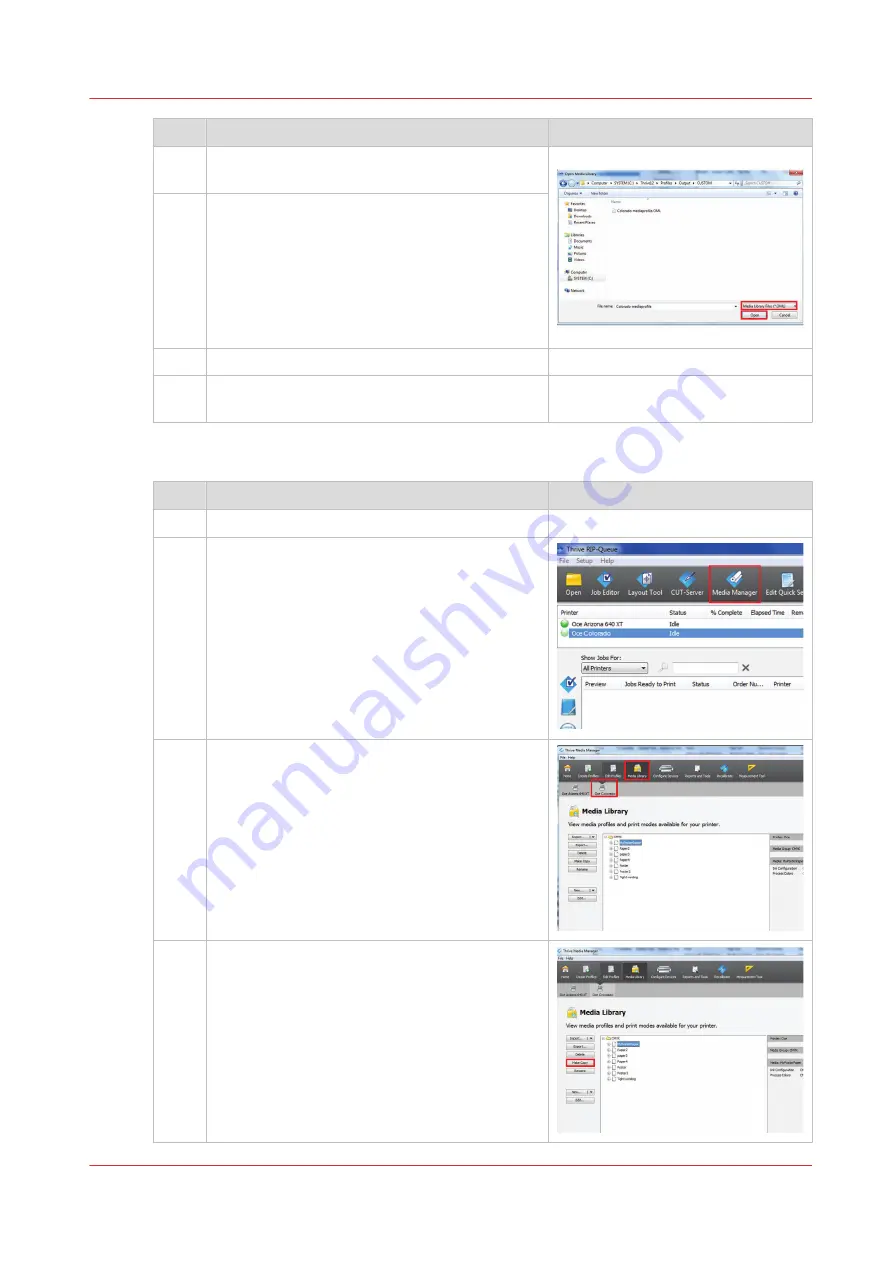
Step
Action
5
Under [Files and Type] select Media Library Files
(*.OML).
6
Click on [Open] and browse to find your media li-
brary files (*.OML).
7
Click on [Ok]. The window closes.
8
In the RIP queue you can see that the media pro-
files are installed and can be used.
Copy and edit an existing media profile
Step
Action
1
Open the Onyx RIP queue.
2
Click on [Media Manager].
The Media Manager application opens.
3
Click on the Océ Colorado 1640 printer icon and
click on [Media library] above.
4
Select the media profile from the list and click on
[Make Copy].
A new window opens.
4
Manage media profiles in Onyx
Chapter 3 - Handle the media
27
Содержание Colorado 1640
Страница 1: ...Operation guide Océ Colorado 1640 ...
Страница 6: ...Contents 6 ...
Страница 7: ...Chapter 1 Introduction ...
Страница 15: ...Chapter 2 Explore the system ...
Страница 23: ...Chapter 3 Handle the media ...
Страница 87: ...Chapter 4 Print a job ...
Страница 92: ...Status on the operator panel 92 Chapter 4 Print a job ...
Страница 93: ...Chapter 5 Maintain the system ...
Страница 113: ...1 2 9 Lift the metal holder up Replace the maintenance tray Chapter 5 Maintain the system 113 ...
Страница 136: ...List of Océ Colorado 1640 maintenance materials 136 Chapter 5 Maintain the system ...
Страница 137: ...Chapter 6 Improve quality ...
Страница 153: ...Chapter 7 Configure the network and security settings ...
Страница 173: ...Chapter 8 Troubleshooting and support ...
Страница 193: ......






























