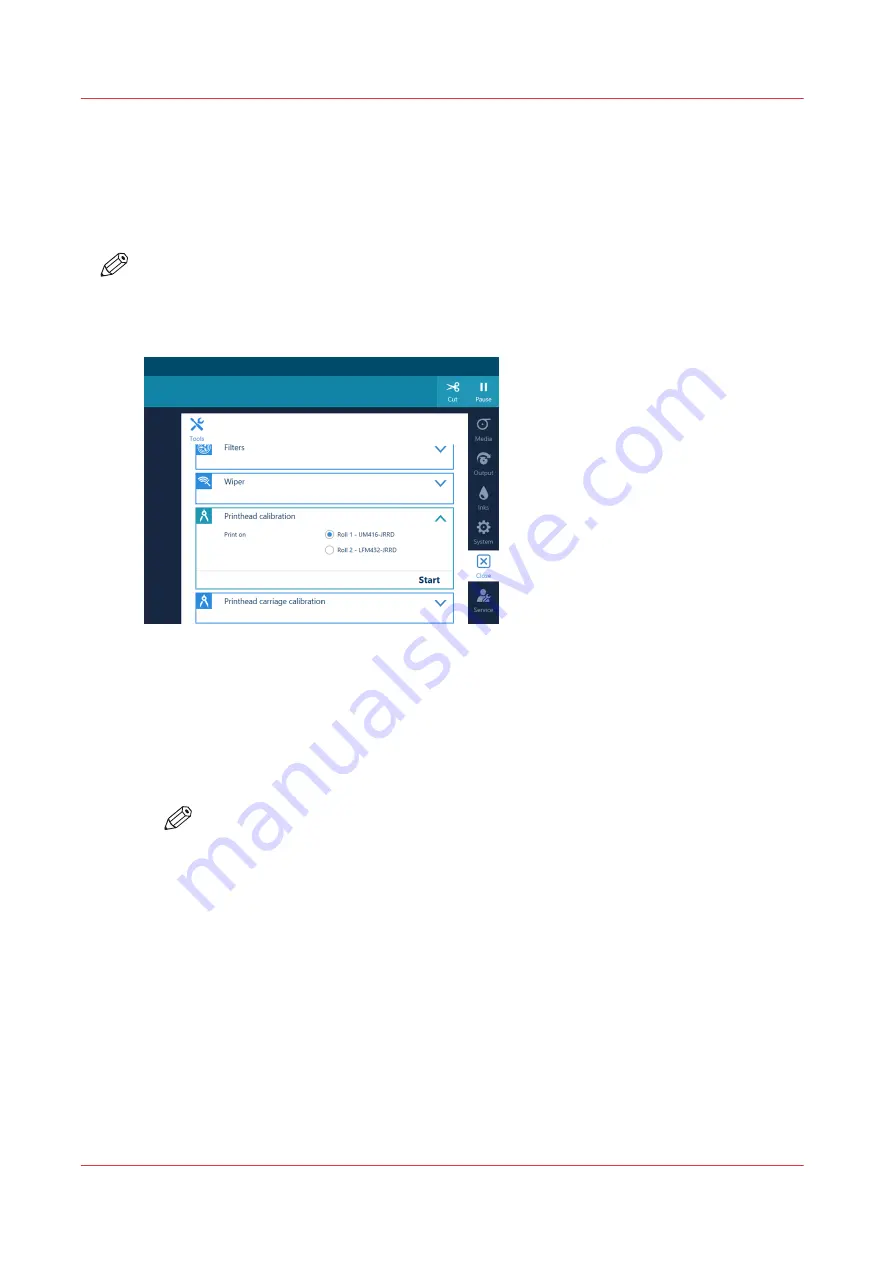
Calibrate the printhead
Introduction
When you are unsure about the density of colors on your printed output, you can optimize the
printhead performance. Perform a printhead calibration when you want to optimize colors.
NOTE
• You can only perform printhead calibration when you print without winding. For more
information, see
Print without winding on page 75
• You have to use a media type that can be used for printing without winding.
Procedure
1.
On the operator panel tap on the [Tools] icon on the right.
2.
Tap on [Printhead calibration].
3.
Select the roll you want to use for calibration.
4.
Tap on [Start].
The printer performs the calibration.
NOTE
The calibration can take quite some time, around 30 minutes. Wait until the printer is
finished with the calibration. When the active job disappears and [Start] is no longer
greyed out, the calibration is finished.
Calibrate the printhead
142
Chapter 6 - Improve quality
Содержание Colorado 1640
Страница 1: ...Operation guide Océ Colorado 1640 ...
Страница 6: ...Contents 6 ...
Страница 7: ...Chapter 1 Introduction ...
Страница 15: ...Chapter 2 Explore the system ...
Страница 23: ...Chapter 3 Handle the media ...
Страница 87: ...Chapter 4 Print a job ...
Страница 92: ...Status on the operator panel 92 Chapter 4 Print a job ...
Страница 93: ...Chapter 5 Maintain the system ...
Страница 113: ...1 2 9 Lift the metal holder up Replace the maintenance tray Chapter 5 Maintain the system 113 ...
Страница 136: ...List of Océ Colorado 1640 maintenance materials 136 Chapter 5 Maintain the system ...
Страница 137: ...Chapter 6 Improve quality ...
Страница 153: ...Chapter 7 Configure the network and security settings ...
Страница 173: ...Chapter 8 Troubleshooting and support ...
Страница 193: ......






























