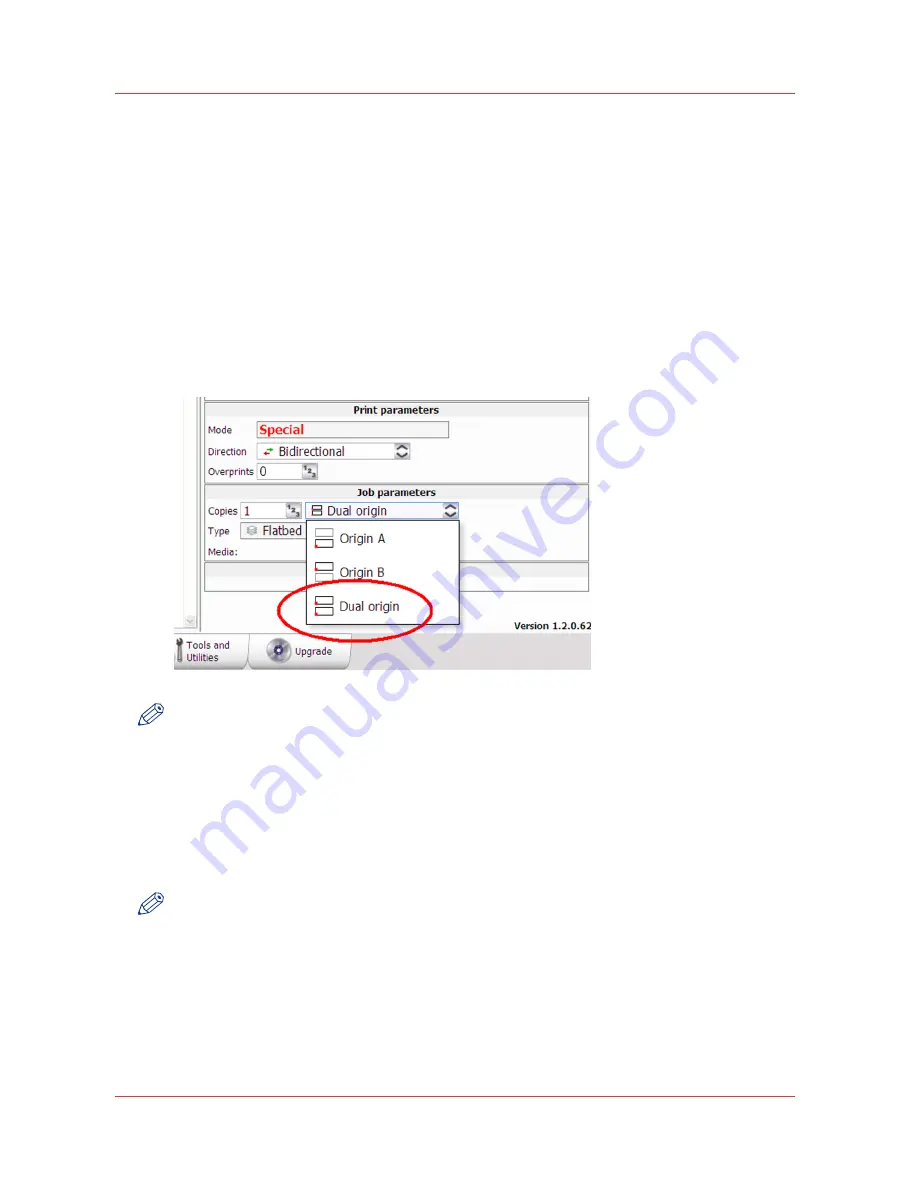
How to Print With Dual Origins
Introduction
Due to the larger table size and the vacuum zone arrangement of the Océ Arizona 600 Series XT
printer, it is possible to print in an alternating 2-up arrangement using Origin A and Origin B for
placement of the image.
Purpose
Dual Origin is used to print more than one copy of a specific print job on media not larger than
1.25 x 2.5 meters (4 x 8 feet). This allows greater productivity when printing multiple panels.
If the dimensions of your image are not greater than 1.25 x 2.5 meters (4 x 8 feet), the Dual Origin
option is available from the Job parameters menu.
NOTE
It is also possible to select Dual Origin in the ONYX workflow application. In Layout preview, the
Preferred Origin field can be selected from a pull-down menu with the choices Origin A, Origin
B, or Dual Origin Mode. If you don't select Dual Origin it can still be made active after the job is
sent to the print job queue, as explained below.
Procedure
1.
Add your image to the active print job queue and then select it.
2.
Enter 2 or more copies in the Job Parameters Copies field.
3.
Click on the Origin pull-down menu and select Dual Origin to make it active.
NOTE
When Dual Origin is selected, a scaled view of the image appears on the screen preview in Zone
A and a bounding box that represents the image appears in Zone B. Both images are displayed
at their respective origin points. If you move the primary image in Zone A to a new origin (enter
new offsets), both images will then print from that changed relative origin point. The red cross-
hatched area is a reminder that it is not possible to print in the Center zone when dual origin is
selected.
4.
Place media in Zone A, mask off any unused areas, and then turn On the vacuum.
5.
Press the Start button to begin the print in Zone A.
How to Print With Dual Origins
86
Chapter 6 - How to Operate the Océ Arizona 600 Series XT
Océ Arizona 600 Series
Содержание Arizona 640 GT
Страница 1: ...User Guide Oc Arizona 600 Series Oc Arizona 640 660 GT XT Revision 3010119679...
Страница 6: ...Contents 6 Oc Arizona 600 Series...
Страница 7: ...Chapter 1 Introduction...
Страница 14: ...Product Compliance 14 Chapter 1 Introduction Oc Arizona 600 Series...
Страница 15: ...Chapter 2 Product Overview...
Страница 18: ...Printer Specifications 18 Chapter 2 Product Overview Oc Arizona 600 Series...
Страница 19: ...Chapter 3 Safety Information...
Страница 37: ...Chapter 4 How to Navigate the User Interface...
Страница 60: ...Installation and Upgrade Module 60 Chapter 4 How to Navigate the User Interface Oc Arizona 600 Series...
Страница 61: ...Chapter 5 How to Operate Your Oc Arizona Printer...
Страница 81: ...Chapter 6 How to Operate the Oc Arizona 600 Series XT...
Страница 88: ...How to Print With Dual Origins 88 Chapter 6 How to Operate the Oc Arizona 600 Series XT Oc Arizona 600 Series...
Страница 89: ...Chapter 7 How to Operate the Roll Media Option...
Страница 114: ...How to Use Media Edge Protectors 114 Chapter 7 How to Operate the Roll Media Option Oc Arizona 600 Series...
Страница 115: ...Chapter 8 How to Use the Static Suppression Option...
Страница 119: ...Chapter 9 How to Work With White Ink and Varnish...
Страница 164: ...How to Get Good Results With Varnish 164 Chapter 9 How to Work With White Ink and Varnish Oc Arizona 600 Series...
Страница 165: ...Chapter 10 Ink System Management...
Страница 172: ...How to Change Ink Bags 172 Chapter 10 Ink System Management Oc Arizona 600 Series...
Страница 173: ...Chapter 11 Error Handling and Troubleshooting...
Страница 177: ...Chapter 12 Printer Maintenance...
Страница 224: ...How to Remove Stains coffee tea soda pop etc 224 Chapter 12 Printer Maintenance Oc Arizona 600 Series...
Страница 225: ...Appendix A Application Information...
Страница 228: ...Application Resources on the Web Site 228 Appendix A Application Information Oc Arizona 600 Series...






























