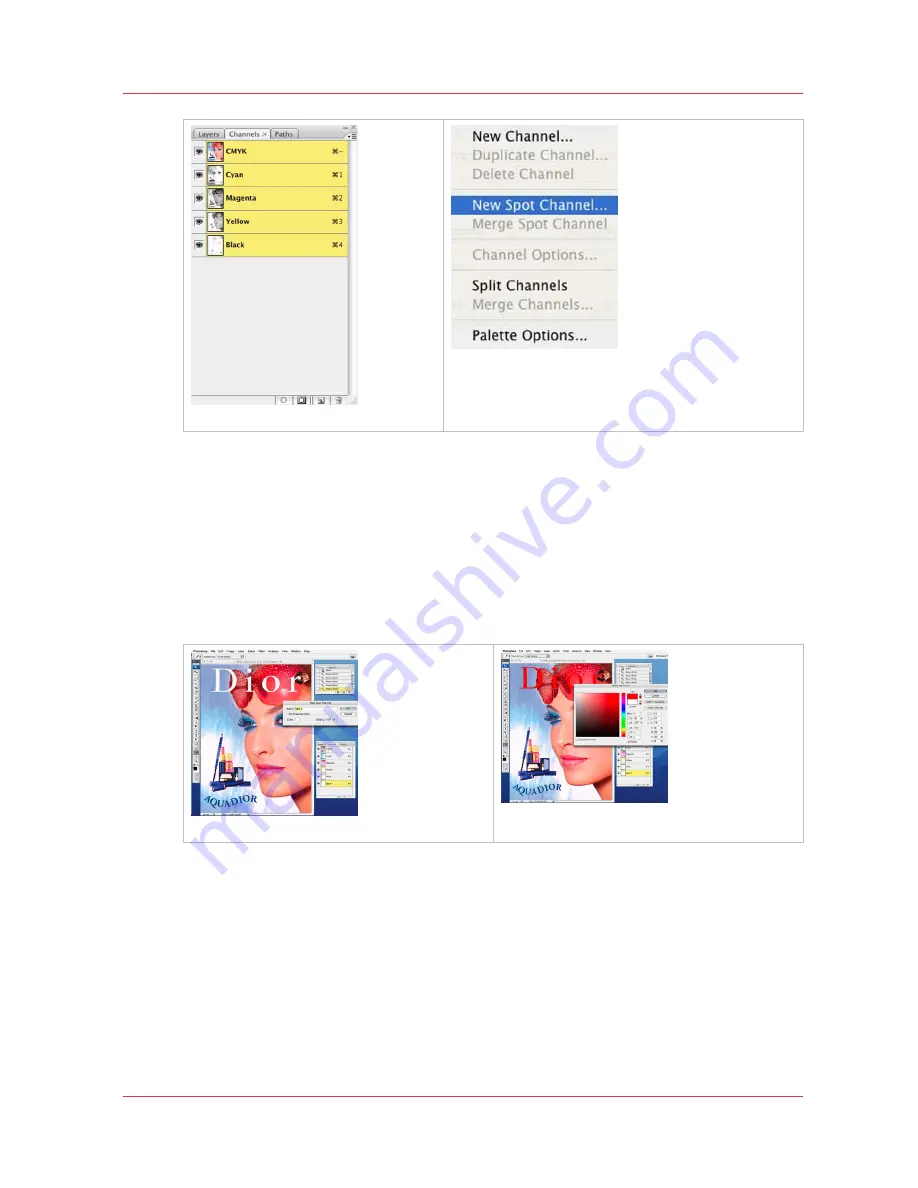
[87] Add Spot Channel
6.
Within the Add Spot Channel dialog, enter the following information:
•
Name
– Enter the name “Spot 1” or "Spot 2". This name is specifically reserved in RIP-Queue
for this type of workflow, using any other name requires more steps to make spot information
addressed by the Rip software.
Note: For instructions on how to use a naming convention other than Spot 1 or Spot 2, refer to
the sub-section at the end of this section "How to Name Your Spot Data".
•
Opacity
– Set the opacity to 10%
• Edit the channel
COLOR
by double-clicking on the swatch. Set the spot color in PhotoShop to a
color similar to the spot ink in your printer. Since white can be hard to distinguish, this COLOR
can be any value that will help you see the design better.
[88] Select Spot Color
[89] Change Spot Color
7.
Click OK to save your changes and close the Add Spot Channel dialog.
8.
You can create a flood layer in the same way by selecting the entire workspace (Select All) and
then add the spot channel as described above. The example below shows what your workspace
may look like with a 50% and 100% flood fill. If you need to see your image for editing purposes,
simply turn off the visibility of the Spot Channel.
How to Create Spot Data in Photoshop
Chapter 9 - How to Work With White Ink and Varnish
137
Océ Arizona 600 Series
Содержание Arizona 640 GT
Страница 1: ...User Guide Oc Arizona 600 Series Oc Arizona 640 660 GT XT Revision 3010119679...
Страница 6: ...Contents 6 Oc Arizona 600 Series...
Страница 7: ...Chapter 1 Introduction...
Страница 14: ...Product Compliance 14 Chapter 1 Introduction Oc Arizona 600 Series...
Страница 15: ...Chapter 2 Product Overview...
Страница 18: ...Printer Specifications 18 Chapter 2 Product Overview Oc Arizona 600 Series...
Страница 19: ...Chapter 3 Safety Information...
Страница 37: ...Chapter 4 How to Navigate the User Interface...
Страница 60: ...Installation and Upgrade Module 60 Chapter 4 How to Navigate the User Interface Oc Arizona 600 Series...
Страница 61: ...Chapter 5 How to Operate Your Oc Arizona Printer...
Страница 81: ...Chapter 6 How to Operate the Oc Arizona 600 Series XT...
Страница 88: ...How to Print With Dual Origins 88 Chapter 6 How to Operate the Oc Arizona 600 Series XT Oc Arizona 600 Series...
Страница 89: ...Chapter 7 How to Operate the Roll Media Option...
Страница 114: ...How to Use Media Edge Protectors 114 Chapter 7 How to Operate the Roll Media Option Oc Arizona 600 Series...
Страница 115: ...Chapter 8 How to Use the Static Suppression Option...
Страница 119: ...Chapter 9 How to Work With White Ink and Varnish...
Страница 164: ...How to Get Good Results With Varnish 164 Chapter 9 How to Work With White Ink and Varnish Oc Arizona 600 Series...
Страница 165: ...Chapter 10 Ink System Management...
Страница 172: ...How to Change Ink Bags 172 Chapter 10 Ink System Management Oc Arizona 600 Series...
Страница 173: ...Chapter 11 Error Handling and Troubleshooting...
Страница 177: ...Chapter 12 Printer Maintenance...
Страница 224: ...How to Remove Stains coffee tea soda pop etc 224 Chapter 12 Printer Maintenance Oc Arizona 600 Series...
Страница 225: ...Appendix A Application Information...
Страница 228: ...Application Resources on the Web Site 228 Appendix A Application Information Oc Arizona 600 Series...






























