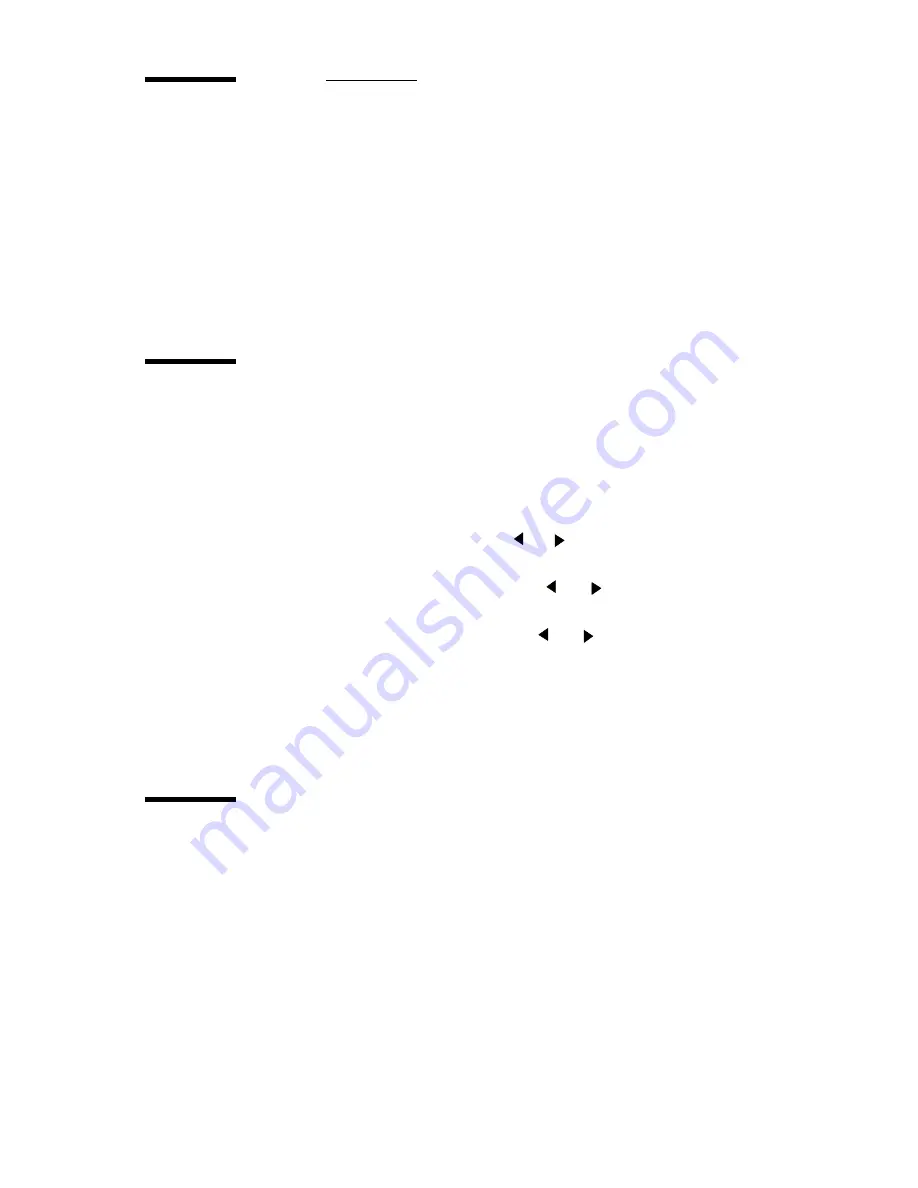
Advanced printer menu functions
107
Quality setup
Quality setup includes:
■
Poster mode, to print documents with large black areas.
■
Rendering, to change the first 16 pen patterns into another 16 gray-shaded
pen
patterns.
■
Image type, to use the correct scaling method.
Poster mode
Poster mode is useful when you must make prints which contain large black
areas.
▼
Enabling Poster mod
1
1
Press ‘Program’ to enter the main menu.
2
2
Select the ‘Q
UALITY
’ item using the
or
button.
3
3
Press ‘next/select’ to enter the ‘
QUALITY
’ menu.
4
4
Select the ‘
POSTER MODE
’ item using the
or
button.
5
5
Press ‘next/select’ to enter the ‘
POSTER MODE
’ menu.
6
6
Select the Poster mode on/off using the
or
button.
7
7
Press ‘next/select’ to confirm the Poster mode.
8
8
Press ‘Program’ to leave the main menu.
Note:
This setting will be overruled by Plot Director, the drivers and the settingon
the scanner operating panel
.
Rendering
The rendering function can be divided into clustered or cloud. With this option
you can change the first 16 pen patterns into another 16 gray-shaded pen patterns.
Содержание 9400-I
Страница 1: ...Océ 9400 I User Manual ...
Страница 8: ...8 Océ 9400 II User Manual ...
Страница 55: ...55 Océ 9400 I User Manual Chapter 4 Copy jobs This chapter describes how to make copies ...
Страница 69: ...69 Océ 9400 I User Manual Chapter 5 Print jobs This chapter describes how to print files ...
Страница 78: ...78 Océ 9400 II User Manual ...
Страница 115: ...Advanced printer menu functions 115 Service This menu is intended only for the Océ service technician ...
Страница 116: ...116 Océ 9400 II User Manual ...
Страница 127: ...127 Océ 9400 I User Manual Appendix A Overview and tables ...
Страница 139: ...139 Océ 9400 I User Manual Appendix B Controller firmware upgrade ...
Страница 143: ...143 Océ 9400 I User Manual Appendix C Safety information ...
Страница 149: ...Safety information 149 ENERGY STAR is a U S registered mark ...
Страница 150: ...150 Océ 9400 II User Manual ...
Страница 151: ...151 Océ 9400 I User Manual Appendix D Miscellaneous ...






























