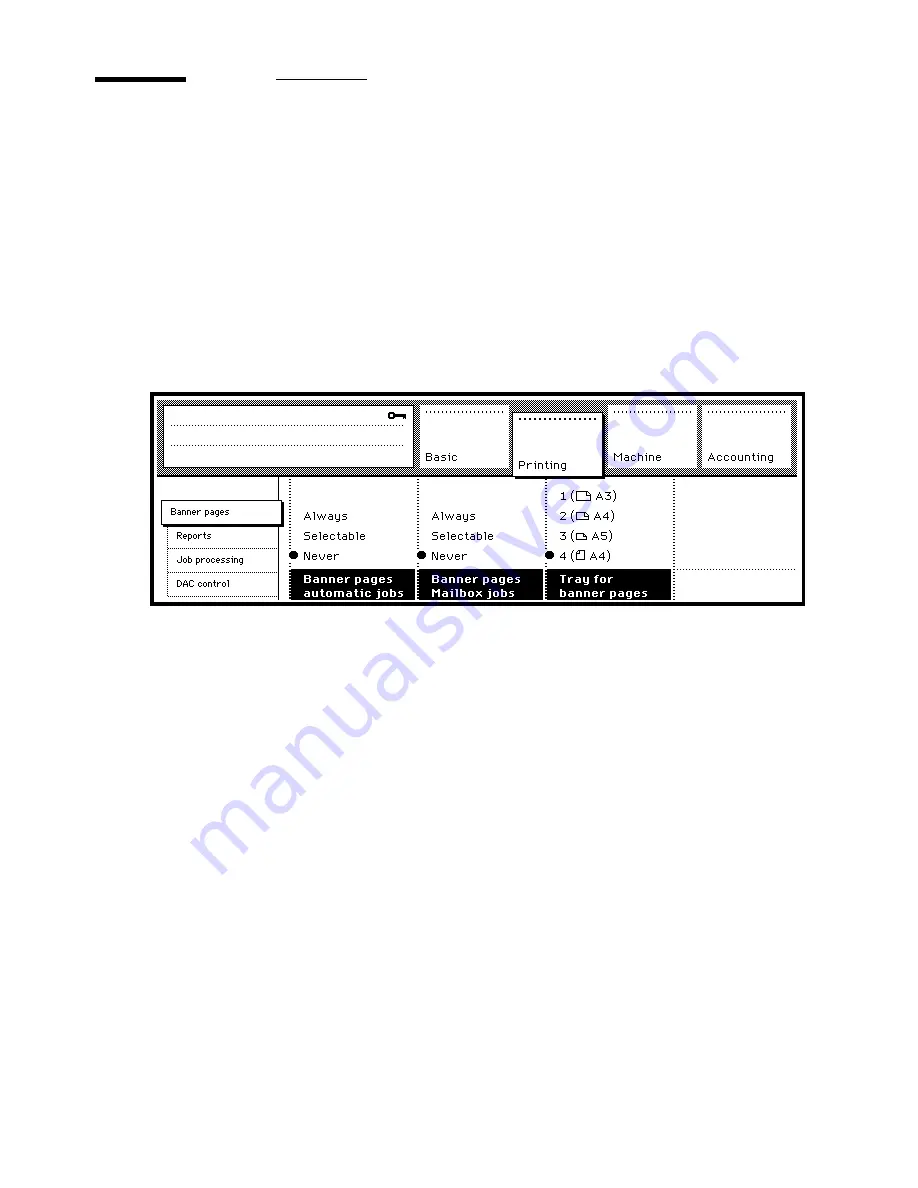
62
Océ 31x5E Configuration and special maintenance
Defining the use of banner pages
Banner pages can be added to each print job to identify the owner of the job.
You can attach banner pages to all automatic jobs, mailbox jobs, and to jobs as
specified by the user in the job ticket. Or, you cannot print a banner page at all.
▼
Setting banner page printing using the operating panel
1
Access the key operator system (see page 14).
2
In the ‘Printing’ section, select ‘Banner pages’.
3
Press the ‘Banner pages automatic jobs’ function button and select the
appropriate setting.
[45] Printing ‘Banner pages’
4
Repeat step 3 for ‘Banner pages Mailbox jobs’.
5
Press the ‘Tray for banner pages’ function button and select a paper tray.
6
When ready, exit the key operator system.
▼
Using Print Logic to define when banner pages should be printed
1
Open the key operator system (see ‘Accessing the key operator system using
Print Logic’ on page 15).
2
Select the ‘Output’ tab.
Содержание 31x5E
Страница 1: ...Oc 31x5E Configuration and special maintenance...
Страница 8: ...8 Oc 31x5E Configuration and special maintenance...
Страница 24: ...24 Oc 31x5E Configuration and special maintenance...
Страница 72: ...72 Oc 31x5E Configuration and special maintenance...
Страница 90: ...90 Oc 31x5E Configuration and special maintenance...
Страница 102: ...102 Oc 31x5E Configuration and special maintenance...
Страница 118: ...118 Oc 31x5E Configuration and special maintenance...
Страница 119: ...119 Oc 31x5E Configuration and special maintenance Appendix A Safety information...
Страница 142: ...142 Oc 31x5E Configuration and special maintenance...
Страница 143: ...143 Oc 31x5E Configuration and special maintenance Appendix B Hardware components and operating panel...
Страница 146: ...146 Oc 31x5E Configuration and special maintenance...
Страница 147: ...147 Oc 31x5E Configuration and special maintenance Appendix C Miscellaneous...
Страница 156: ...156 Oc 31x5E Configuration and special maintenance W waiting time 58 warm up time 12...



































