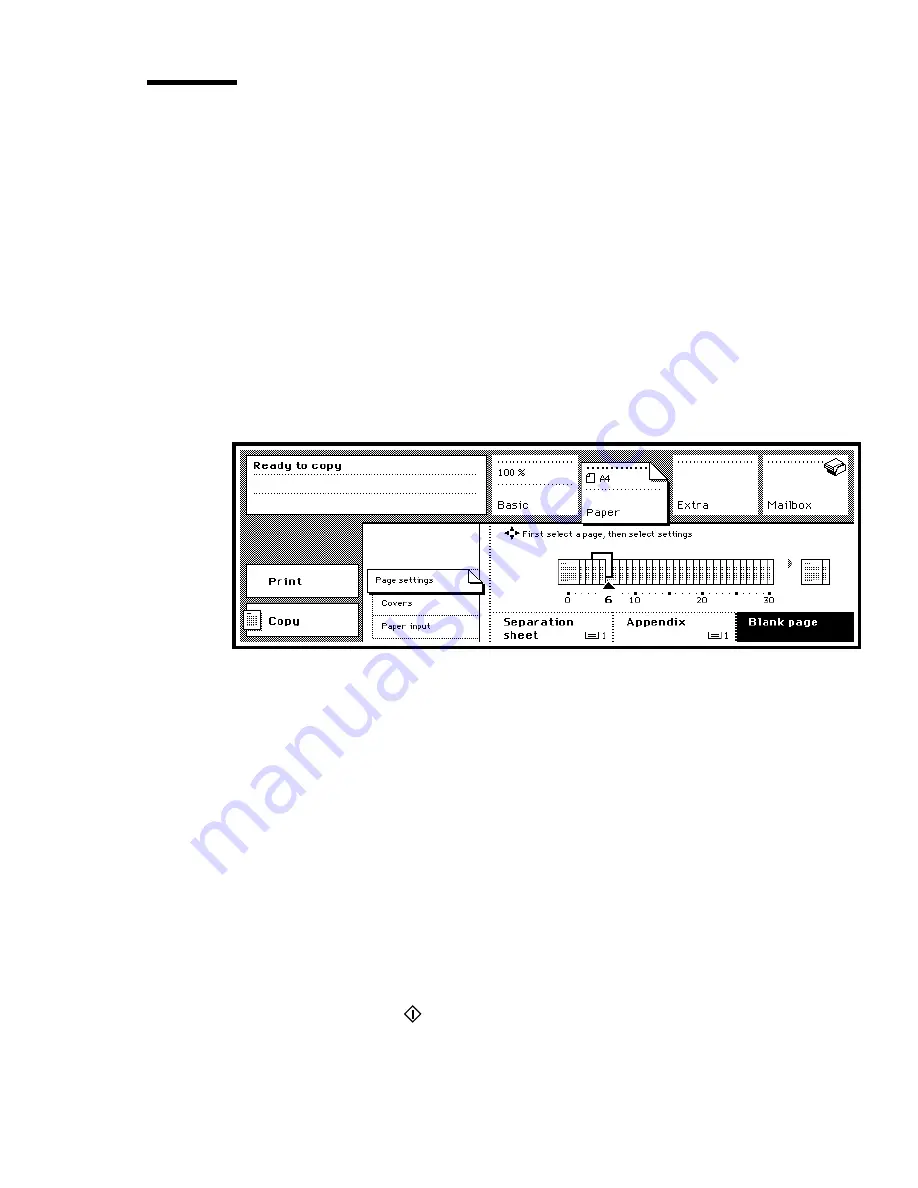
Extended copy jobs
55
Specifying blank pages
Normally, when making double-sided copies of a set of originals consisting of
both double-sided and single-sided pages, the blank sides of the original are
copied too. You can specify the blank page number(s) in the set, so these blank
pages will not be charged for. In this way, you can also specify pages in a
double-sided original set which you do not want to be copied in order to obtain
blank copies of printed originals.
When making double-sided copies of single-sided originals you may also need
to add blank pages to the original set to make the number of original pages
match the number of copy pages (see figure 22 on page 50). Then use the
‘Blank page’ function to identify the added pages to prevent them from being
printed and charged.
[28] Blank page function
▼
Specifying blank pages
1
Before you start programming the copier, check which page you want to
specify as blank pages.
2
Indicate whether the originals are 1 or 2-sided and choose 1 or 2-sided copies
using the ‘Original’ and ‘Copy’ functions.
3
Open the section ‘Paper’ by pressing the section button.
4
Select ‘Page settings’.
In the graphic display, the pages of the report are shown.
5
Select the page you want to keep blank using the arrow buttons.
6
Press the function button ‘Blank page’.
7
Repeat steps 6 and 7 for each blank page required.
8
Make other selections as required.
9
Place the originals in the automatic document feeder.
10
Press the start button
.
Содержание 3165
Страница 1: ...User Manual Oc 3165...
Страница 4: ...4 Oc 3165 User Manual...
Страница 46: ...46 Oc 3165 User Manual...
Страница 70: ...70 Oc 3165 User Manual...
Страница 116: ...116 Oc 3165 User Manual...
Страница 171: ...171 Oc 3165 User Manual Appendix A Overview and tables...
Страница 183: ...183 Oc 3165 User Manual Appendix B Safety information...
Страница 197: ...197 Oc 3165 User Manual Appendix C Miscellaneous...






























