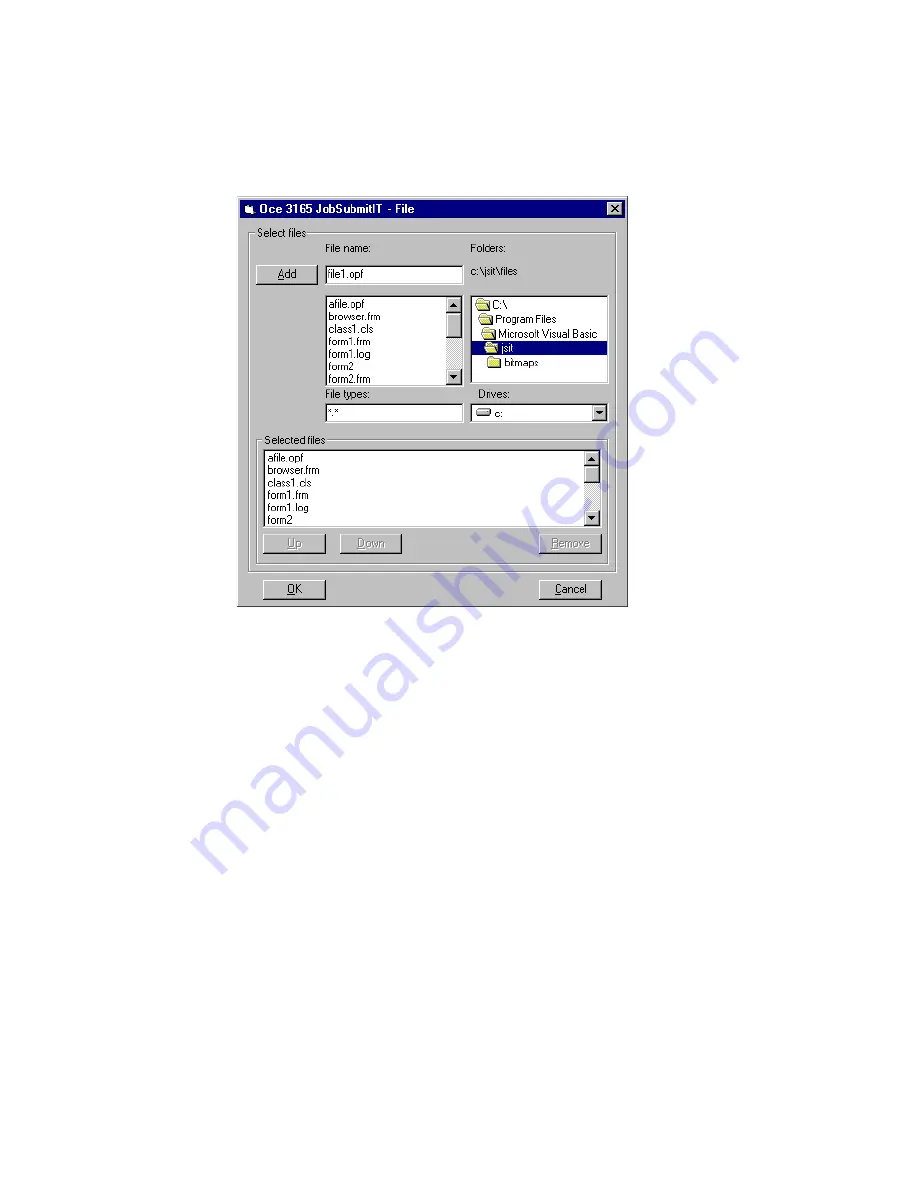
Submitting jobs in a central printing environment
147
2
To make sure the Océ 3165 Job SubmitIT is selected on your current driver,
click the ‘Output’ tab and select in the Printer pull down menu ‘Océ 3165
Network Copier *JSIT*’.
3
Click the ‘File’ button.
The Océ 3165 Job SubmitIT browser window appears (see figure 81).
[81] The Océ 3165 Job SubmitIT browser
4
Browse to the directory in which the print files are stored.
5
Select the file type in the File types box.
This setting is default set to ‘.opf’ if defined as default extension during
installation. To view all files select ‘*.*’.
6
Click the file to be printed and click the ‘Add’ button or double-click the file.
The selected file is now visible in the Selected files box.
7
Click the ‘OK’ button.
The file is now available in the Selected files pull down menu.
Содержание 3165
Страница 1: ...User Manual Oc 3165...
Страница 4: ...4 Oc 3165 User Manual...
Страница 46: ...46 Oc 3165 User Manual...
Страница 70: ...70 Oc 3165 User Manual...
Страница 116: ...116 Oc 3165 User Manual...
Страница 171: ...171 Oc 3165 User Manual Appendix A Overview and tables...
Страница 183: ...183 Oc 3165 User Manual Appendix B Safety information...
Страница 197: ...197 Oc 3165 User Manual Appendix C Miscellaneous...






























