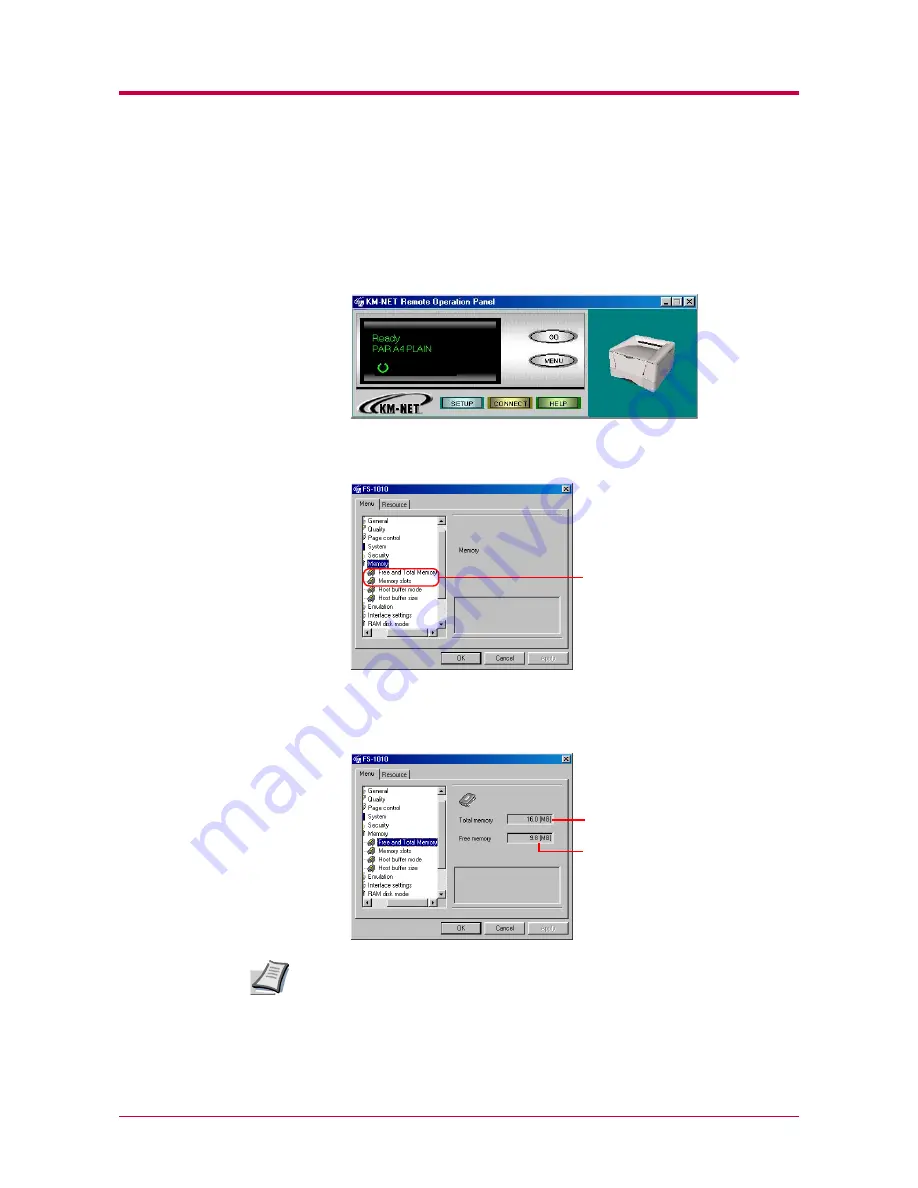
Other Settings
1-48
1.6.3 Printer Memory Status
You can confirm how much memory is installed and available as free
memory in the printer. You can also obtain information about the number
of the memory slot in the printer (for the FS-1010, this is 1).
1
Click the
MENU
button on the start-up screen.
2
The
Menu
dialog box appears. Select and double click
Memory
to
display the memory items.
3
Click on
Free and Total Memory
to confirm the free memory and
total memory for the printer. Click on
Memory slots
to see the
number of the memory slots in the printer (1).
For Host buffer items, see the next section.
4
After confirming the printer’s memory status, click the
OK
button to
return to the start-up screen.
Memory items
Total memory installed (MB)
Free memory within the total
memory (MB)
Note
Содержание 1010N - B/W Laser Printer
Страница 1: ...1 1 1 Oc PP10 Operation Guide Education Services Oc Operation Guide English version...
Страница 145: ...List of Fonts A 5 Font number Font samples 70 71 72 73 74 75 76 77 78 79 80...
Страница 146: ...List of Fonts A 6 Font KPDL Fonts 1...
Страница 147: ...List of Fonts A 7 Font KPDL Fonts 2...
Страница 172: ...D 1 Appendix D Printer Specifications D...
Страница 175: ...E 1 Appendix E Glossary E...
Страница 179: ...Index 1 Index...
Страница 182: ...1001TI...






























