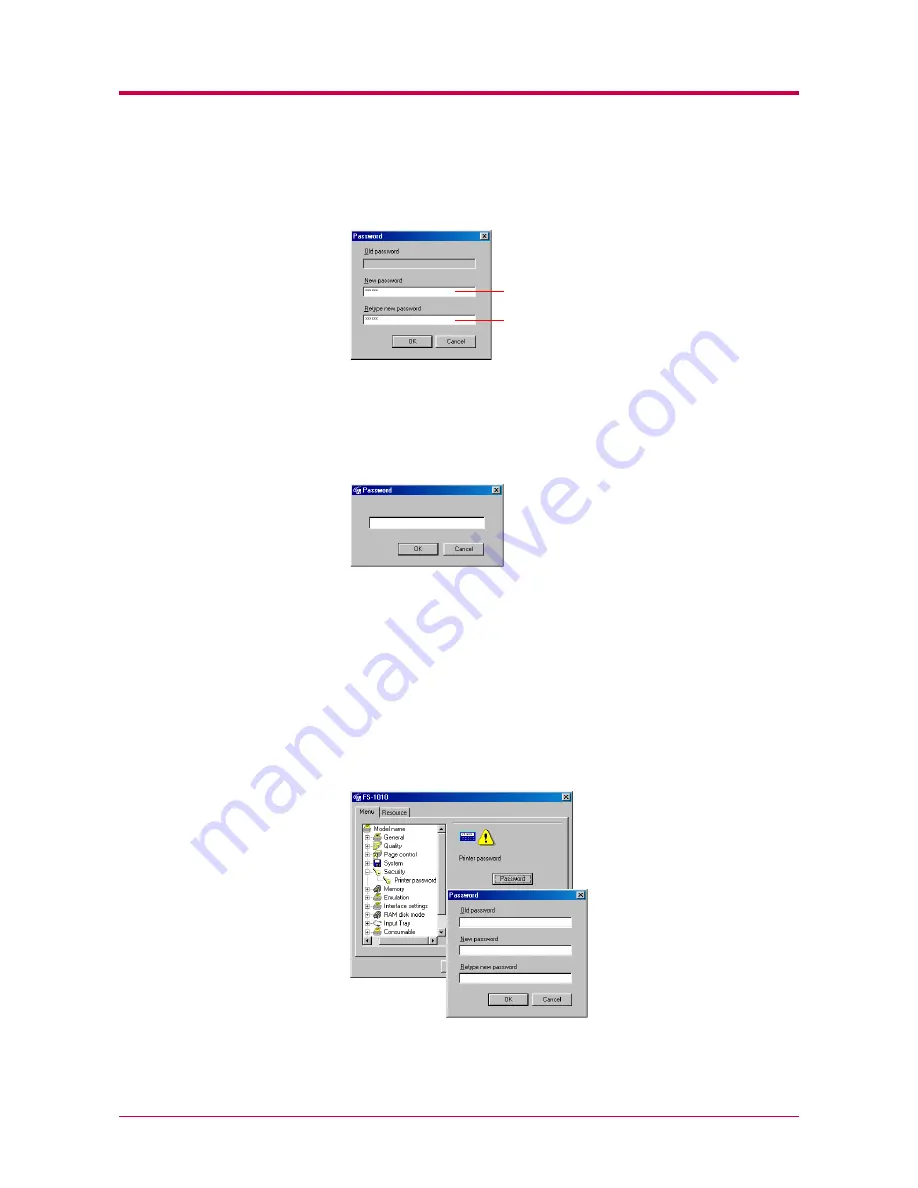
Other Settings
1-47
4
Enter the password you want to set in
New password
. For
confirmation, enter the same password in
Retype new password
.
Click the
OK
button. The password is set for the
Remote Operation
Panel
. We recommend that you record your password so that you do
not forget it. Next time you click the
MENU
button, a password
prompt appears as shown below. Enter your password and click the
OK
button. The
Menu
dialog box appears.
To Change the Password
Perform the following procedure when you want to change your password
or remove the password function from the
Remote Operation Panel
utility.
Display the password settings screen (page
1-46
1-46
1-46
1-46
) and enter your current
password in
Old password
. To set a new password, enter your new
password in
New password
and
Retype new password
, then click the
OK
button to set the new password. To remove the password function, leave
New password
and
Retype new password
blank, then click the
OK
button.
Enter the new password.
Enter the same password for confirmation.
Содержание 1010N - B/W Laser Printer
Страница 1: ...1 1 1 Oc PP10 Operation Guide Education Services Oc Operation Guide English version...
Страница 145: ...List of Fonts A 5 Font number Font samples 70 71 72 73 74 75 76 77 78 79 80...
Страница 146: ...List of Fonts A 6 Font KPDL Fonts 1...
Страница 147: ...List of Fonts A 7 Font KPDL Fonts 2...
Страница 172: ...D 1 Appendix D Printer Specifications D...
Страница 175: ...E 1 Appendix E Glossary E...
Страница 179: ...Index 1 Index...
Страница 182: ...1001TI...






























