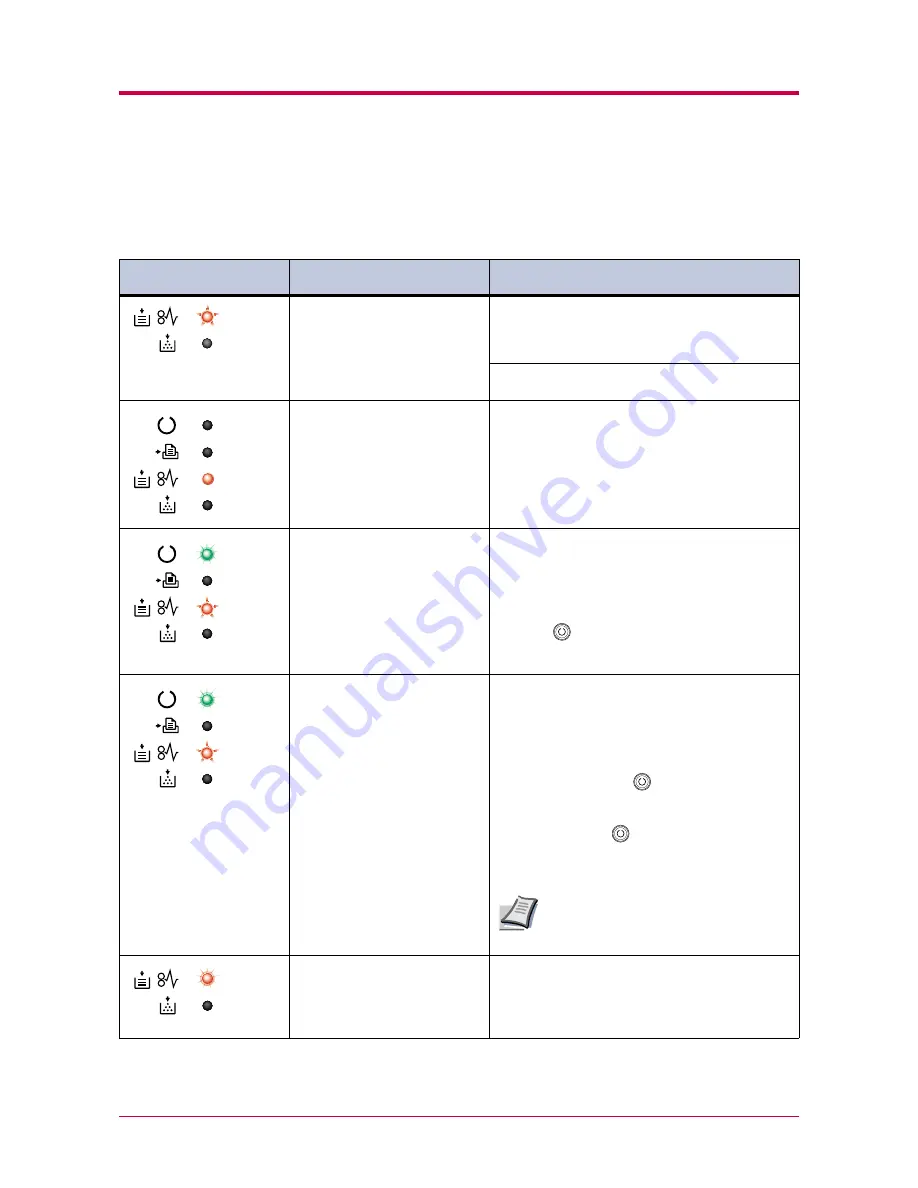
Indicators
4-6
4.3.1 Maintenance Messages
The following table lists error messages that can be dealt with by the user.
Read the explanations carefully.
Indicator
Indicator
Indicator
Indicator
Remote Operation
Remote Operation
Remote Operation
Remote Operation
Panel display
Panel display
Panel display
Panel display
Corrective Action
Corrective Action
Corrective Action
Corrective Action
Add paper <paper source>
The paper has run out. Add paper to the paper
The paper has run out. Add paper to the paper
The paper has run out. Add paper to the paper
The paper has run out. Add paper to the paper
cassette (1 or 2) or MP tray.
cassette (1 or 2) or MP tray.
cassette (1 or 2) or MP tray.
cassette (1 or 2) or MP tray.
The paper source is displayed in the
Remote
Operation Panel
.
The paper cassette is not closed securely.
The paper cassette is not closed securely.
The paper cassette is not closed securely.
The paper cassette is not closed securely.
Close the paper cassette properly.
Close
top cover
The top or front cover is open.
The top or front cover is open.
The top or front cover is open.
The top or front cover is open.
Close the cover properly.
Load Cassette #
<paper size><paper type>
There is data for printing that matches with a
There is data for printing that matches with a
There is data for printing that matches with a
There is data for printing that matches with a
paper cassette setting (paper size, paper type), but
paper cassette setting (paper size, paper type), but
paper cassette setting (paper size, paper type), but
paper cassette setting (paper size, paper type), but
there is no paper in the paper cassette.
there is no paper in the paper cassette.
there is no paper in the paper cassette.
there is no paper in the paper cassette.
Set paper of the size and type specified in the print
data into the cassette (1 or 2) to resume printing.
When you want to feed from a other paper source,
press the
key to switch the paper source. The
printer prints on the paper size and type set in that
particular paper source.
Load MP tray
<paper size><paper type>
The cassette paper size and data paper size are not
The cassette paper size and data paper size are not
The cassette paper size and data paper size are not
The cassette paper size and data paper size are not
the same.
the same.
the same.
the same.
The printer feeds from the MP Tray when the page
in the paper cassette is a different size and type
than that specified in the print data. Set paper of
the size and type specified in the print data into the
MP tray, then press the
key to resume printing.
When you want to feed from a source other than the
MP tray, make sure there is no paper in the MP
tray, then press the
key to switch the paper
source. The printer prints on the paper size set in
that particular paper source.
Feeding the paper having a paper size
which does not match the current paper
size from the MP tray can cause paper jam.
Paper jam
############
Open the printer and clear the paper jam.
Open the printer and clear the paper jam.
Open the printer and clear the paper jam.
Open the printer and clear the paper jam.
The location of the paper jam is also indicated in
place of #’s.
For details on how to clear paper jams, see section
4.4
4.4
4.4
4.4 Correcting a Paper Jam
Correcting a Paper Jam
Correcting a Paper Jam
Correcting a Paper Jam
on page
4-14
4-14
4-14
4-14
.
(Continued on next page)
Note
Содержание 1010N - B/W Laser Printer
Страница 1: ...1 1 1 Oc PP10 Operation Guide Education Services Oc Operation Guide English version...
Страница 145: ...List of Fonts A 5 Font number Font samples 70 71 72 73 74 75 76 77 78 79 80...
Страница 146: ...List of Fonts A 6 Font KPDL Fonts 1...
Страница 147: ...List of Fonts A 7 Font KPDL Fonts 2...
Страница 172: ...D 1 Appendix D Printer Specifications D...
Страница 175: ...E 1 Appendix E Glossary E...
Страница 179: ...Index 1 Index...
Страница 182: ...1001TI...
















































