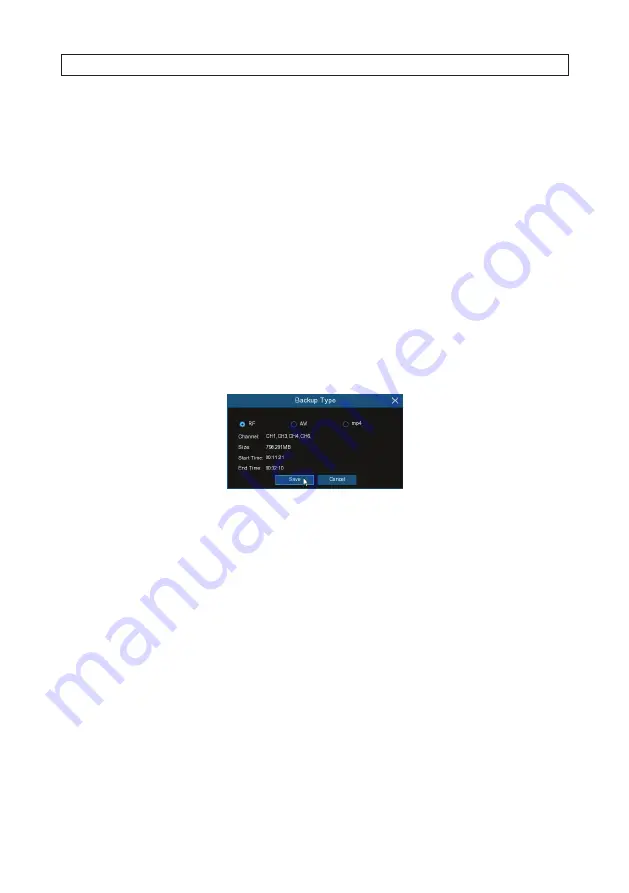
70
www.Observint.com
5. Click the
Play
icon button to start playback. You can control other playback functions with other buttons on Video Playback
Controls.
6. Use the time frame options to expand or contract the timeline to see more or less detail.
7. If you want to save a section of video during playing back:
a. Plug a USB flash drive into a USB port on the controller.
b. Play back the video you want to backup.
c. Click the Video clip icon.
d. Check the channel(s) you want to include in your video clip backup.
e. Move the mouse cursor to the timeline where you want to start the video clip.
f. Press and hold the left button of your mouse, and then drag the cursor to the timeline where you want to end the video
clip.
g. The Clip icon will change to a
Backup
icon. Click the
Backup
icon to save the video clip.
h. Select a file type for your backup files.
i. On the
Backup Type
menu, notice the size of the backup file. Make sure your USB drive has enough free space to
accommodate the file.
j. Click
Save
.
k. When the backup drive menu appears, navigate to the folder where you want to save the file.
SECTION 9: SEARCH, PLAYBACK, BACKUP AND TAGS
Содержание R16
Страница 6: ...vi www Observint com NOTES ...
Страница 98: ...92 www Observint com 11 2 2 Live View 11 2 3 Remote Playback SECTION 11 HDVision MOBILE APP FOR REMOTE ACCESS ...
Страница 100: ...94 www Observint com SECTION 11 HDVision MOBILE APP FOR REMOTE ACCESS 11 2 6 Remote Setting 11 2 7 Alarm ...
Страница 101: ...95 R4 R8 R16 DVR V8 1 0 User Manual 11 2 8 Device Manager SECTION 11 HDVision MOBILE APP FOR REMOTE ACCESS ...






























