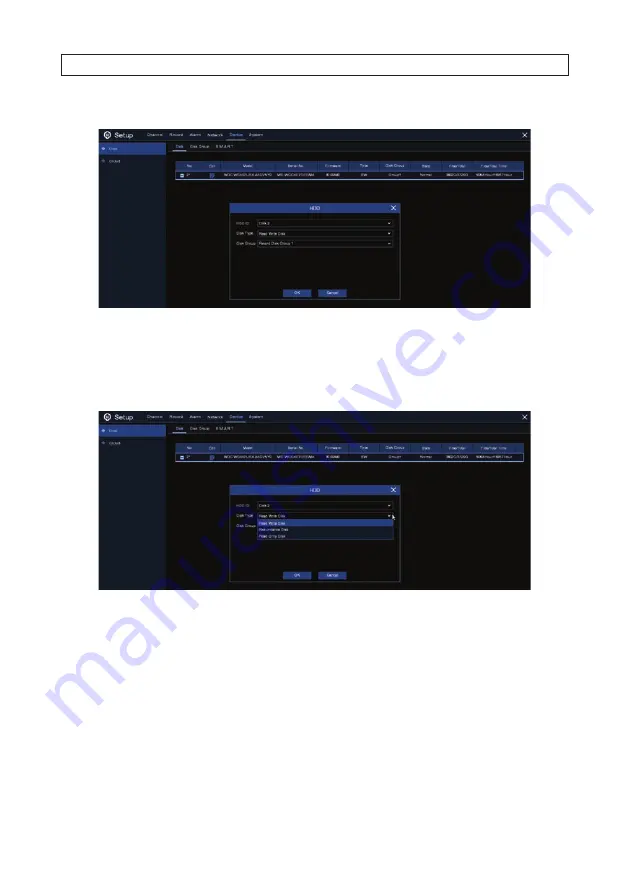
44
www.Observint.com
If the recorder supports multiple HDDs, an edit icon will appear on the menu. Click the icon to open the following menu.
To use the HDD menu:
1. Open the HDD ID drop down list and select the HDD you want to configure.
2. Open the
Disk Type
drop down list and select the attribute you want to apply to the HDD.
Disk Type
options are Read-write
(default), read-only, and redundant.
—
Set the HDD to Read-only mode to prevent new recordings from being written to the device. You can still search for and
play recording on a read-only HDD.
—
A Redundant HDD can be used to automatically backup recordings on (read-write) HDD. When a redundant HDD is
designated, the system can be configured to record cameras in parallel to both the read-write HDD and the redundant
HDD. This feature is useful for protecting data when an HDD failure occurs.
3. Open the Disk Group drop down list and select the Disk Group you want to assign to the HDD. The disk group feature can be
used to balance recordings across multiple HDDs by assigning cameras to different disk groups. See “7.1.1 Disk Group” on page
45.
SECTION 7: DEVICE CONFIGURATION
Содержание R16
Страница 6: ...vi www Observint com NOTES ...
Страница 98: ...92 www Observint com 11 2 2 Live View 11 2 3 Remote Playback SECTION 11 HDVision MOBILE APP FOR REMOTE ACCESS ...
Страница 100: ...94 www Observint com SECTION 11 HDVision MOBILE APP FOR REMOTE ACCESS 11 2 6 Remote Setting 11 2 7 Alarm ...
Страница 101: ...95 R4 R8 R16 DVR V8 1 0 User Manual 11 2 8 Device Manager SECTION 11 HDVision MOBILE APP FOR REMOTE ACCESS ...






























