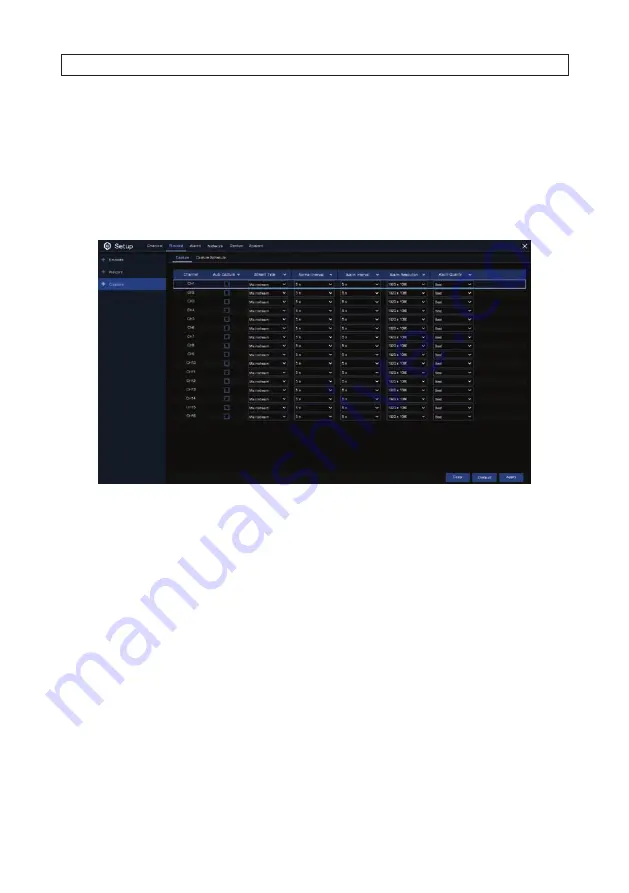
29
R4, R8, R16 DVR V8.1.0 User Manual
5. When finished setting up the schedule, click
Apply
to activate it. You can also click
Copy
to use the same schedule for other
camera channels.
4.3 Capture
The recorder capture feature menu is used to when and under what conditions pictures of the video on a channel are captured. The
Record menu Capture tab is shown below.
For each camera channel:
1. Use the Capture menu to configure the following:
—
Auto Capture
: Check the select box to enable automatic capturing on the channel.
—
Stream Type
: Select the stream to capture the image from. You can select either Mainstream or Substream.
—
Normal Interval
: Time interval to capture an image during normal recording. You can select one of seven options from
5 seconds to 1 hour.
—
Alarm Interval
: Time interval to capture an image when motion or PIR is triggered. You can select one of seven options
from 5 seconds to 1 hour.
—
Alarm Resolution
: Selects the video resolution of the image when motion or PIR is triggered.
—
Manual Capture
: Check the select box to enable manual capture in the channel.
2. Click
Apply
to save your settings. You can also click
Copy
to use the same schedule for other camera channels.
4.3.1 Capture Schedule
Use the Capture Schedule GUI to configure when captures occur. Click the capture Schedule tab to open the schedule. See below.
SECTION 4: RECORD
Содержание R16
Страница 6: ...vi www Observint com NOTES ...
Страница 98: ...92 www Observint com 11 2 2 Live View 11 2 3 Remote Playback SECTION 11 HDVision MOBILE APP FOR REMOTE ACCESS ...
Страница 100: ...94 www Observint com SECTION 11 HDVision MOBILE APP FOR REMOTE ACCESS 11 2 6 Remote Setting 11 2 7 Alarm ...
Страница 101: ...95 R4 R8 R16 DVR V8 1 0 User Manual 11 2 8 Device Manager SECTION 11 HDVision MOBILE APP FOR REMOTE ACCESS ...
















































