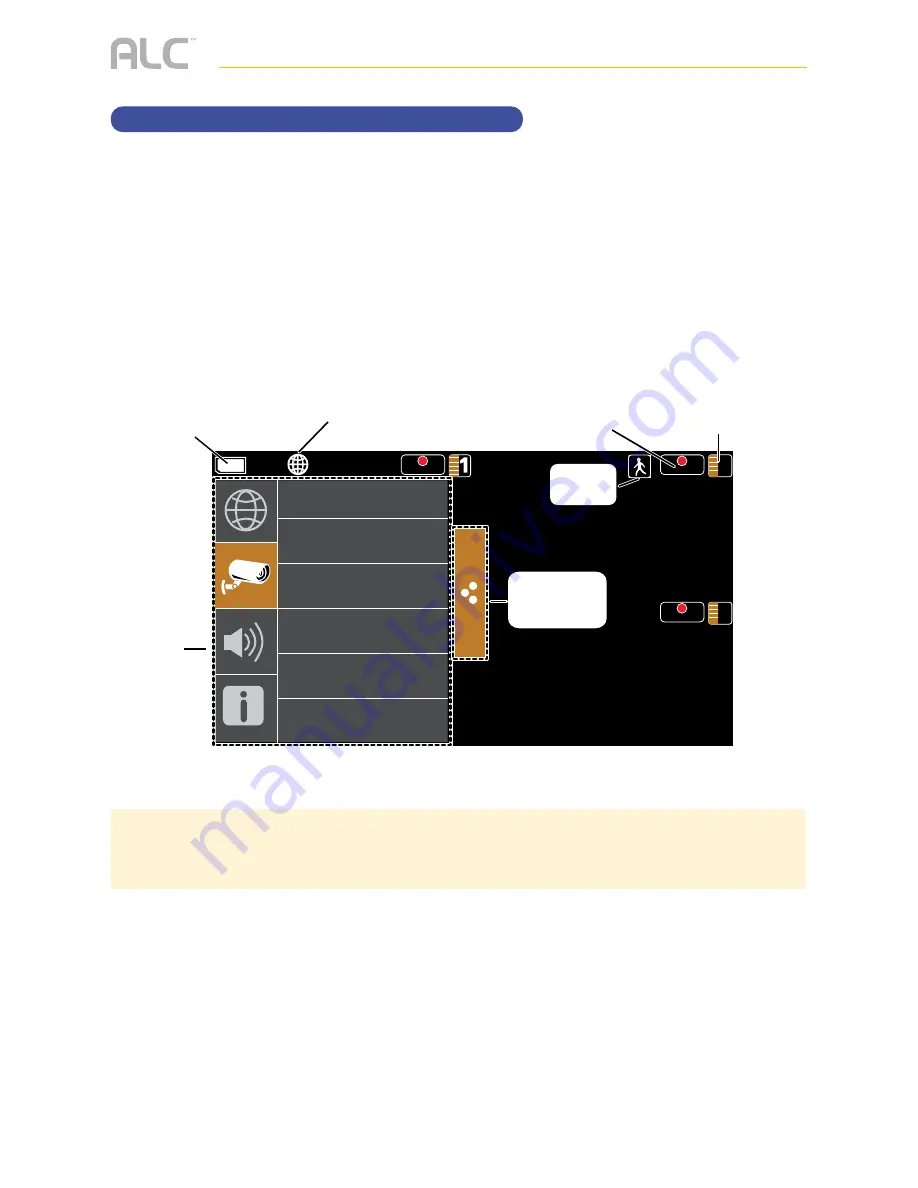
— 14 —
SYSTEM INTRODUCTION
Live Screen and Menu
Your monitor’s system software operates through a series of screens that let you choose
groups of operations. For example, when you tap on the camera icon in the Pop-up menu, you
can set how you want the main viewing screen (“Live screen”) to display images from the paired
cameras. You can scan between cameras, show all cameras on a single screen (Quad view), or
only display a specific camera.
The Live screen lets you view the camera transmissions. It also lets you set up your screen
display and make adjustments to it. Icons on the screen itself let you monitor power and
camera status.
See the following page for descriptions of the icons.
Pop up
menus
REC
REC
2
REC
4
SCAN
QUAD
Cam1
Cam2
Cam3
Cam4
SD
card status
Record
status
Camera number/
Signal strength
Pop up
menu tab
Motion
status
Internet
connection
status
TIP:
The system always defaults to the Live screen in Quad mode after being idle for two minutes while in
most other system screens. This default ensures that the system is ready to record video even if you forget to
return to the Live Screen Quad mode. The system can only start a recording while in Live Screen Quad mode.
Содержание AWS3155
Страница 2: ......
Страница 85: ...Wireless Made Simple ALCWireless com 040416_v3 0...
Страница 86: ...Wireless Made Simple ALCWireless com...
















































