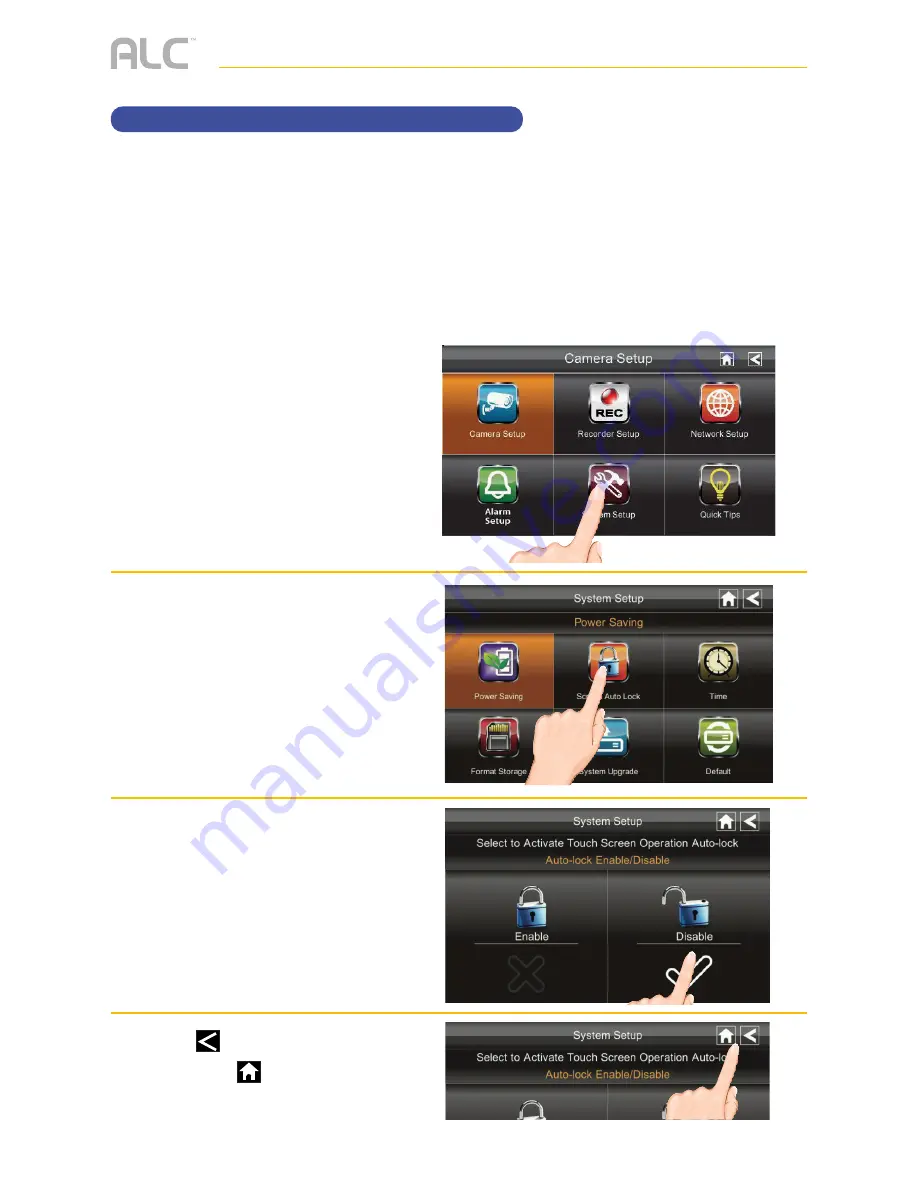
— 40 —
SYSTEM MENU
System Setup – Screen Auto Lock
u
Follow steps 1 through 3 on page
24 to access the System Setup.
Tap
System Setup
to access the
System Setup screen.
v
Tap
Screen Auto Lock
.
w
Tap
Disable
to disable this
feature or
Enable
to enable this
feature.
x
Tap
to return to the previous
screen or
to return to the Live
Quad view.
When you turn on Auto Lock mode, the monitor will automatically enter Screen Lock mode
after it has been idle for two minutes. Auto Lock disables the touch screen and removes the
icons from the display.
When the auto-lock feature has been enabled and your Live screen is locked, just tap the
Power button once to unlock the screen and return to normal touch screen operation. At any
time from the Live screen, you can manually lock the system by tapping the Power button,
whether or not the auto-lock feature has been enabled.
Содержание AWS3155
Страница 2: ......
Страница 85: ...Wireless Made Simple ALCWireless com 040416_v3 0...
Страница 86: ...Wireless Made Simple ALCWireless com...






























