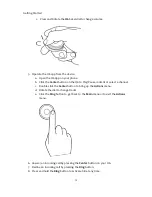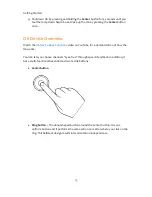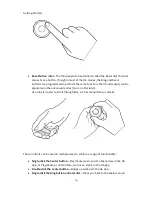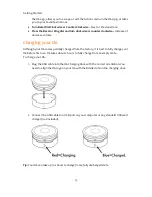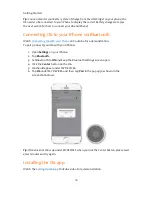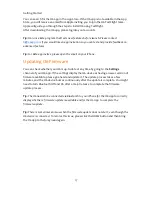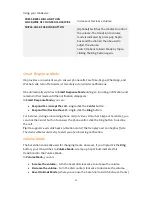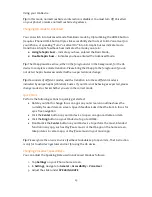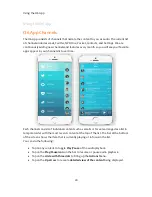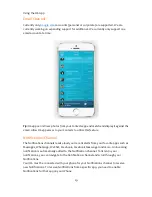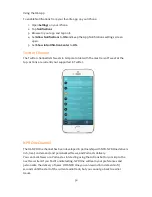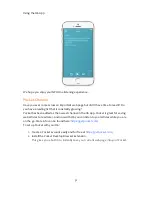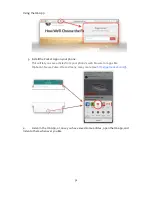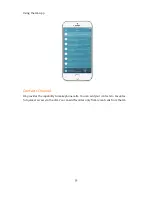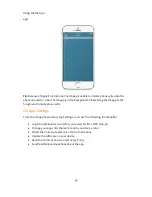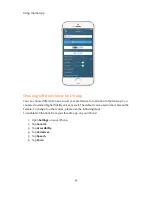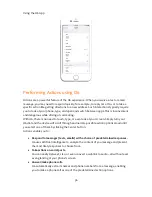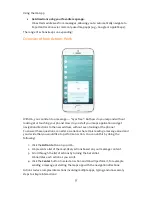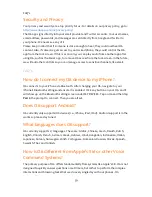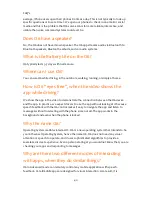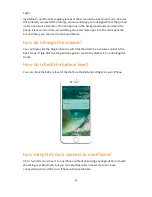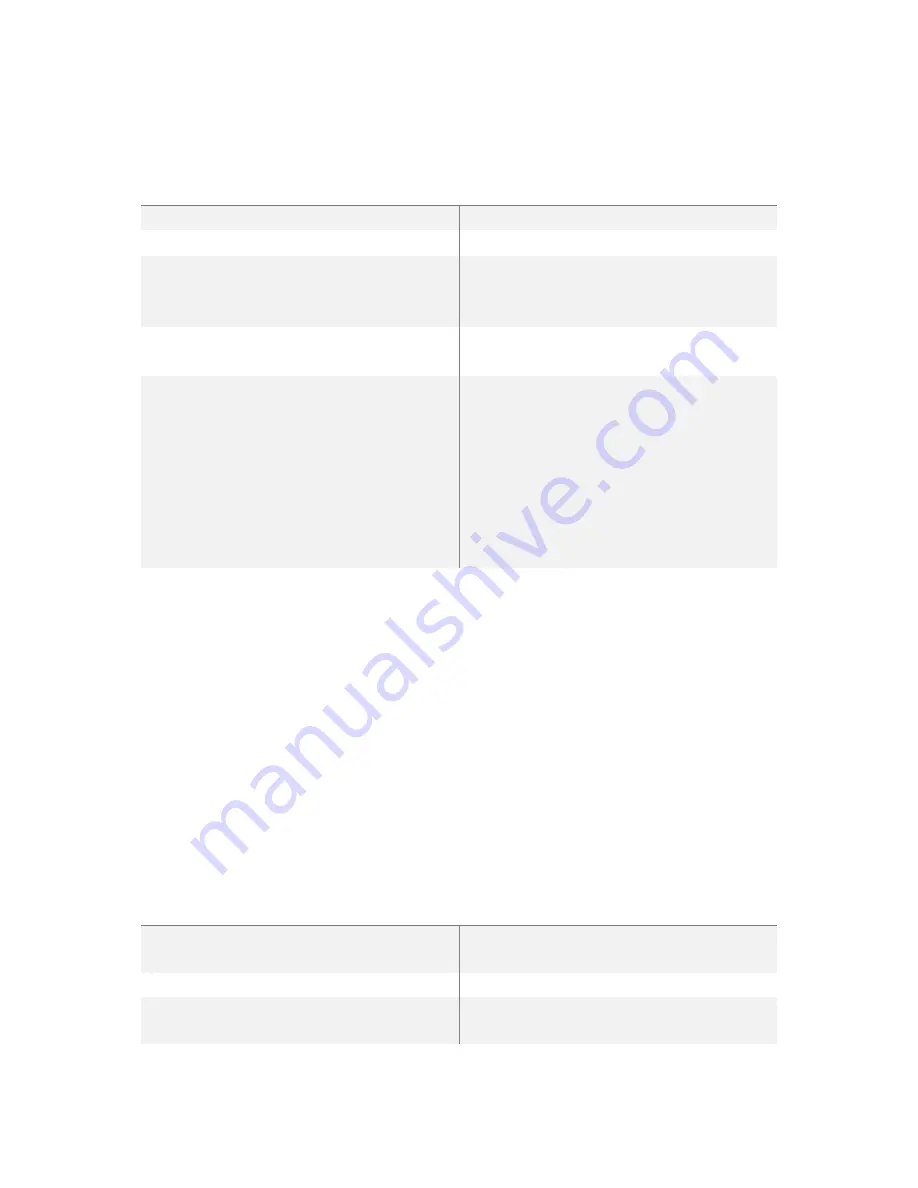
Using your O6 Device
26
Table 3. Actions and their results in Media and Settings mode with any Media app.
ACTION
RESULT
SINGLE-CLICK THE CENTER BUTTON
Toggles Play/Pause for the media.
TRIPLE-CLICK THE CENTER BUTTON
Turn Quick Nav On or Off
TURN THE BEZEL DIAL ONE CLICK
Clockwise switches to the next track.
Counter-clockwise switches to the
previous track.
PRESS BEZEL DIAL AND TURN
CLOCKWISE OF COUNTER CLOCKWISE
Increase or Decrease Volume
TRIPLE-CLICK THE RING BUTTON
(Obsolete) Switches the O6 dial to control
the volume. The transition to volume
mode is indicated by a ramp-up haptic
buzz and the dial can then be used to
adjust the volume.
Switch O6 back to Basic Mode by triple-
clicking the Ring button again.
Tip:
Each subtle tactile and audio click results in one action, such as switching a track or
increasing the volume.
Tip:
In the middle of a song, a single click counter-clockwise of the bezel dial takes you to the
beginning of the song, and another immediate single click in a counter-clockwise direction
takes you the start of the previous song.
Tip:
In most Podcast apps (e.g., Downcast) or Audiobook apps (e.g., Audible), each click of
the bezel dial (clockwise or counter-clockwise) lets you move ahead or back by 30 seconds,
allowing you to easily rewind or fast forward through your audio content.
Table 4. Actions and their results in Media and Settings mode with O6 App.
ACTION
RESULT
SINGLE-CLICK THE CENTER BUTTON
Select a channel or toggles Play/Pause
track
TRIPLE-CLICK THE CENTER BUTTON
Turn Quick Nav On or Off
SINGLE-CLICK THE RING BUTTON
Go back to main channel menu or exit the
actions menu