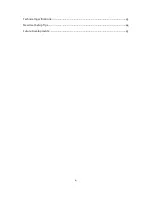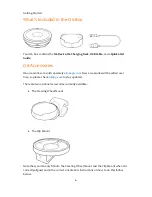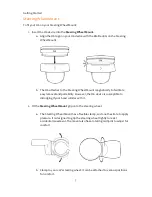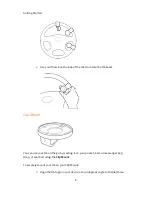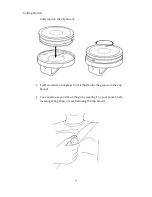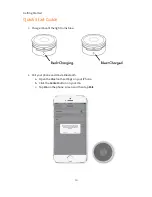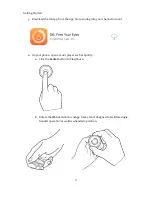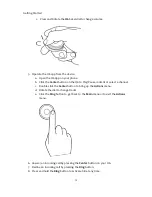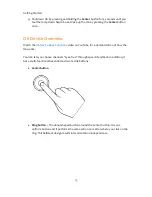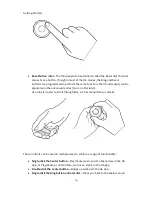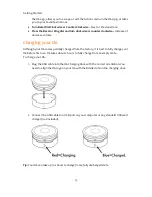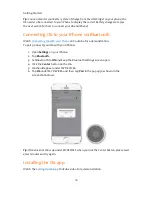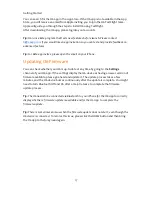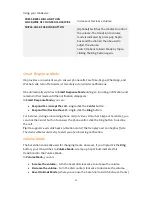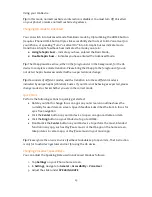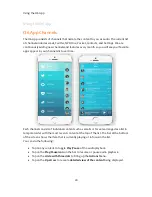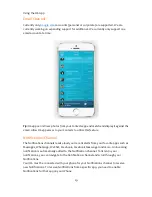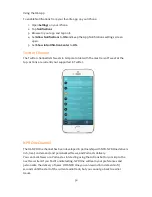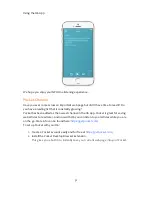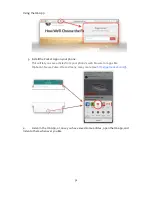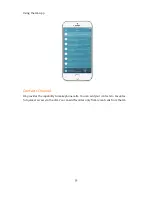Using your O6 Device
18
Using your O6 Device
Using O6 with the O6 App
You can use O6 to navigate and perform the following tasks in the O6 App:
•
Select a channel
–
Click the Center button to select a channel (e.g., email, Twitter,
NPR One).
•
Toggle Play/Pause
–
Within a channel, click the Center button to Play/Pause.
•
Go to the next track
–
Rotate the dial clockwise to go to the next track.
•
Go to the previous track
–
Rotate the dial counter-clockwise to go to the previous
track.
•
Bring up the Actions menu
–
Within a channel, double-click the Center button to
bring up the Actions menu.
•
Go back to the Main menu or exit the Actions menu
–
Click the Ring button to go
back to the Main menu or to exit the Actions menu to resume content playback.
Please check out the O6 App section to learn more.
Tip:
The O6 App runs in the background, even when the phone is locked. With a little
practice, you can use O6 without looking at your phone!
Activating Siri for Voice Commands
You can use Siri to open any app, including the O6 App, and to respond to emails or send
messages.
Press and hold the
Ring
button to activate Siri.
Tip:
Even though you can use Siri to switch between apps, you might need to tap the
Play/Pause button on your phone once to bring playback control to the foreground.
Important:
Due to compliance issues with Apple iOS version 10, we’re proactively working
to restore the Siri functionality using O6. A software update on O6 temporarily disables Siri
functionality until the issue is resolved by Apple. If however Siri is enabled, in some
situations, after activating Siri using the O6, the iPhone stops responding to O6. You have to
unpair and repair O6 to resume normal operations. We are actively working with Apple to
resolve this issue.