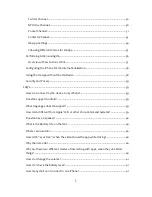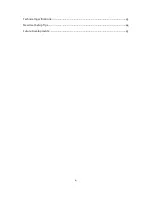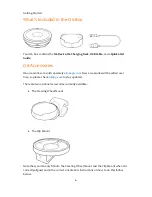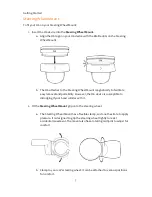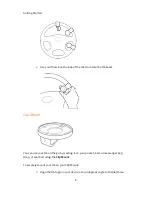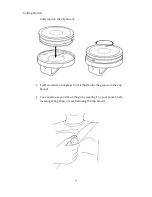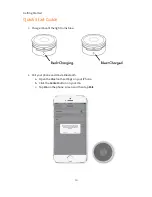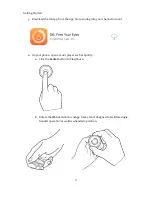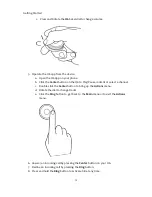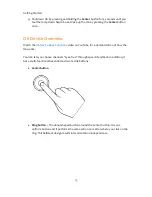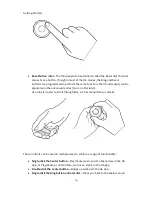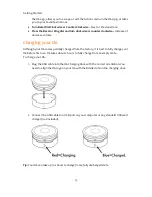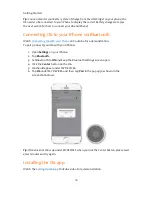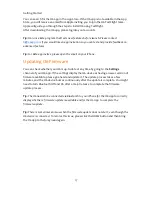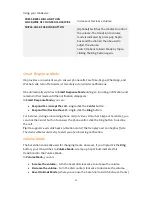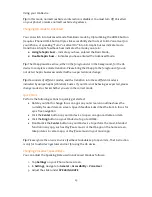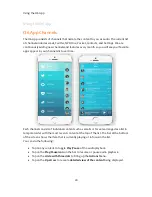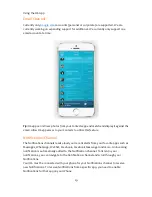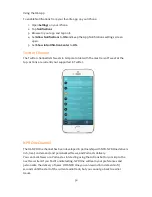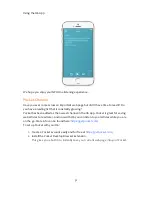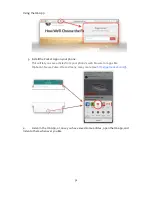Getting Started
17
You can search for the O6 app in the App Store. If the O6 app is not available in the App
Store, you will receive an email from Apple inviting you to join the O6 TestFlight team.
Apple will guide you through the steps to install O6 using TestFlight.
After downloading the O6 app, please log into your accounts.
Tip:
O6 runs a Beta program that tests new features before launch. Please contact
if you would like an app invitation so you can test and provide feedback on
advanced features.
Tip:
For Beta app invites, please open the email on your iPhone.
Updating O6 Firmware
You can check whether your O6 is up-to-date at any time by going to the
Settings
channel of your O6 app. If the settings display the O6 device as having a newer version of
firmware available, please go ahead and update it. The update process takes a few
minutes, and the O6 device buzzes continuously after the update is complete. You might
need to turn Bluetooth Off and On after a major release to complete the firmware
update process.
Tip:
The O6 needs to be connected via Bluetooth to your iPhone for the O6 App to correctly
display whether a firmware update is available and for the O6 App to complete the
firmware update.
Tip:
There is sometimes an issue when the firmware update does not start, even though the
O6 device is connected. To resolve this issue, please click the HOME button and then bring
the O6 App to the foreground again.