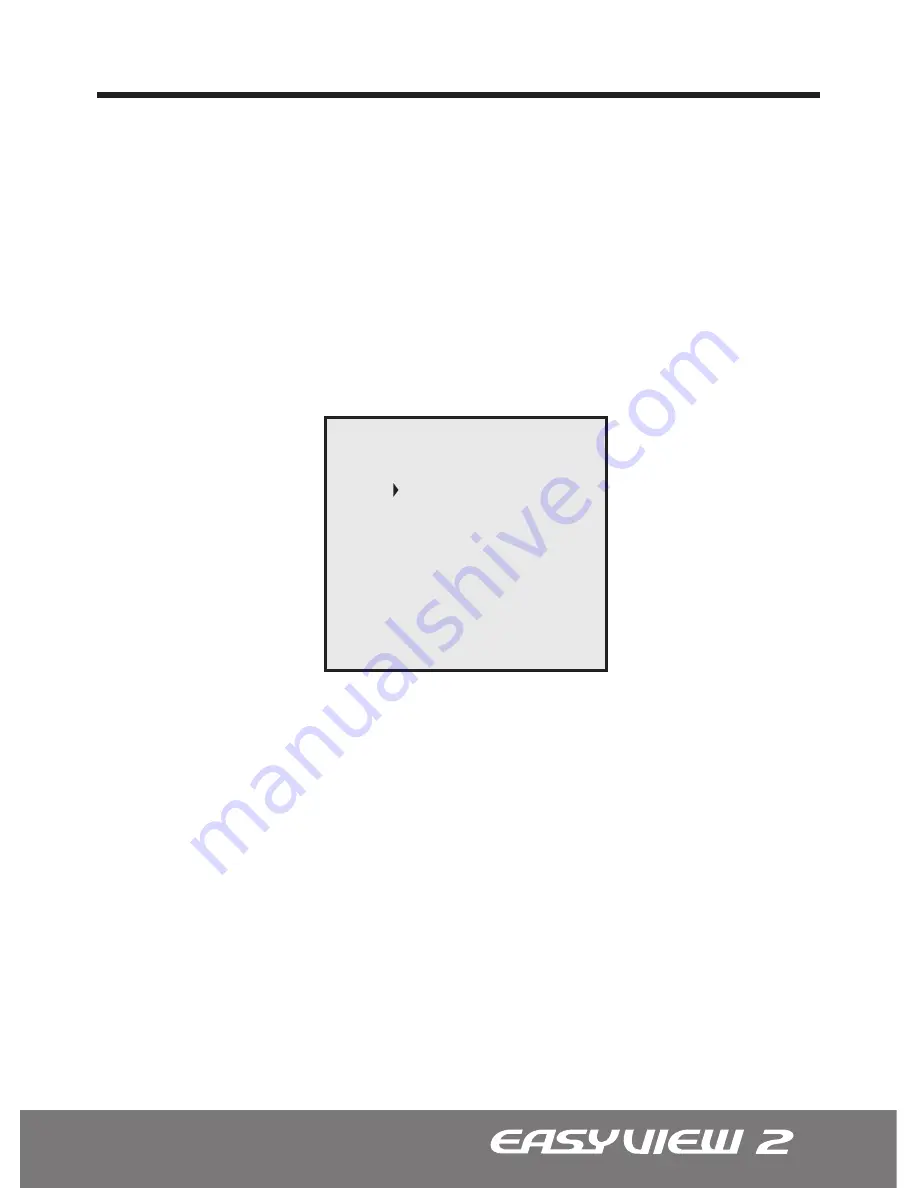
19
OSD Menu Controls & Navigation
OSD MENU CONTROLS (On-Screen-Display)
• [SET] key -
Used to access Main menu. Press and hold the [SET] for 3 or more
seconds until the menu appears.
• [
p
] Up / [
q
] Down key -
Used to scroll through the desired sub-menu selection and
to move the cursor up or down during the OSD menu.
• [
t
] Left / [
u
] Right key -
Used to adjust the desired menu selection, and to move
the cursor left or right during the OSD menu. Also used to confirm the setting changes.
• ESC menu option -
Used to exit from the sub-menu without saving.
Entering and Navigating the Menus
To enter the main menu, press the [SET] key. To enter the sub-menu, scroll down to
the desired sub-menu and press the [
u
] right key. Scrolling the available options are
accomplished by pressing the corresponding [
p
/
q
] up/down
arrow keys.
Go to the Main Menu from the Sub-Menu
To go to the main menu from the sub-menu, press the [
u
] right key while highlighting the
‘RETURN’ option.
Exiting the OSD Menu
Once all of the desired changes have been made, move the cursor over to the ‘SAVE &
EXIT’ line to save and exit. Choosing ‘EXIT’ will lose all changes and revert back to its
previously saved configuration.
AE
WB
BLC/ATR
SPECIAL
DISPLAY
DAY/NIGHT
MOTION
EXIT
MAIN SETUP






























